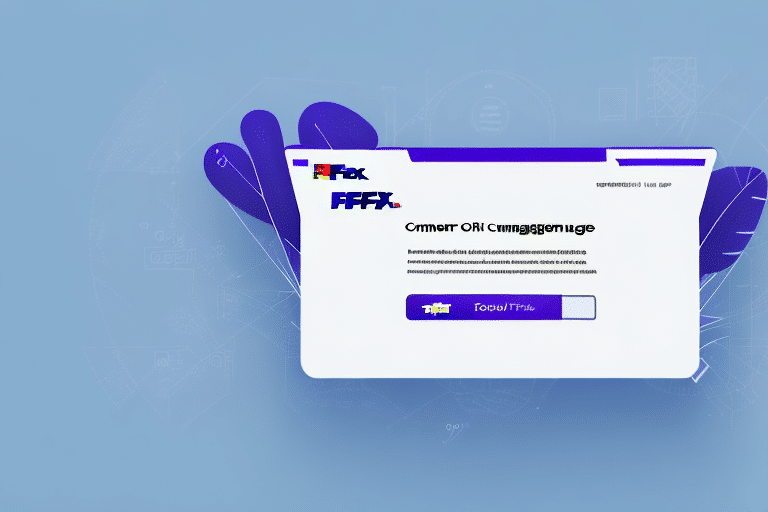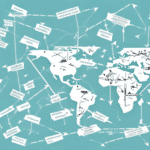Introduction to Printing Electronic Trade Documents with FedEx Ship Manager
In today's global economy, businesses of all sizes rely on shipping goods across borders. However, preparing and submitting relevant documents can be time-consuming and stressful. FedEx Ship Manager offers a user-friendly and cost-effective solution for printing electronic trade documents seamlessly. This guide provides an in-depth analysis of how to utilize FedEx Ship Manager for printing Electronic Trade Documents, ensuring efficiency and compliance in your international shipping processes.
Importance of Electronic Trade Documents
Electronic Trade Documents are crucial for ensuring a smooth and efficient customs clearance process. These documents contain critical information such as the description of the goods being shipped, their value, origin, destination, and relevant regulatory details. Properly filled and printed electronic trade documents facilitate communication between freight forwarders, customs brokers, and government authorities, which is essential for successful international trade transactions.
Additionally, printing Electronic Trade Documents reduces the risk of errors and delays in the customs clearance process. While electronic documents can be easily edited and updated, printed copies provide a physical record that is vital in cases of disputes or discrepancies between electronic and physical documentation.
Step-by-Step Guide to Printing Electronic Trade Documents
1. Log In to Your FedEx Account
Access your FedEx account using your credentials to begin the process.
2. Select the Shipment
Choose the shipment for which you need to print an Electronic Trade Document.
3. Navigate to the Documents Tab
Click on the 'Documents' tab located in the shipment details section.
4. Choose the Appropriate Document
Select 'Commercial Invoice' or the relevant document from the drop-down menu.
5. Fill in Necessary Information
Provide details such as buyer and seller information, product description, and value.
6. Create and Print the Document
Click on 'Create & Print Document,' preview the document, and confirm before printing.
Remember, the Electronic Trade Document is a legal document required for international shipments and can also be used for domestic shipments.
If changes are needed after creation, use the 'Edit' button next to the document in the 'Documents' tab to make necessary adjustments and reprint.
Types of Electronic Trade Documents
When shipping goods internationally, several types of Electronic Trade Documents may be required:
- Commercial Invoice: Details the transaction between buyer and seller.
- Pro Forma Invoice: Preliminary bill of sale sent to buyers before finalizing the sale.
- Bill of Lading: Contract between the shipper and carrier.
- Packing List: Itemizes the contents of the shipment.
- Certificate of Origin: Certifies the country where the goods were manufactured.
Some countries may require additional documents such as a Health Certificate for certain goods or a Phytosanitary Certificate for agricultural products. Always research the specific requirements of the destination country to ensure compliance and avoid delays.
Benefits of Using FedEx Ship Manager
FedEx Ship Manager provides numerous advantages for printing Electronic Trade Documents:
- User-Friendly Platform: Simplifies document preparation, printing, and submission.
- 24/7 Support: FedEx experts are available around the clock to assist with any queries.
- Cost and Time Efficiency: Eliminates manual document preparation, reducing errors and delays.
- Real-Time Tracking: Monitor shipment status and ensure all documents are submitted and received.
These benefits contribute to streamlined shipping processes, allowing businesses to focus on other critical operations.
Troubleshooting Common Issues
While FedEx Ship Manager is designed for ease of use, you may encounter some common issues:
- Incorrect or Missing Information: Ensure all fields are accurately filled to prevent customs delays.
- Printing Errors: Use high-quality paper and ink to ensure documents are legible.
- System Glitches: If you experience technical problems, contact FedEx support for assistance.
Always verify the specific requirements of the destination country before submission to avoid compliance issues. FedEx provides resources and support to help resolve any challenges you may face during the document printing process.
Optimizing Your Printing Experience with FedEx Ship Manager
To enhance your experience with FedEx Ship Manager, consider the following tips:
- Accuracy is Key: Double-check all information before submitting documents.
- Utilize FedEx Resources: Take advantage of tutorials and how-to guides available on the FedEx website.
- Automation Tools: Use tools like FedEx Billing Online and FedEx Desktop to streamline billing and invoicing.
- Save Templates: For frequent shipments to the same locations, save addresses as templates to reduce entry time and errors.
Additionally, selecting the appropriate shipping option based on your needs can save time and money. For non-urgent domestic shipments, options like FedEx Ground may offer cost savings compared to expedited services.
Tracking Your Shipment Post Printing
After printing an Electronic Trade Document, it's essential to track your shipment to ensure timely delivery:
- Use FedEx Tracking: Enter your shipment's tracking number on the FedEx Tracking tool for real-time updates.
- Set Up Notifications: Receive alerts for any changes or issues with your shipment.
- Allow Processing Time: Tracking information may take up to 24 hours to appear in the system after printing the document.
If tracking information is not available after 24 hours, contact FedEx Customer Service for assistance.
Frequently Asked Questions
Can I use FedEx Ship Manager to prepare and print Electronic Trade Documents for all countries?
A: Yes, FedEx Ship Manager supports the preparation and printing of Electronic Trade Documents for all countries and territories.
Are there any fees for using FedEx Ship Manager to print Electronic Trade Documents?
A: Yes, there may be fees associated with printing Electronic Trade Documents. These fees vary based on document type, destination country, and other factors. For detailed pricing, visit the FedEx Rate Tools page.
How long does it take to print an Electronic Trade Document with FedEx Ship Manager?
A: The time required to print an Electronic Trade Document depends on factors such as document type, provided information, and destination country regulations. However, FedEx Ship Manager significantly reduces the time compared to manual preparation.
Can FedEx Ship Manager help me resolve issues related to customs clearance?
A: Yes, FedEx Ship Manager's support team can assist with customs clearance and compliance issues. They provide guidance on regulatory requirements, document preparation, and submission to ensure smooth customs processing.
Overall, FedEx Ship Manager is an invaluable tool for businesses aiming to simplify and streamline their shipping processes. By leveraging its features to print Electronic Trade Documents, businesses can reduce costs, save time, and ensure compliance with international trade regulations, thereby enhancing their global shipping efficiency and customer satisfaction.