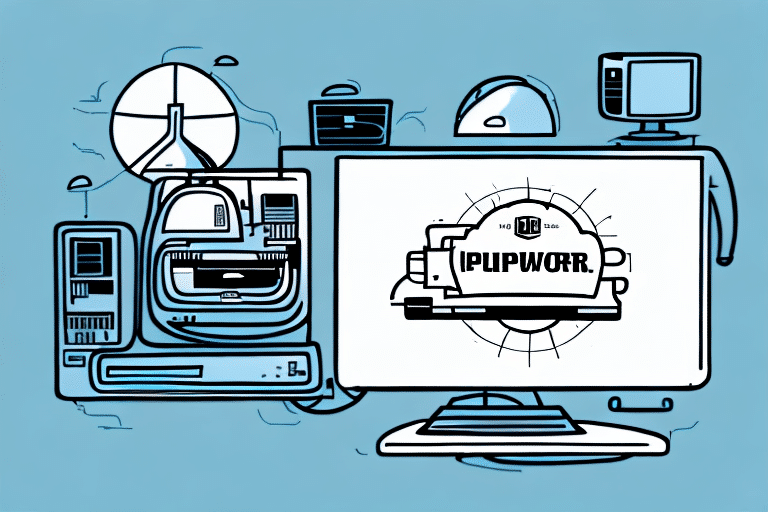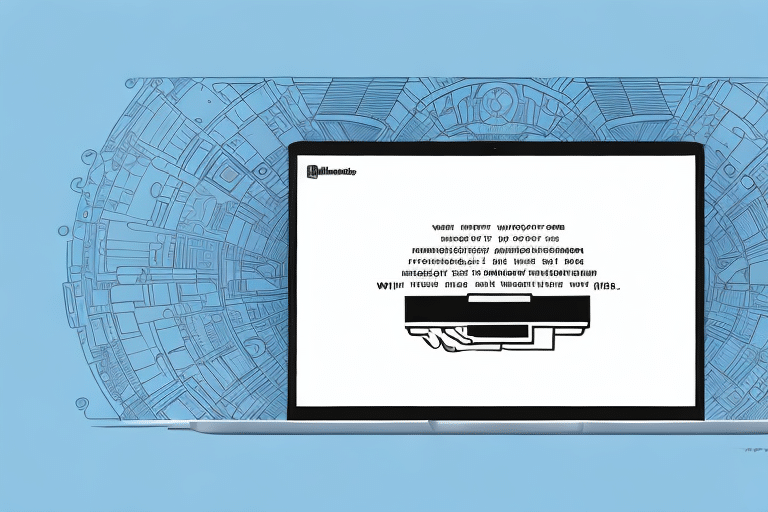How to Print Electronic Invoice Data on a UPS Worldship Label
Printing electronic invoice data on a UPS Worldship label is a crucial task for businesses aiming to streamline their shipping processes. This comprehensive guide provides detailed instructions on printing electronic invoice data using UPS Worldship, addressing common issues, and offering best practices to enhance efficiency and accuracy in your shipping operations.
Why Printing Electronic Invoice Data on a UPS Worldship Label Matters
Utilizing UPS Worldship to print electronic invoice data offers several advantages:
- Streamlined Processes: Automates label creation, reducing manual data entry.
- Error Reduction: Minimizes the risk of mistakes associated with manual inputs.
- Enhanced Efficiency: Speeds up the shipping process, allowing quicker order fulfillment.
- Accurate Record-Keeping: Ensures all shipment details are correctly logged and easily retrievable.
According to a UPS report, businesses using automated shipping solutions like UPS Worldship experience a significant decrease in shipping errors and improved delivery times.
Configuring and Installing UPS Worldship Label
Step-by-Step Installation Guide
- Download the Software: Visit the UPS Worldship website to download the latest version of the software.
- Install UPS Worldship: Run the installer and follow the on-screen instructions to complete the installation.
- Set Up Your Account: Enter your UPS account details and configure your shipping preferences.
- Connect Your Printer: Attach your label printer to your computer via USB or network connection.
- Configure Printer Settings: In UPS Worldship, navigate to the printer settings to select and configure your connected printer.
- Test the Setup: Print a sample label to ensure everything is functioning correctly.
For assistance during installation, refer to the UPS Customer Support.
Setting Up Electronic Invoicing with UPS Worldship
Enabling Electronic Invoicing
- Access Your UPS Account: Log in to your UPS account through the UPS website.
- Navigate to Invoicing: Select the 'Billing' or 'Invoicing' section from the dashboard.
- Enroll in Electronic Invoicing: Choose the option to enroll in electronic invoicing and follow the prompts.
- Enter Business Details: Provide necessary information about your business for invoice generation.
- Agree to Terms: Review and accept the terms and conditions to complete the enrollment.
Electronic invoicing not only reduces paper usage but also enhances the accuracy and speed of your billing processes. According to the Statista report, the adoption of electronic invoicing has grown by over 15% annually, highlighting its increasing importance in modern business operations.
Formatting Electronic Invoice Data for Optimal Printing
Best Practices for Data Formatting
- Complete Shipment Information: Ensure all necessary details, including recipient name, address, contact information, package weight, and tracking number, are accurately entered.
- Standard Label Sizes: Use UPS-approved label sizes to ensure compatibility and readability.
- Consistent Formatting: Maintain a uniform format for all labels to facilitate easy scanning and processing.
- Readable Fonts: Utilize clear and legible fonts to prevent misreading during scanning.
Properly formatted labels not only enhance the professionalism of your shipments but also ensure seamless integration with UPS systems, reducing the likelihood of delivery issues.
Troubleshooting Common Printing Issues
Identifying and Resolving Common Problems
- Blank Labels: Verify printer connections and ensure the correct printer is selected in UPS Worldship settings.
- Incorrect Label Formats: Check that the appropriate label size and format are chosen within the software.
- Missing Information: Review the data entered for each shipment to confirm all required fields are completed.
- Poor Print Quality: Clean the printer's print head and use high-quality label stock to improve print clarity.
If issues persist, consult the UPS Support Center for further assistance.
Maintaining Your UPS Worldship Label Printer
Best Practices for Printer Maintenance
- Regular Cleaning: Keep the printer free from dust and debris to ensure optimal performance.
- Use Quality Supplies: Utilize high-grade label paper and ribbons to maintain print quality.
- Software Updates: Regularly update UPS Worldship software to benefit from the latest features and fixes.
- Proper Handling: Handle the printer with care to avoid physical damage.
Proper maintenance extends the lifespan of your printer and ensures consistent, high-quality label printing, which is essential for reliable shipping operations.
Enhancing Your Shipping Process with UPS Worldship and Electronic Invoicing
Leveraging Automation for Efficiency
Integrating UPS Worldship with electronic invoicing automates the data transfer process, reducing the need for manual entry and minimizing errors. This automation leads to faster order processing and improved accuracy in shipping details.
Businesses leveraging these tools report up to a 30% reduction in shipping-related errors and a 20% increase in processing speed, according to industry studies.
Cost Savings and Improved Profit Margins
By utilizing UPS Worldship and electronic invoicing, businesses can take advantage of discounted shipping rates and reduce operational costs. Streamlined processes contribute to lower labor costs and higher profit margins.
Moreover, real-time tracking and monitoring provided by UPS Worldship enhance visibility into the shipping process, enabling businesses to make informed decisions and ensure timely deliveries, further boosting customer satisfaction.