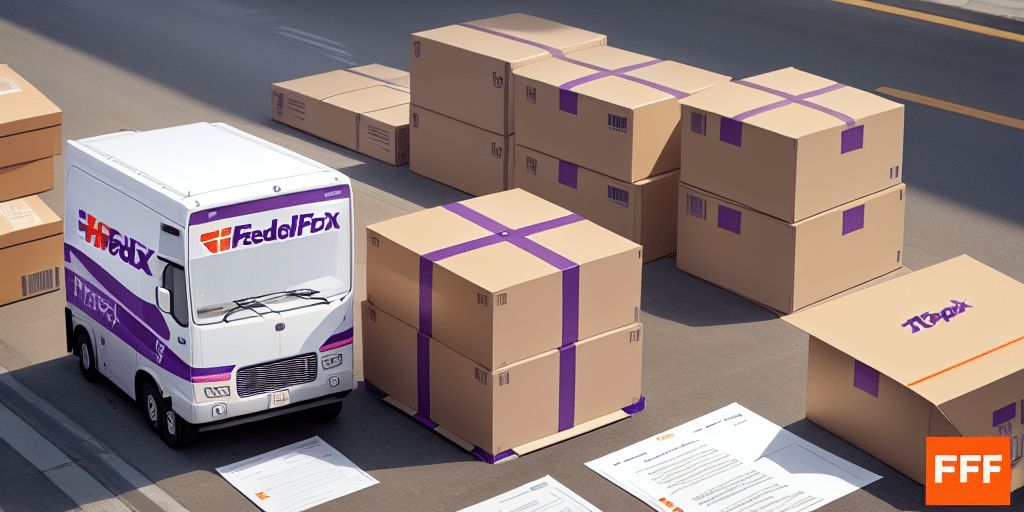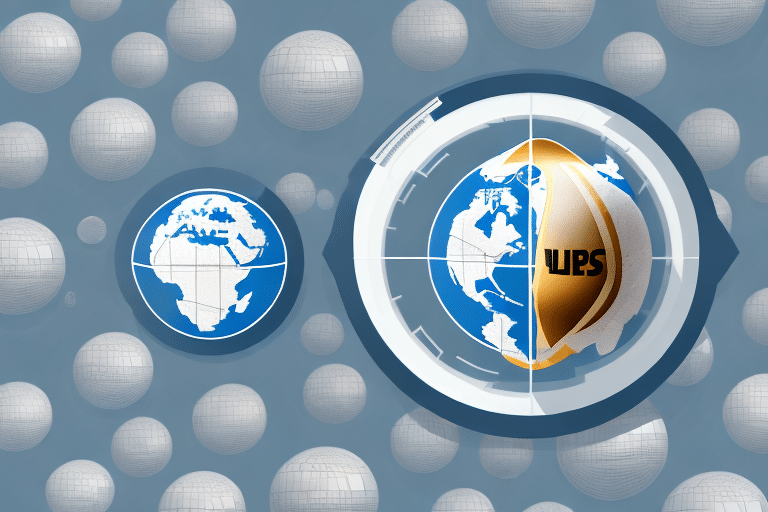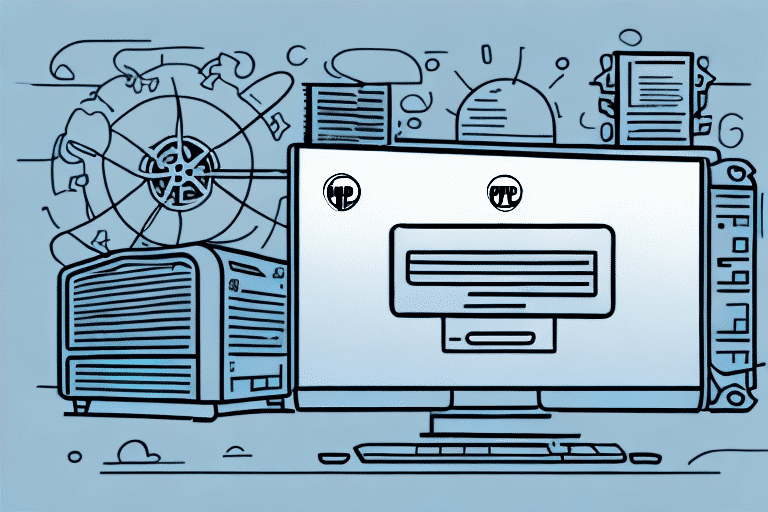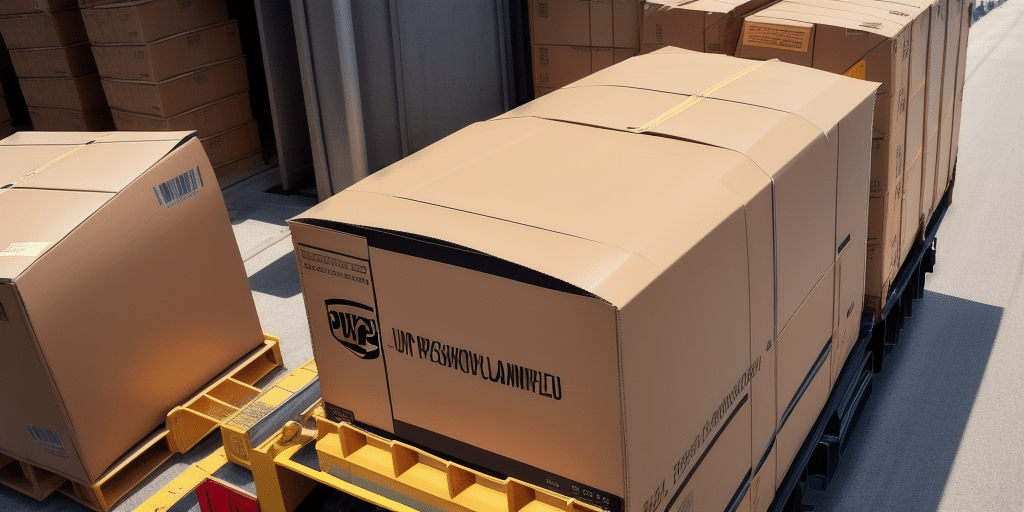How to Print FedEx Ship Manager Documents to PDF
Managing shipping documents efficiently is crucial for businesses of all sizes. If you regularly use FedEx Ship Manager, knowing how to print your documents to PDF can streamline your operations by allowing you to archive, share, and retrieve your shipping labels, invoices, and reports digitally. This comprehensive guide will walk you through the steps to print FedEx Ship Manager documents to PDF, optimize printer settings, troubleshoot common issues, and customize your documents for enhanced usability.
Why Printing FedEx Ship Manager Documents to PDF is Essential
Converting FedEx Ship Manager documents to PDF offers several significant advantages:
- Consistency: PDFs maintain the original formatting, fonts, and images, ensuring your documents look professional across all devices.
- Universal Compatibility: PDF is a widely accepted format that can be opened on any device without the need for specialized software.
- Easy Sharing: PDFs can be easily shared via email, cloud storage, or collaboration platforms, facilitating seamless communication with partners, suppliers, and customers.
- Secure Archiving: Digital storage of PDFs saves physical space and enhances document security with password protection and encryption options.
Step-by-Step Guide to Printing FedEx Ship Manager Documents to PDF
1. Download and Install PDF Printer Software
To print FedEx Ship Manager documents to PDF, you'll need reliable PDF printer software. Here are some popular options:
- Adobe Acrobat PDF – A premium solution with advanced features.
- CutePDF – A free, user-friendly option.
- Bullzip PDF – Offers both free and paid versions.
- PDFCreator – An open-source PDF printer.
- Nitro PDF – A feature-rich alternative.
Installation Steps:
- Visit the official website of your chosen PDF printer software.
- Download the installer compatible with your operating system.
- Run the installer and follow the on-screen instructions to complete the setup.
- Restart your computer if prompted to ensure the software integrates properly.
2. Configure Your Printer Settings for Optimal PDF Output
Proper configuration of your PDF printer settings ensures high-quality and compatible PDF files. Follow these tips:
- Select the Right Paper Size: Ensure the paper size matches the original document to avoid scaling issues.
- Adjust Resolution: For clear text and images, set the resolution to at least 300 DPI.
- Embed Fonts: Embedding fonts prevents text from appearing distorted or substituted on different devices.
- Choose the Appropriate PDF Version: Select a PDF version compatible with your intended use and audience.
3. Troubleshoot Common PDF Printing Issues
Even with the best practices, you might encounter challenges. Here are some common issues and their solutions:
- PDF File Not Generating:
- Ensure the PDF printer is set as the default printer.
- Check for software updates or reinstall the PDF printer software.
- Incorrect Formatting:
- Verify that the correct paper size and orientation are selected.
- Ensure fonts are embedded in the PDF settings.
- Low-Quality Output:
- Increase the DPI setting in the printer preferences.
- Use high-quality images in your documents.
- Large File Sizes:
- Optimize images before adding them to the document.
- Use PDF compression tools if necessary.
4. Customize Your FedEx Ship Manager Documents Before Printing
Enhancing your shipping documents with custom elements can improve branding and usability:
- Add Your Company Logo: Incorporate your logo for professional branding.
- Modify Document Layout: Adjust margins, headers, and footers to suit your needs.
- Include Additional Information: Add fields for tracking numbers, customer notes, or special instructions.
5. Save and Organize Your PDF Documents Effectively
Efficient organization of your PDF documents ensures easy retrieval and management:
- Create a Structured Folder System: Organize PDFs by date, shipment number, or customer name.
- Use Descriptive File Names: Include relevant details like date and shipment ID for quick identification.
- Implement Cloud Storage Solutions: Utilize platforms like Dropbox or Google Drive for secure and accessible storage.
- Backup Regularly: Protect your documents by maintaining regular backups.
The Benefits of Using Digital Copies of Your FedEx Ship Manager Documents
Transitioning to digital documents provides numerous benefits:
- Cost Savings: Reduce expenses related to paper, ink, and physical storage.
- Enhanced Security: Protect sensitive information with encryption and access controls.
- Improved Efficiency: Quickly search and retrieve documents without sifting through physical files.
- Environmental Impact: Minimize paper usage, contributing to sustainability efforts.
Frequently Asked Questions about Printing FedEx Ship Manager Documents to PDF
Can I Print FedEx Ship Manager Documents to PDF on Mac and Windows?
Yes, PDF printing is supported on both macOS and Windows operating systems. Ensure you have compatible PDF printer software installed.
Is It Safe to Share PDF Documents?
PDFs can be secured with passwords and encryption to protect sensitive information. Always use strong security settings when sharing confidential documents.
Do PDFs Maintain Interactive Elements?
PDFs can retain hyperlinks and form fields if configured correctly during the printing process. Ensure these features are enabled in your PDF printer settings.
How Can I Reduce the File Size of My PDFs?
Optimize images before conversion, use PDF compression tools, and remove unnecessary elements to reduce file sizes without compromising quality.
Are There Alternatives to Printing to PDF?
Yes, alternatives include using cloud-based storage solutions, integrating with shipping management APIs, or leveraging FedEx's native digital document features.
Conclusion
Printing FedEx Ship Manager documents to PDF is a practical and efficient method for managing your shipping records. By following this guide, you can create high-quality, secure, and easily accessible PDF files that enhance your business operations. Embrace digital document management to save time, reduce costs, and improve overall productivity.