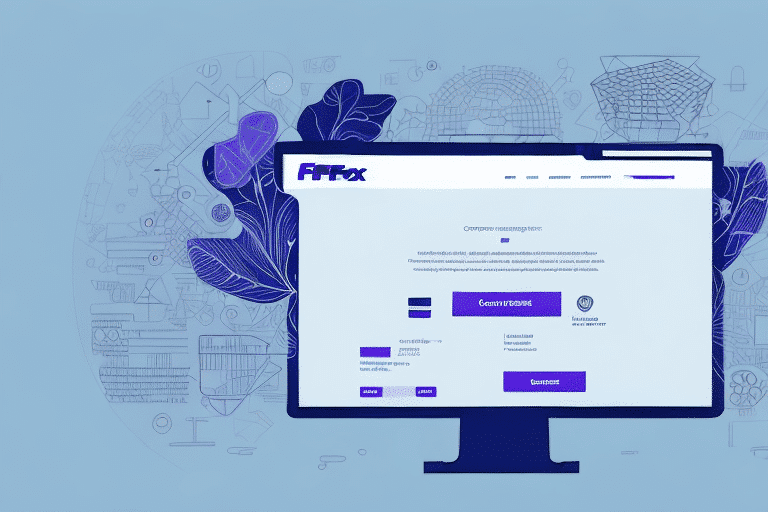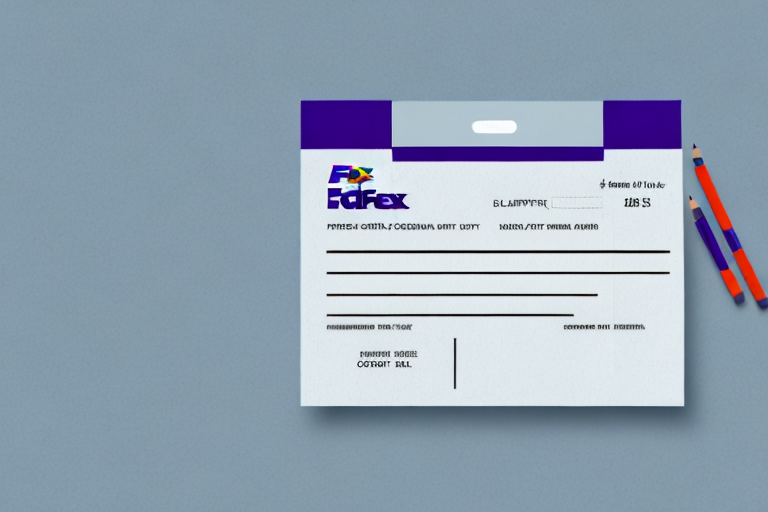Streamline Your Shipping Operations with VBA and FedEx Ship Manager
Enhancing your shipping processes is crucial for maintaining efficiency and accuracy in today's competitive market. By integrating Visual Basic for Applications (VBA) with FedEx Ship Manager, you can automate tasks, reduce manual errors, and significantly speed up your shipping operations. This guide provides a comprehensive approach to using VBA in conjunction with FedEx Ship Manager to print labels, packing slips, and other essential documents efficiently.
Understanding VBA and Its Integration with FedEx Ship Manager
What is VBA?
Visual Basic for Applications (VBA) is a programming language developed by Microsoft that allows users to automate tasks within Microsoft Office applications such as Excel, Word, and Access. VBA enables the creation of macros, which are sequences of instructions that can perform complex tasks with a single command.
Benefits of Integrating VBA with FedEx Ship Manager
Integrating VBA with FedEx Ship Manager offers several advantages:
- Automation of Repetitive Tasks: Automate the generation of shipping labels, packing slips, and reports.
- Customization: Tailor shipping workflows to meet specific business needs, such as selecting optimal shipping methods based on package details.
- Error Reduction: Minimize manual entry errors by automating data transfer between applications.
According to a Microsoft blog, businesses that implement VBA automation can see productivity increases of up to 30%.
Setting Up Your Printer for Optimal Performance
Installing Printer Drivers
Ensure that your printer drivers are up-to-date. Visit the manufacturer's website to download the latest drivers compatible with your operating system.
Configuring Printer Settings
After installation, set your printer as the default in both VBA and FedEx Ship Manager:
- Open FedEx Ship Manager and navigate to the settings menu.
- Select your printer from the list of available devices.
- In VBA, go to the Office application's print settings and choose the same printer.
Calibrating for Label Printing
Proper calibration ensures labels are printed at the correct size and alignment. Refer to your printer’s manual for calibration instructions to prevent misprints that could delay shipments.
Customizing Print Settings for Enhanced Efficiency
Adjusting Page Layout
Customize the page size, orientation, and margins in both VBA and FedEx Ship Manager to match your label and document requirements.
Selecting Print Quality
Choose the appropriate print quality to ensure clarity. For shipping labels, a higher resolution is recommended to maintain scannability:
- Standard Quality: Suitable for draft documents.
- High Quality: Ideal for clear, professional labels.
Using Print Preview
Utilize the "Print Preview" feature to verify document layouts before printing. This step helps in identifying and correcting formatting issues, thereby saving resources.
According to a study by NCBI, organizations that implement preview steps in their printing workflows reduce paper waste by up to 20%.
Troubleshooting Common Printing Issues
Addressing Misaligned Labels
Misaligned labels can result from incorrect printer settings. Ensure that the label size and paper type settings match the actual labels being used.
Resolving Blurry Text
Blurry text is often caused by low print quality settings. Increase the resolution in the print settings to enhance clarity.
Handling Paper Jams
If your printer frequently jams, consider the following solutions:
- Clean the printer rollers regularly.
- Ensure that labels are loaded correctly and are compatible with your printer.
- Use high-quality label stock to prevent tearing.
For persistent issues, refer to the printer’s troubleshooting guide or contact the manufacturer’s support team.
Optimizing Your Printing Process
Batch Printing
Batching shipments allows you to print multiple labels simultaneously, saving time and reducing the likelihood of errors.
Using Label Printers
Investing in dedicated label printers can streamline the printing process, increase speed, and reduce waste. Models such as the Dymo LabelWriter are popular choices for businesses.
Creating Custom Templates
Design custom templates for labels and packing slips to maintain consistency and professionalism. Templates can be saved in VBA for easy reuse.
Understanding Print Options in VBA and FedEx Ship Manager
VBA Print Settings
VBA allows you to specify print parameters such as:
- Specific pages or ranges to print
- Print quality and color settings
- Selection of target printers
FedEx Ship Manager Print Options
FedEx Ship Manager offers various print options, including:
- Individual or batch printing of labels and packing slips
- Color or black-and-white printing
- Support for different paper types and label formats
Multiple Copies and Previews
Both VBA and FedEx Ship Manager support printing multiple copies of documents, which is useful for sending multiple packages to the same destination. Utilizing preview features ensures accuracy before finalizing prints.
Best Practices for Managing Shipping Operations
Keep Software Updated
Regularly update VBA scripts and FedEx Ship Manager to benefit from the latest features and security improvements.
Regular Testing
Test macros and print settings periodically to ensure they function correctly and adapt to any changes in your shipping requirements.
Proper Labeling
Use clear and accurate labels, including all necessary information such as sender and recipient addresses, to prevent delays and misdeliveries.
Analyze Shipping Data
Review shipping data and analytics to identify trends, optimize shipping methods, and improve overall efficiency. Tools like Tableau can help visualize and analyze this data effectively.
Integrate with Other Shipping Tools
Consider integrating additional shipping platforms such as ShipStation or Shippo to manage multiple carriers and streamline your operations further.
Integrating Other Shipping Tools for a Seamless Experience
Benefits of Multi-Carrier Integration
Using multiple shipping tools allows you to compare rates, choose the most cost-effective options, and manage all shipments from a single interface. This reduces complexity and enhances operational efficiency.
Tools for Integration
Popular shipping management tools include:
- ShipStation: Offers comprehensive management of orders and shipments across various carriers.
- Shippo: Provides easy integration with e-commerce platforms and supports multiple carriers.
Cost-Effectiveness and Efficiency
By integrating these tools, businesses can optimize shipping costs by selecting the best rates for each package and automate workflows to save time.
According to a report by Shippable, businesses that integrate multi-carrier shipping solutions can achieve up to a 25% reduction in shipping costs.
Conclusion
Combining VBA with FedEx Ship Manager can transform your shipping operations, making them more efficient, accurate, and cost-effective. By automating tasks, customizing print settings, and integrating additional shipping tools, you can streamline your workflow and focus on growing your business. Implement the best practices outlined in this guide to maximize the benefits and ensure a seamless shipping experience.