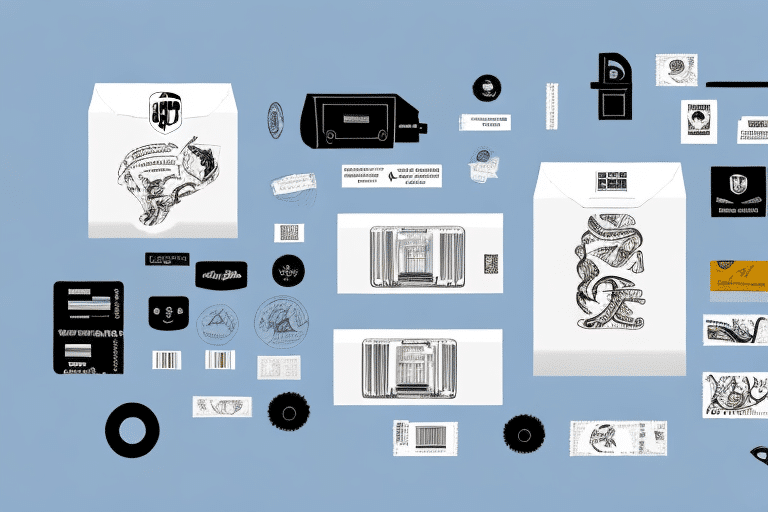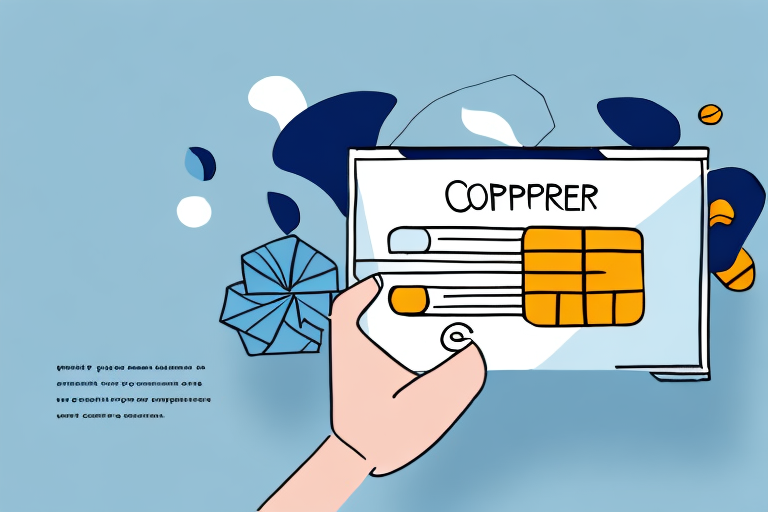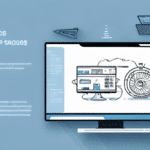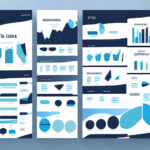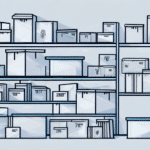Introduction to Printing Half-Size Package Labels with UPS Worldship
Optimizing your shipping operations is essential for enhancing efficiency and reducing costs. One effective strategy is printing half-size package labels using UPS Worldship. This guide provides a comprehensive overview of the benefits, installation process, setup, and troubleshooting tips to help you streamline your shipping workflow.
Benefits of Using Half-Size Package Labels
Cost Savings and Reduced Waste
Switching to half-size labels allows you to print more labels per sheet, significantly reducing label waste and lowering overall printing costs. According to a study by the UPS Shipping Services, businesses can save up to 30% on label expenses by optimizing label sizes.
Enhanced Efficiency
Half-size labels are easier to handle and apply, speeding up the packing and shipping process. This efficiency leads to faster order fulfillment, which can improve customer satisfaction and reduce labor costs.
Printer Compatibility
Half-size labels are compatible with most standard printers, including thermal printers. This compatibility enables in-house label printing without the need for specialized or expensive equipment, providing flexibility and convenience.
Installing and Setting Up UPS Worldship
Downloading UPS Worldship
Start by downloading the latest version of UPS Worldship from the official UPS website. Ensure that your system meets the necessary requirements before proceeding with the installation.
Installation Process
Run the installation wizard and follow the on-screen instructions to install UPS Worldship on your computer. Once installed, launch the application to begin the setup process.
Configuring Account Information
Upon launching UPS Worldship, you'll be prompted to enter your UPS account details. Configure your shipping origin, preferred shipping methods, and default label formats to tailor the software to your business needs.
Connecting UPS Worldship to Your Printer
Printer Setup
Connect your printer to your computer and ensure it is powered on. In UPS Worldship, navigate to Tools > System Preferences > Printing Setup.
Selecting Your Printer
Select your printer from the list of installed devices. Click Test Print to verify that the printer is correctly configured and ready to use.
Adjusting Printer Settings
If necessary, adjust the printer settings to match the label size and paper type you intend to use. Refer to your printer's user manual for specific configuration options.
Creating and Managing Shipments
Creating a New Shipment
To create a new shipment, select Shipment from the main menu, then choose Prepare a Shipment. Enter the sender and recipient addresses, package weight, dimensions, and any required customs information for international shipments.
Selecting Shipping Options
Choose your preferred shipping method, delivery speed, and insurance options. These selections will influence the cost and delivery timeline of your shipment.
Batch Shipping for Efficiency
For businesses handling multiple shipments, the Batch Shipping feature allows you to create and print labels for several packages simultaneously, saving time and reducing manual entry errors.
Customizing UPS Worldship for Half-Size Labels
Setting Half-Size Labels as Default
If you frequently use half-size labels, set them as the default label size by navigating to Tools > Shipment Settings > Label. Select Half Sheet under the Label Stock option and save your settings.
Adjusting Settings for Individual Shipments
For shipments requiring different label sizes, manually select the appropriate label format in the Shipment Details section before printing.
Previewing and Printing Your Half-Size Labels
Previewing Labels
Before printing, use the Preview feature in the Shipment History to review label information. This step helps ensure accuracy and proper formatting, minimizing the risk of shipping errors.
Printing Labels
Once verified, click Print to generate your half-size label. Ensure that the correct printer and paper size are selected to avoid misprints and label wastage.
Handling Multiple Prints
When printing multiple labels, verify that your printer settings accommodate the batch size to maintain consistency and reduce the likelihood of printing issues.
Troubleshooting Common Issues
Printer Connection Problems
If you're experiencing issues connecting your printer, try restarting both your computer and printer. Ensure that the printer drivers are up to date by visiting the manufacturer's website.
Software Glitches
For unexpected software behavior, clear your browser's cache and cookies or consider reinstalling UPS Worldship. Persistent issues can be addressed by contacting UPS Customer Service for professional assistance.
Label Formatting Errors
Incorrect label formatting can often be resolved by double-checking your label size settings and ensuring that the correct label stock is loaded into the printer. Refer to the UPS Technology Support for detailed guidance.
Best Practices for Using Half-Size Labels
Verify Carrier Requirements
Before implementing half-size labels, confirm with your carrier that they are accepted and comply with all shipping requirements. Non-compliance can result in delayed shipments or additional fees.
Maintain Organized Records
Keep detailed records of your shipments and label usage to monitor cost savings and efficiency improvements. Utilize UPS Worldship's reporting features to analyze shipping trends and make informed decisions.
Regular Software Updates
Ensure that UPS Worldship is regularly updated to benefit from the latest features, security patches, and compatibility improvements. Regular updates help maintain the software's reliability and performance.
Conclusion
Implementing half-size package labels with UPS Worldship can lead to substantial cost savings and increased operational efficiency. By following this guide, you can effectively set up and utilize half-size labels, ensuring a streamlined and professional shipping process. Stay proactive in maintaining your shipping setup and leverage UPS Worldship's advanced features to continue optimizing your logistics operations.