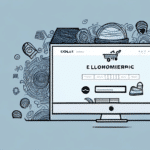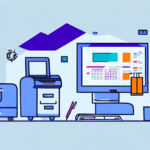Introduction to In-House Peel-and-Stick Label Printing
In today's competitive business landscape, efficient and cost-effective labeling solutions are essential. Printing your own peel-and-stick labels using UPS Worldship software combined with an inkjet printer can streamline your shipping processes, reduce costs, and enhance brand customization.
Advantages of Using UPS Worldship with an Inkjet Printer
Opting to print your labels in-house offers multiple benefits compared to outsourcing. Here are the key advantages:
- Cost Savings: Reduce expenses by eliminating supplier fees. According to a report by Forbes, businesses can save up to 30% on labeling costs by switching to in-house printing.
- Customization: Tailor your labels to reflect your brand identity with full control over design elements such as logos, colors, and fonts.
- Efficiency: Print labels on-demand, enabling faster turnaround times and better inventory management.
- Environmental Impact: Minimize waste by printing only the necessary labels and opting for eco-friendly materials and inks.
Essential Materials and Setup for Label Printing
Required Materials
- UPS Worldship software
- An inkjet printer compatible with label printing
- Peel-and-stick label paper
- High-quality ink cartridges
Printer Setup and Calibration
Ensure your printer is properly set up and calibrated to prevent misprints. Refer to your printer's manual for specific calibration steps. Conduct test prints on regular paper to verify design accuracy before using label paper.
Customizing Your Labels in UPS Worldship
Designing Professional Labels
- Brand Integration: Incorporate your logo and brand colors to create a cohesive look.
- Information Clarity: Include essential details such as product name, description, and handling instructions.
- Readable Fonts: Choose legible fonts and appropriate sizes to ensure information is easily readable.
- Barcode Integration: Add barcodes for efficient tracking and inventory management.
Template Management
Create and manage multiple label templates for different products to streamline the labeling process and avoid confusion during shipping.
Design Best Practices for Effective Labels
Simplicity and Clarity
Keep your label design simple and uncluttered. Use high-resolution images and clear graphics to enhance visual appeal without overwhelming the viewer.
Adhesive Considerations
Select the appropriate adhesive based on the label's intended use. For products exposed to moisture or extreme temperatures, opt for waterproof or heat-resistant adhesives to ensure durability.
Surface Compatibility
Ensure the label adhesive is suitable for the surfaces it will be applied to, whether it's cardboard, plastic, or glass, to guarantee proper adherence.
Printing and Troubleshooting Tips
Loading and Printing Labels
- Open your label design in UPS Worldship and select the desired number of copies.
- Load the peel-and-stick label paper into your inkjet printer according to the manufacturer's instructions.
- Adjust printer settings to match label size and type.
- Initiate the print command and monitor the process for any issues.
- Peel and apply the labels to your products.
Common Issues and Solutions
- Labels Not Sticking: Ensure the surface is clean and dry before application. Consider using a stronger adhesive if necessary.
- Ink Smudging: Allow labels to dry completely before handling. Use high-quality ink cartridges to reduce smudging.
- Printer Jams: Verify that labels are loaded correctly and that the printer settings match the label specifications.
- Color Inconsistencies: Regularly calibrate your printer and replace ink cartridges as needed.
For persistent issues, consult the printer's user manual or contact customer support for assistance.
Cost Analysis: In-House Printing vs. Outsourcing
Assessing the financial implications of in-house label printing versus outsourcing is crucial for informed decision-making:
Initial Investment
While setting up an in-house printing system requires an initial investment in software, printer, and supplies, these costs are often offset by long-term savings.
Long-Term Savings
Businesses with high label volumes can achieve significant cost reductions. For example, Statista reports that companies saving on average 25% per year by switching to in-house label printing.
Scalability
In-house printing systems offer greater flexibility and scalability, allowing businesses to adjust label quantities based on demand without incurring additional supplier costs.
Customization Costs
Customizing labels through external suppliers can be expensive and time-consuming. In-house printing provides immediate customization capabilities, enhancing brand agility.
Best Practices for Storing and Using Printed Labels
- Storage Conditions: Keep unused labels in a cool, dry place away from direct sunlight to prevent degradation.
- Label Handling: Avoid stacking labels to prevent them from sticking together or curling at the edges.
- Surface Preparation: Clean and dry surfaces before applying labels to ensure optimal adhesion.
- Temperature Control: Protect labels from extreme temperatures, which can affect adhesive performance.
Additionally, handling the adhesive side with care by avoiding direct contact with fingers can maintain label stickiness and prevent issues during application.
Conclusion
Printing your own peel-and-stick labels using UPS Worldship and an inkjet printer offers numerous advantages, including cost savings, enhanced customization, and increased efficiency. By following the guidelines outlined in this guide—selecting the right materials, optimizing label design, and adhering to best practices—you can create professional-quality labels that support your business operations and branding efforts.
For more detailed information on UPS Worldship setup and advanced label customization, refer to the official UPS Worldship documentation.