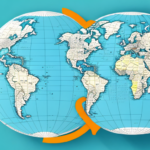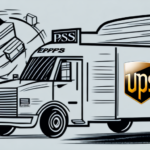How to Print Peel-and-Stick Labels with WorldShip UPS
If you're in the shipping business, having the right tools is crucial for efficiency and reliability. One such essential tool is the peel-and-stick label. These labels are not only easy to use but also eliminate the need for additional adhesives, making them ideal for shipping fragile or sensitive materials. In this article, we'll explore how to print peel-and-stick labels using WorldShip UPS, a trusted shipping platform utilized by businesses worldwide.
The Benefits of Using Peel-and-Stick Labels for Shipping
Peel-and-stick labels offer numerous advantages for businesses of all sizes:
- Ease of Use: Simplifies the labeling process, saving time and effort during packing and shipping.
- Adhesive-Free: Safe for materials that can be damaged by traditional adhesives, preventing potential damage to fragile items.
- Customizable: Allows businesses to add logos, branding, and essential information directly to the label, enhancing brand visibility.
- Residue-Free Removal: Labels can be removed without leaving any sticky residue, facilitating easy re-labeling when necessary.
- Cost-Effective: Available in bulk quantities at lower costs compared to custom-printed labels, making them ideal for businesses with budget constraints.
- Diverse Sizes and Shapes: Suitable for labeling a wide range of products and packages, ensuring versatility in shipping operations.
Understanding WorldShip UPS
WorldShip UPS is a comprehensive shipping software designed to streamline the shipping process for businesses. It offers a suite of features that facilitate creating and printing shipping labels, tracking packages in real-time, and managing shipping costs effectively.
Key Features of WorldShip UPS
- Label Creation and Printing: Easily generate and print shipping labels, including peel-and-stick options.
- Real-Time Package Tracking: Monitor the status of shipments in real-time to ensure timely deliveries.
- Cost Management: Analyze and manage shipping costs to optimize budget allocations.
- Data Integration: Integrates seamlessly with other business systems such as inventory management and accounting software.
- Customization Options: Tailor shipping profiles, automate shipping rules, and customize label designs to match business needs.
Integration with Business Systems
WorldShip UPS offers robust integration capabilities, allowing businesses to import and export data between the shipping platform and other essential software applications. This integration minimizes manual data entry, reduces errors, and enhances overall operational efficiency.
Installing and Setting Up WorldShip UPS
Setting up WorldShip UPS is a straightforward process that can be completed in a few simple steps:
- Download the Software: Visit the official UPS WorldShip page to download the appropriate version for your operating system.
- Run the Installation Wizard: Execute the downloaded file and follow the on-screen prompts to install WorldShip UPS on your computer.
- Set Up Your Account: Launch the software and enter your UPS account credentials to configure the system for your shipping needs.
After installation, you can begin utilizing WorldShip UPS to manage your shipping operations efficiently.
Creating and Managing Shipments with WorldShip UPS
Creating a New Shipment
Follow these steps to create a new shipment:
- Open the WorldShip UPS program on your computer.
- Select 'New Shipment' from the main menu.
- Enter the recipient's address, package weight, dimensions, and any other relevant information.
- Choose the desired label format from the available options.
- Click 'Print Label' to generate your peel-and-stick label.
Selecting the Right Label Format
WorldShip UPS offers various label formats to cater to different shipping needs:
- 4" x 6" Thermal
- 8.5" x 5.5" Half Sheet
- 4" x 8" Thermal
When choosing a label format, consider the package size, the amount of information required on the label, and the shipping method. For instance, thermal labels are ideal for high-volume shipping due to their speed and cost-effectiveness, while larger labels may be necessary for international shipments requiring additional information.
Customizing Your Labels
Enhance your labels by adding branding elements and essential information:
- Open WorldShip UPS and navigate to the 'Shipper Editor' from the main menu.
- Select the label format you wish to customize and click 'Load'.
- Use the editing tools to add your logo, business name, contact information, and any other pertinent details.
- Save your customized label template for future use.
Customizing labels not only reinforces brand identity but also aids in organization and tracking by incorporating unique identifiers such as order numbers or SKU codes.
Printing Peel-and-Stick Labels with WorldShip UPS
Follow this comprehensive tutorial to print peel-and-stick labels using WorldShip UPS:
- Launch the WorldShip UPS program and select 'New Shipment' from the main menu.
- Input the recipient's address, package weight, dimensions, and any additional necessary information.
- Select the desired label format based on your shipment requirements.
- Click 'Print Label' to generate the peel-and-stick label.
- If customization is needed, use the label editor to modify the label as outlined in the previous section.
- Load the peel-and-stick label stock into your printer, ensuring proper alignment.
- Adjust printer settings such as print quality and orientation to match the label specifications.
- Click 'Print' to produce your label.
For large-volume printing, consider using a thermal label printer, which offers faster printing speeds and eliminates the need for ink or toner replacements.
Troubleshooting Common Printing Issues
Even with user-friendly software like WorldShip UPS, printing issues may occasionally occur. Here are solutions to some common problems:
- Misaligned Labels: Ensure the printer is correctly aligned and calibrated. Check that the label stock is properly loaded.
- Faded Print Quality: Use high-quality label stock and ensure the printer’s settings are configured for optimal print quality.
- Labels Not Adhering: Verify that the label surface is clean and free from debris. Store labels in a cool, dry place to maintain adhesive effectiveness.
If issues persist, updating printer drivers or firmware from the manufacturer's website may help. Additionally, ensure the printer is connected to a stable power source and free from paper jams or obstructions.
Best Practices for Storing and Using Peel-and-Stick Labels
Proper storage and handling of peel-and-stick labels are essential to maintain their effectiveness:
- Storage Conditions: Keep labels in a cool, dry place away from direct sunlight to prevent deterioration.
- Temperature Control: Avoid exposing labels to extreme temperatures or humidity, which can affect adhesive properties.
- Handling: Handle labels with care to prevent creasing, tearing, or damaging the adhesive surface.
Alternative Label Printing Options with WorldShip UPS
Besides peel-and-stick labels, WorldShip UPS offers various other label printing options to suit different shipping needs:
- Thermal Transfer Labels: Ideal for high-resolution prints and long-term durability.
- Laser Sheet Labels: Suitable for large labels requiring detailed information.
- Integrated Labels: Combines multiple pieces of information into a single label for efficiency.
Choosing the right label type depends on factors such as package size, required information, and environmental conditions during shipping.
Maximizing Efficiency and Cost Savings with WorldShip UPS
Utilizing WorldShip UPS in conjunction with peel-and-stick labels can significantly enhance operational efficiency and reduce costs:
- Time Savings: Streamlined label creation and printing processes reduce the time spent on manual labeling tasks.
- Cost Efficiency: Bulk purchasing of labels and optimized shipping processes lower overall operational costs.
- Error Reduction: Integration with other business systems minimizes data entry errors, ensuring accurate shipments.
- Scalability: WorldShip UPS accommodates growing shipping volumes, making it suitable for businesses of all sizes.
By implementing these tools and best practices, businesses can ensure that their shipping operations are both efficient and cost-effective, ultimately contributing to improved customer satisfaction and business growth.