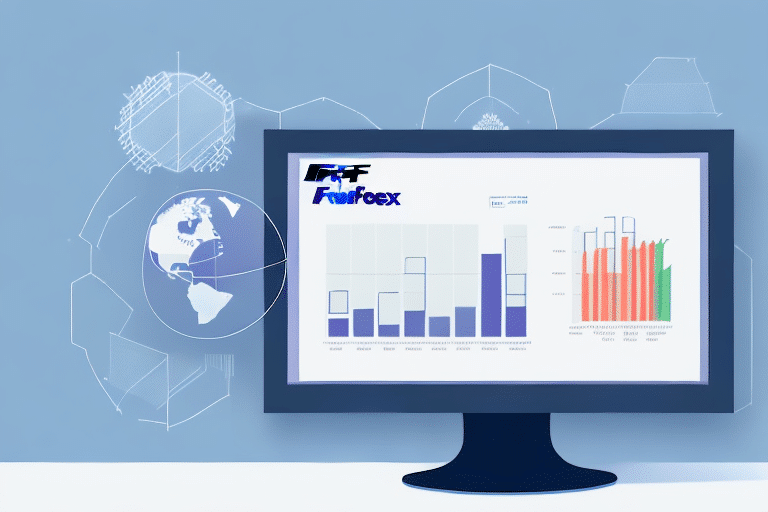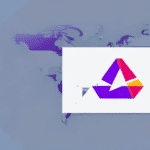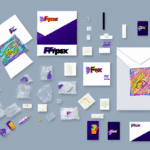How to Print Reports in FedEx Ship Manager
Efficiently printing reports is essential for managing shipping operations within FedEx Ship Manager. This comprehensive guide provides detailed instructions, troubleshooting tips, and advanced features to help you optimize your workflow, ensure accurate record-keeping, and enhance your shipping strategy. Whether you're new to FedEx Ship Manager or looking to improve your current processes, this guide offers valuable insights and practical advice.
Getting Started with Printing Reports in FedEx Ship Manager
Understanding the basics of printing reports within FedEx Ship Manager is crucial for leveraging the full potential of the software. Printed reports can help you maintain accurate records, analyze shipping data, and ensure compliance with industry regulations.
Why Print Reports?
- Record-Keeping: Maintain accurate documentation of your shipping activities for auditing and compliance purposes.
- Data Analysis: Analyze shipping trends and patterns to make informed business decisions.
- Compliance: Ensure adherence to industry regulations by keeping detailed records of shipping transactions.
Accessing the Reports Feature
To begin printing reports:
- Log in to FedEx Ship Manager.
- Navigate to the Reports tab located at the top of the dashboard.
- Select the report type that suits your needs, such as "Shipping History" or "Billing Details."
Once you've selected a report type, customize the date range, filters, and other options to generate the specific report you require.
Understanding the Importance of Printing Reports
Printing reports within FedEx Ship Manager plays a pivotal role in streamlining your shipping operations. Here’s why:
Accurate Record Maintenance
Printed reports provide a tangible record of your shipping history, expenses, and inventory levels. This is essential for:
- Billing: Ensuring accurate invoicing and expense tracking.
- Compliance: Meeting regulatory requirements and industry standards.
Operational Efficiency
By regularly printing and reviewing reports, you can identify inefficiencies and areas for improvement in your shipping processes. For instance, analyzing delivery timeframes can help you select more reliable carriers or optimize your packaging methods.
Cost Management
Tracking shipping expenses over time allows you to identify cost-saving opportunities, such as negotiating better rates with carriers or optimizing packaging to reduce dimensional weight charges.
Step-by-Step Guide to Printing Reports
Follow these steps to print reports seamlessly within FedEx Ship Manager:
- Click on the Reports tab in the main navigation menu.
- Select the desired report type, such as "Package History" or "Billing Detail."
- Customize the report parameters, including date range and specific filters.
- Click the Generate Report button to view the report.
- Select the Print option to open the print dialog.
- Adjust your printer settings, such as paper size and orientation.
- Review the print preview to ensure accuracy.
- Click Print to finalize the process.
Saving Customized Reports
If you frequently generate the same type of report, consider saving your customized settings for future use. This can be done by selecting the Save Settings option after customizing your report parameters.
Common Issues and Troubleshooting
While printing reports in FedEx Ship Manager is generally straightforward, you may encounter some common issues. Here's how to address them:
Formatting Errors
If your printed reports have formatting issues, try the following:
- Ensure your printer drivers are up to date.
- Adjust the paper size and orientation settings in the print dialog.
- Use high-quality paper to improve print clarity.
Incomplete Printouts
Incomplete reports can result from:
- Insufficient ink or toner levels.
- Connectivity issues between your computer and printer.
- Software glitches within FedEx Ship Manager.
To resolve this, check your printer's status, restart the software, and ensure a stable internet connection.
Blurry or Distorted Text
Blurry text can be caused by low-quality printers or incorrect print settings. To fix this:
- Use a higher resolution printer.
- Select a different print quality setting.
- Choose paper types that are better suited for text printing.
Advanced Features and Customizations
FedEx Ship Manager offers several advanced features to enhance your report printing experience:
Batch Printing
Batch printing allows you to print multiple reports simultaneously, saving time and reducing manual effort. To use this feature:
- Select multiple reports from the Reports dashboard.
- Choose the Batch Print option.
- Proceed with the standard print process.
Scheduled Reporting
Automate the generation and printing of reports by setting up scheduled tasks. This ensures you receive regular updates without manual intervention.
Custom Report Creation
For users with advanced needs, FedEx Ship Manager allows the creation of custom reports using SQL queries. This provides greater flexibility in data analysis and reporting.
Integrating Third-Party Software for Enhanced Reporting
Integrating third-party applications can significantly enhance your reporting capabilities within FedEx Ship Manager. Popular integrations include:
Data Visualization Tools
Tools like Tableau allow you to create interactive dashboards and advanced visualizations, making it easier to interpret and present your shipping data.
Reporting Software
Software such as Crystal Reports offers robust reporting features that can be integrated with FedEx Ship Manager for more detailed and customizable reports.
Shipping Optimization Tools
Applications like ShipStation provide advanced shipping solutions and can be integrated to streamline reporting and shipping processes further.
Best Practices for Maintaining Printed Report Records
Maintaining organized records of your printed reports is essential for efficient business operations. Follow these best practices to ensure your records are accurate and easily accessible:
Organized Filing System
Implement a structured filing system, whether physical or digital, to categorize and store your reports. Organize them by date, report type, or any other relevant criteria.
Regular Updates
Ensure that your report records are updated regularly. Schedule monthly or quarterly reviews to keep your documentation current and relevant.
Security Measures
Protect sensitive information by implementing security measures such as:
- Using password-protected digital files.
- Storing physical reports in locked cabinets.
- Restricting access to authorized personnel only.
Optimizing Your Workflow with Efficient Report Printing Techniques
Enhance your efficiency by adopting the following techniques for report printing in FedEx Ship Manager:
Customize Print Settings
Tailor your print settings to match your specific needs, such as selecting appropriate paper sizes, adjusting margins, and setting print quality. This ensures that your reports are both professional and easy to read.
Use Print Preview
Always utilize the print preview feature to verify that your report appears as intended before sending it to the printer. This helps avoid wasting paper and ink on incorrectly formatted documents.
Leverage Automation
Automate repetitive tasks such as scheduled reports and batch printing to save time and reduce manual effort. Automation ensures consistency and reliability in your reporting process.
Regular Software Updates
Keep FedEx Ship Manager and your printer drivers updated to the latest versions. Updates often include important bug fixes and improvements that enhance functionality and compatibility.
Conclusion
Printing reports in FedEx Ship Manager is a vital aspect of efficient shipping management. By understanding the importance of printed reports, following a structured approach to generating them, troubleshooting common issues, and leveraging advanced features and third-party integrations, you can optimize your workflow and enhance your business operations. Implementing best practices for record-keeping and adopting efficient printing techniques will ensure that your shipping processes are both effective and scalable.