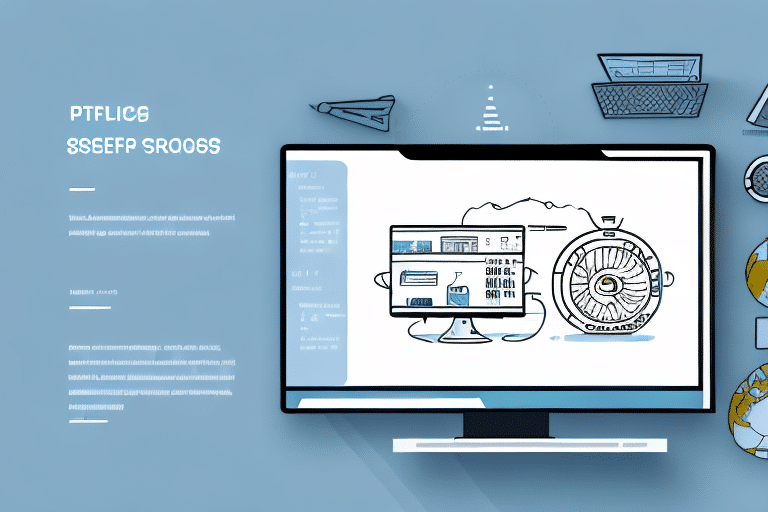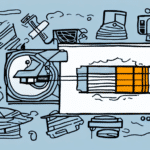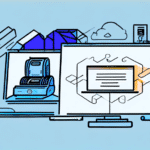How to Print UPS 2 Sheet Labels in Worldship
As a business owner, streamlining your shipping processes is crucial. Selecting the most efficient label option can save time and reduce costs. UPS 2 sheet labels are an excellent choice for many businesses, offering compatibility with various printers and customization options. This guide provides a comprehensive overview of printing UPS 2 sheet labels using Worldship software, ensuring you avoid common mistakes and optimize your shipping workflow.
Understanding UPS 2 Sheet Labels
The Importance of UPS 2 Sheet Labels
UPS 2 sheet labels are designed to provide all necessary shipment information across two separate sheets. This format enhances security and ensures essential details are clearly displayed. By using UPS 2 sheet labels, businesses can minimize the risk of shipment errors and protect sensitive information during transit.
Different Types of UPS Labels
UPS offers a variety of label types to accommodate different shipping needs:
- UPS Next Day Air
- UPS 2nd Day Air
- UPS Ground
- UPS 2 sheet label
Additionally, UPS provides specialized labels for specific shipping requirements, such as hazardous materials, dry ice shipments, and live animals. Always consult with UPS or a shipping expert to determine the appropriate label for your shipments.
For more information on UPS label types, visit the UPS Technology Services page.
Getting Started with Worldship Software
To begin using Worldship software for printing UPS 2 sheet labels, follow these steps:
Installing and Setting Up Worldship
Ensure you have the latest version of Worldship software installed on your computer. You can download it directly from the UPS website. After installation, input your UPS account number and other required details to set up your account.
Benefits of the Latest Version
Using the latest version of Worldship ensures access to the newest features, security updates, and improved functionality. Regular updates help maintain compatibility with UPS services and provide enhanced tools for managing your shipping operations.
For update instructions, visit the UPS Support Center.
Creating and Managing Shipments in Worldship
Creating a Shipment
To create a shipment in Worldship:
- Select 'Shipments' from the navigation bar.
- Click on 'New Shipment' to initiate a new shipment.
- Enter the shipping details, including recipient information and package specifications.
After entering the package details, review the information and click 'Ship' to generate a shipping label and tracking number.
Selecting the Appropriate Label Type
In the 'Label' section, choose 'UPS 2 Day Air AM Label' from the dropdown menu. Ensuring the correct label type prevents shipment delays and losses.
If unsure about which label type to select, consult the UPS Shipping Services or contact UPS customer support for guidance.
Customizing Your Labels
Worldship allows customization of your UPS 2 sheet labels. You can add your company logo, branding elements, and other relevant information. Customizing labels not only enhances brand recognition but also provides essential details for efficient shipping management.
Printing UPS 2 Sheet Labels
Step-by-Step Guide to Printing
Follow these steps to print your UPS 2 sheet labels using Worldship:
- Select 'Print' from the navigation bar.
- Choose 'Labels' from the dropdown menu.
- Ensure the correct label type is selected in the label options.
- Click 'Print Preview' to review the label layout.
- Click 'Print' to generate the label.
If you experience issues during printing, contact Worldship Support for assistance.
Troubleshooting Common Printing Issues
Common issues when printing UPS 2 sheet labels include:
- Printer Connectivity Problems: Restart your printer, update drivers, and check network connections.
- Label Sizing Mismatches: Verify that label size settings in Worldship match your printer's label size. Adjust settings in the printer driver if necessary.
- Print Quality Issues: Use high-quality label paper and ensure printer components are clean and functioning correctly.
Tips for Accuracy and Efficiency
- Double-check all shipment and label details before printing.
- Ensure the printer is properly connected and has sufficient ink or toner.
- Select the correct label type for each shipment.
- Use high-quality label paper to ensure clear and legible printing.
Properly load label sheets into the printer according to manufacturer instructions to prevent misalignment and ensure accurate printing.
Best Practices and Optimization
Managing Your Shipping Process
Implement these best practices for efficient shipping management with Worldship and UPS 2 sheet labels:
- Integrate Worldship with your e-commerce platform for automatic order imports.
- Set up automated email notifications to keep customers informed about shipment status.
- Utilize UPS tracking tools to monitor shipment progress.
- Partner with reliable carriers to ensure timely deliveries.
Regularly review and optimize your packaging to reduce costs and improve product safety during transit. Consider sustainable packaging materials to minimize environmental impact.
Comparing Shipping Label Options
UPS 2 sheet labels offer several advantages over single sheet labels:
- Compatibility: Works with a wide range of printers, reducing the need for specialized equipment.
- Durability: Strong adhesive ensures labels remain attached during transit.
- Information Capacity: Provides ample space for detailed shipment information.
These benefits make UPS 2 sheet labels a smart choice for businesses aiming to enhance their shipping efficiency and reliability.
Avoiding Common Mistakes
To prevent issues when printing UPS 2 sheet labels in Worldship:
- Always double-check shipment and label details before printing.
- Ensure the correct label type is selected for each shipment.
- Use high-quality label paper to avoid illegible prints.
- Address technical issues promptly to maintain workflow efficiency.
Cost and Time Savings
Utilizing UPS 2 sheet labels with Worldship software can lead to significant time and cost savings by:
- Reducing the need for specialized printers.
- Minimizing shipment errors through accurate label information.
- Streamlining the shipping process for faster turnaround times.
These efficiencies help your business stay competitive and responsive to customer needs.
Conclusion
Printing UPS 2 sheet labels in Worldship software enhances your shipping operations by providing secure, customizable, and efficient labeling solutions. By following this guide and implementing best practices, you can streamline your shipping processes, reduce costs, and improve overall customer satisfaction.