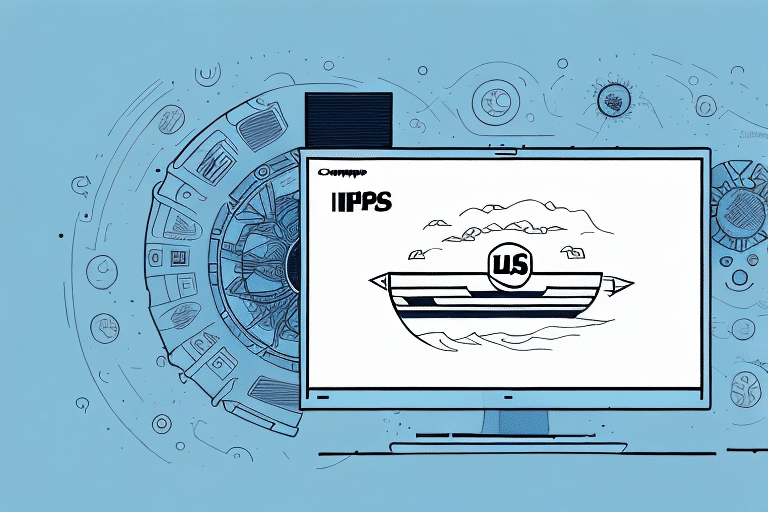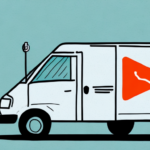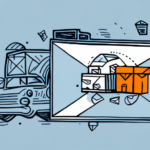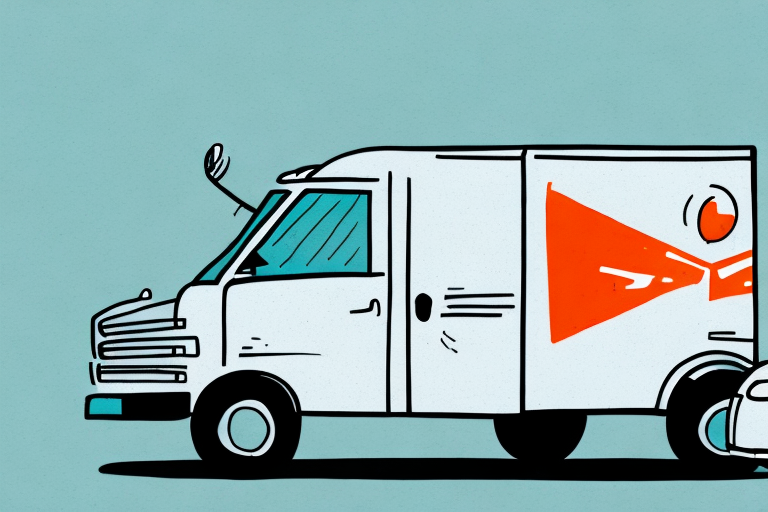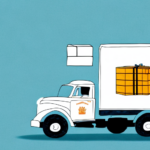How to Print UPS Labels Using Worldship
If your business regularly ships packages using UPS, you know that printing labels can be a time-consuming process. But with the right tools, you can simplify the process and get your packages out the door faster. One such tool is Worldship, a free software provided by UPS that allows you to create and print labels directly from your computer. In this article, we'll walk you through everything you need to know to start using Worldship to print UPS labels efficiently and effectively.
Introduction to Worldship and UPS Label Printing
Worldship is a comprehensive shipping solution designed for businesses that frequently use UPS services. It enables users to manage all aspects of UPS shipping, from creating shipments to tracking packages, all within a single interface. According to UPS, businesses that utilize Worldship can handle a higher volume of shipments with increased accuracy and efficiency (UPS Shipping Software Overview).
One of the most popular features of Worldship is its ability to print UPS labels directly from your computer. By inputting the necessary information, you can generate professional-looking labels in minutes, reducing the time spent on manual label creation.
In addition to label printing, Worldship offers a variety of other useful features, such as automatic email notifications, custom report generation, and integration with other business software. These tools help streamline your shipping process and improve overall customer service.
Setting Up Your Worldship Account for Label Printing
Before you can start printing labels with Worldship, you'll need to set up your account. Follow these steps to get started:
- Download and Install: Visit the UPS Worldship page and download the latest version of the software. Follow the installation prompts to install it on your computer.
- Create an Account: Launch Worldship and create a new account by entering your personal and business information. Ensure that your UPS account is linked to access all available features.
- Configure Label Preferences: Navigate to the settings section to configure your label printing preferences. Select the label format, size, and layout that best suit your needs. You can also add your company logo and other branding elements to your labels.
According to industry reports, properly configuring your shipping software can reduce label printing errors by up to 30% (Supply Chain Management Insights).
Creating and Managing Shipments in Worldship
Once your account is set up, you can begin creating shipments. Worldship provides a user-friendly interface to input all necessary shipment details, ensuring that your packages are accurately prepared for shipping.
Step-by-Step Shipment Creation
- Create a Shipment: Click on the "Create a Shipment" button within the Worldship interface.
- Enter Shipment Details: Input the package weight, dimensions, recipient's address, and your return address. Worldship also allows you to add additional services such as delivery confirmation or insurance.
- Review and Confirm: Double-check all entered information for accuracy. Incorrect details can lead to shipping delays or additional costs.
- Print the Label: Once verified, click the "Ship" button to generate and print the UPS label. Worldship will provide a tracking number for each shipment.
Accurate shipment creation is crucial, as errors can result in increased shipping costs and customer dissatisfaction. Leveraging Worldship's verification tools can help minimize these risks.
Customizing and Saving Labels for Efficiency
Worldship offers extensive customization options to ensure your labels meet your business's specific needs.
Label Customization Options
- Label Sizes and Layouts: Choose from various label sizes and layouts to fit your packaging requirements.
- Branding Elements: Incorporate your company logo and color schemes to maintain brand consistency.
- Information Display: Customize the information displayed on your labels, such as package weight and contents, to enhance clarity and professionalism.
Saving and Using Label Templates
To further streamline your shipping process, Worldship allows you to create and save label templates. This feature is particularly useful for businesses that regularly ship similar packages, as it eliminates the need to re-enter common information each time.
By setting default label settings, you ensure that every label you create automatically includes your preferred options, saving both time and reducing the likelihood of errors.
Advanced Features and Integration with Worldship
Worldship isn't just for label printing; it offers a suite of advanced features that can significantly enhance your shipping operations.
Shipping Profiles and Batch Processing
If you frequently ship to the same recipients, creating shipping profiles can save time by storing recipient information and shipping preferences. Additionally, Worldship's batch processing feature allows you to create multiple labels simultaneously, further increasing efficiency.
Integration with Other Software
Worldship can integrate with various other business software systems, such as accounting and inventory management platforms. This integration allows for automatic data transfer, reducing manual entry and minimizing errors (Accounting Software Integration Benefits).
UPS provides APIs and SDKs that facilitate the integration of Worldship with other software, enabling a seamless shipping process across different platforms.
Troubleshooting Common Worldship Label Printing Issues
Despite its robust features, users may occasionally encounter issues when using Worldship. Here are some common problems and their solutions:
Printer Connectivity Problems
If Worldship doesn't recognize your printer, ensure that your printer drivers are up-to-date and that the correct printer is selected in the Worldship settings. Restarting both the software and the printer can also help resolve connectivity issues.
Label Alignment Issues
Misaligned labels can result from incorrect label size settings or printer misconfigurations. Verify that the label size and orientation in Worldship match the physical labels you are using. Adjusting the label template within Worldship may also be necessary to correct alignment.
Incorrect Label Generation
Ensure that all shipment details are accurately entered before printing. Double-check recipient addresses, package dimensions, and other relevant information to prevent errors in label generation.
For persistent issues, consult the UPS Support Center or contact UPS customer service for assistance.
Tips and Best Practices for Efficient UPS Label Printing
Maximizing the efficiency of your label printing process can lead to significant time and cost savings. Here are some tips to help you get the most out of Worldship:
Utilize Keyboard Shortcuts and Automation
Creating keyboard shortcuts for frequently used commands can speed up the label creation process. Additionally, leveraging Worldship's automation features, such as automatic email notifications and batch processing, can enhance overall efficiency.
Implement Label Dispensers and Organizers
Using label dispensers can streamline the process of affixing labels to packages, reducing manual handling and potential errors. Label organizers can also help keep your labeling system orderly and accessible.
Regularly Update Software and Templates
Keeping Worldship and your label templates up-to-date ensures that you benefit from the latest features and improvements. Regular updates can also enhance security and compatibility with other software systems.
According to a study by Business Insider, businesses that regularly update their software can increase operational efficiency by up to 20% (Business Software Efficiency Report).
Conclusion: Mastering UPS Label Printing with Worldship
Printing UPS labels can be a time-consuming process, but with Worldship, it doesn't have to be. By following the steps outlined in this article, you can start using Worldship to print labels efficiently and effectively. With a bit of practice and some customization, you can streamline your shipping process and get your packages out the door faster than ever before.
While Worldship offers a robust set of features, it's essential to explore and compare other software options to ensure it best fits your business needs. Factors such as budget, integration capabilities, and specific feature requirements should guide your decision.
Additionally, always adhere to UPS guidelines for packaging and labeling to avoid delays, additional fees, or lost packages. Properly labeled and packaged shipments contribute to a positive customer experience and enhance your business's reliability.
For more detailed information on UPS shipping solutions, consider visiting the official UPS Worldship Resource Center.