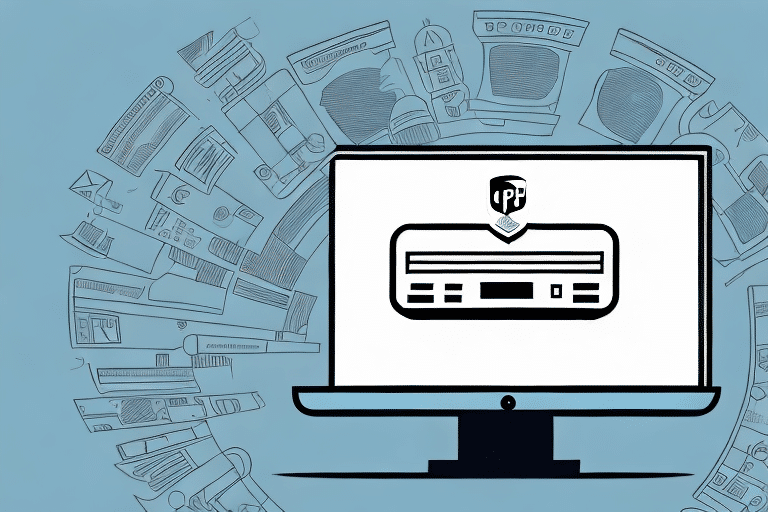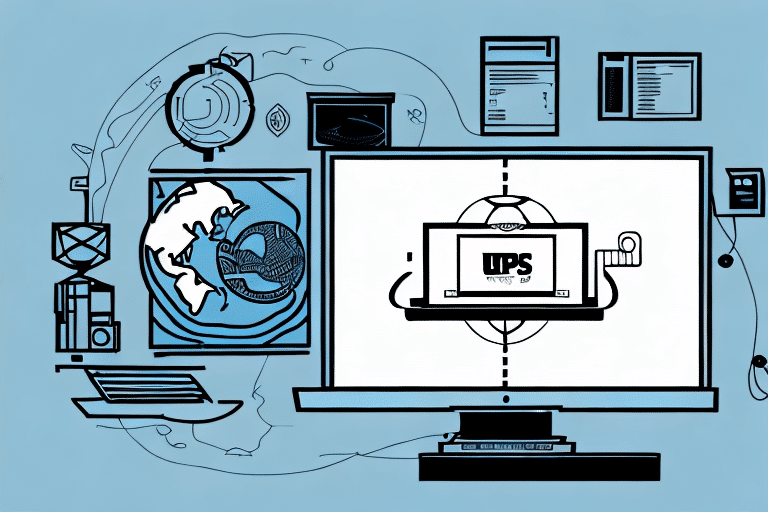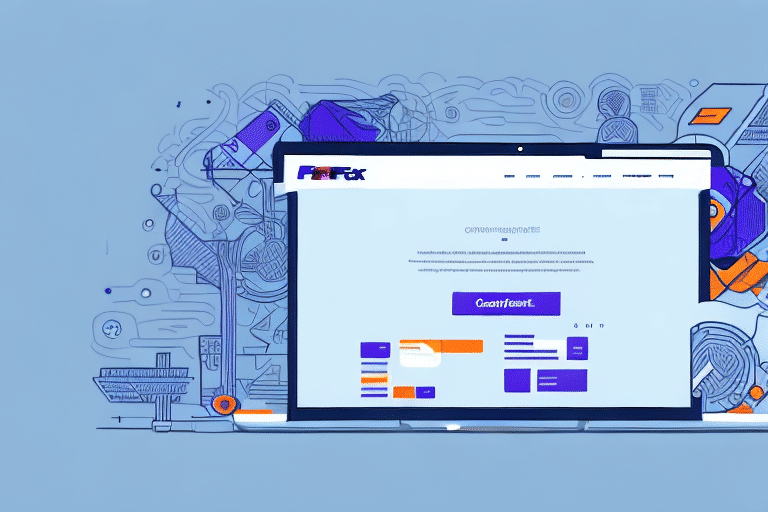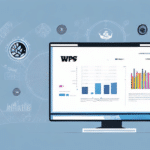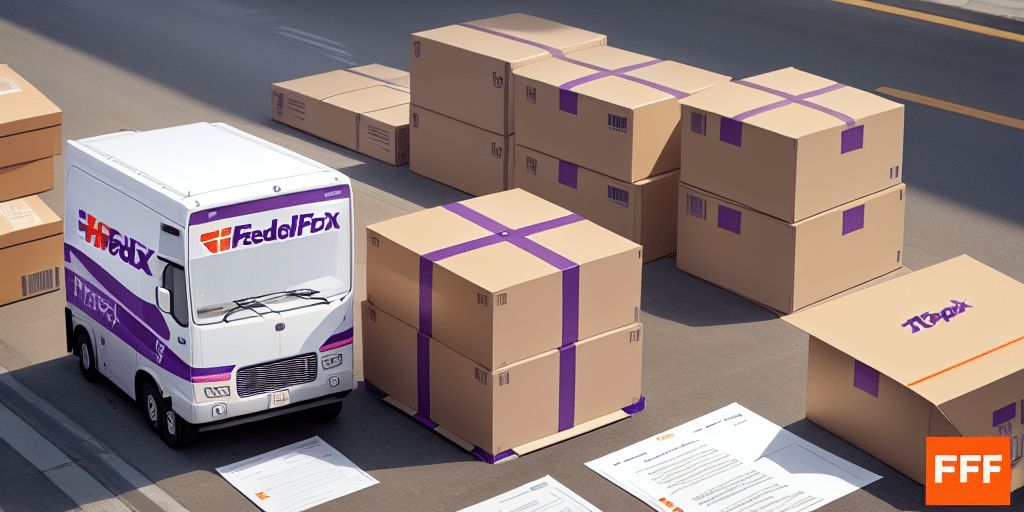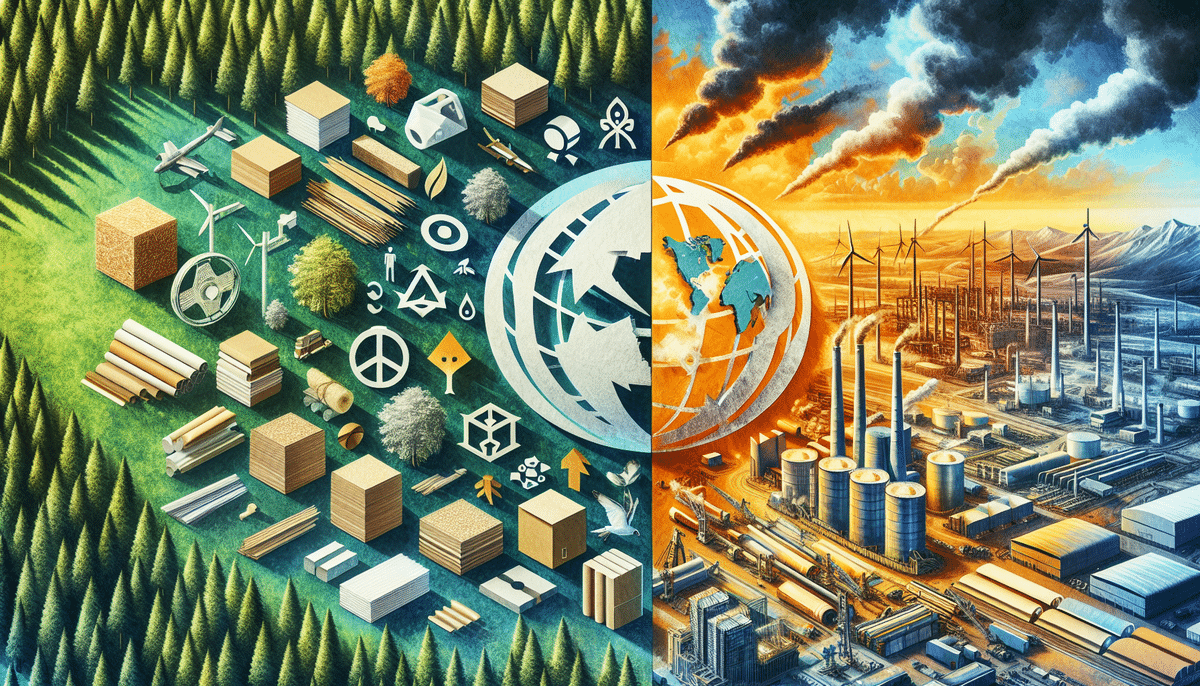How to Print UPS WorldShip Labels as PDFs
Streamlining your UPS shipping process by printing WorldShip labels as PDFs can save your business both time and money. This comprehensive guide explores the benefits, provides step-by-step instructions, addresses common issues, and offers tips for customizing your PDF labels to enhance efficiency and accuracy in your shipping operations.
Benefits of Printing UPS WorldShip Labels as PDFs
Flexibility and Accessibility
PDF labels offer greater flexibility compared to traditional paper labels. They can be easily saved, shared, and reprinted, which is particularly useful for sending labels electronically to suppliers, customers, or other stakeholders. Additionally, PDFs are environmentally friendly, reducing paper waste.
Enhanced Control Over Label Design
With a PDF printer, you can customize your label templates by adding your company logo, barcodes, special fonts, and other design elements. This customization ensures that your labels are both professional and easily recognizable. PDFs also allow you to scale labels to fit various sizes and printing formats effortlessly.
Improved Accuracy and Efficiency
Integrating PDF labels with your shipping software can automate the label printing process, minimizing the risk of errors and delays. This automation not only saves time and reduces costs but also enhances customer satisfaction by ensuring timely and accurate deliveries.
Step-by-Step Guide to Printing UPS WorldShip Labels as PDFs
- Install a PDF Printer: Ensure you have a PDF printer installed on your computer. Popular options include Adobe Acrobat, CutePDF, Nitro PDF, and Foxit PDF.
- Select the Shipment: Open your UPS WorldShip program and choose the shipment you wish to label.
- Initiate Printing: Click the "Print" button at the bottom of the screen and select "Labels" from the drop-down menu.
- Choose PDF Printer: In the "Print" dialog box, select your PDF printer from the list of available printers and click "OK."
- Customize Label Template: Adjust settings such as label size, orientation, number of copies, and other preferences.
- Generate PDF: Click "Print" to create your PDF label file.
- Save and Share: Save the PDF file to your desired location and distribute it to your team or customers as needed.
Common Issues and Troubleshooting
Label Design Mismatches
If your label template appears distorted or misaligned, adjust the label size, orientation, and margins in the "Print" dialog box until the design aligns correctly.
Printing Failures
If the PDF file does not print, check for printer connectivity issues, ensure your PDF printer is functioning correctly, or update your printer drivers.
Scaling Problems
Labels appearing too small or too large can often be resolved by setting the PDF printer to "Actual size" or "Fit to page" to maintain proper scaling.
Customizing Your UPS WorldShip PDF Labels
Adding a Company Logo
Enhance brand recognition by adding your company logo to your PDF labels using graphic design software like Adobe Illustrator, Inkscape, or Canva.
Creating Custom Layouts
Differentiate your labels from standard UPS labels by customizing fonts, colors, borders, or adding images. Ensure that any customizations comply with UPS label guidelines.
Including Additional Information
Add special messages, instructions, or warnings to your PDF labels to provide specific information related to the shipment or customer, helping to prevent misunderstandings or disputes.
Best Practices for Saving Time and Money
Utilize Templates
Create reusable templates that include standard fields like recipient name, shipping address, description, weight, and value. This reduces the need to re-enter information for each shipment.
Streamline Workflow
Batch multiple labels into a single PDF file for simultaneous printing, which saves time and minimizes the risk of errors.
Invest in Advanced PDF Printers
Consider investing in a paid PDF printer that offers features such as batch processing, password protection, digital signatures, or form filling to further streamline your labeling process.
Understanding Print Settings for UPS WorldShip Labels
Label Size
Select the appropriate label size based on your shipment type. Common UPS label sizes include 4x6, 6x4, 8.5x11, and 4.25x5.5 inches.
Orientation
Choose between portrait or landscape orientation to match your label size and layout.
Printing Quality
Adjust the resolution and color depth settings to ensure your labels are legible and durable. Higher quality settings are recommended for better readability.
Number of Copies
Specify the number of identical labels needed based on your shipment volume to ensure you have enough labels for all packages.
The Advantages of Using a PDF Printer for UPS WorldShip Labels
Compatibility
PDFs are universally recognized and can be opened and printed on any device or platform that supports PDF files, making them more versatile than proprietary label formats.
Cost Savings
PDF printers are generally more cost-effective than physical label printers. They eliminate the need for expensive ink, toner, and paper replacements, reducing overall printing costs.
Customization Options
PDF printers offer extensive customization capabilities, allowing you to add graphics, text, and other design elements to create professional and brand-consistent labels.
Conclusion
Printing UPS WorldShip labels as PDFs is a strategic choice for businesses seeking efficiency, flexibility, and cost-effectiveness in their shipping operations. By following the step-by-step guide, addressing common issues, and utilizing customization options, you can achieve a seamless labeling process that enhances accuracy and customer satisfaction. Embrace this innovative approach today to reap the numerous benefits of PDF-based label printing.