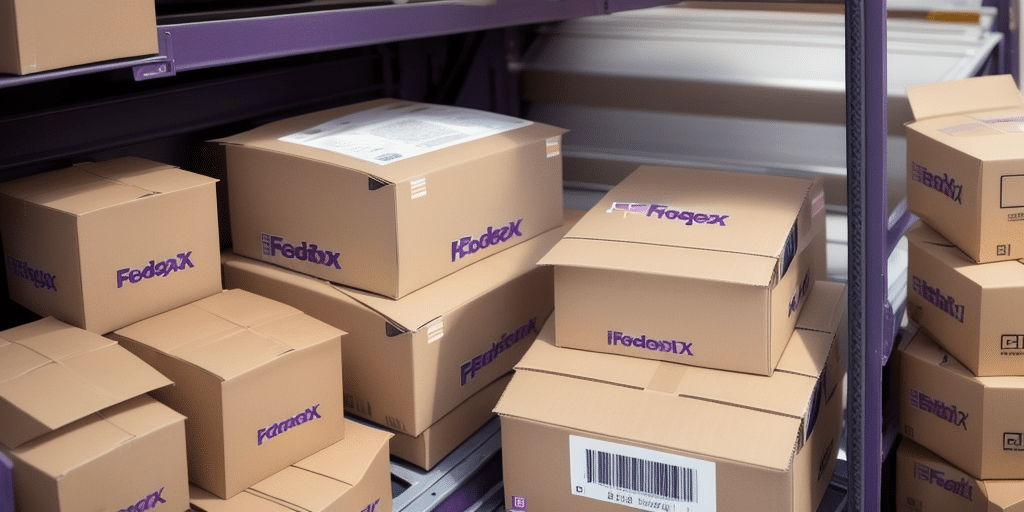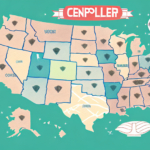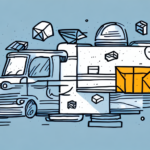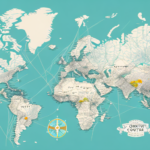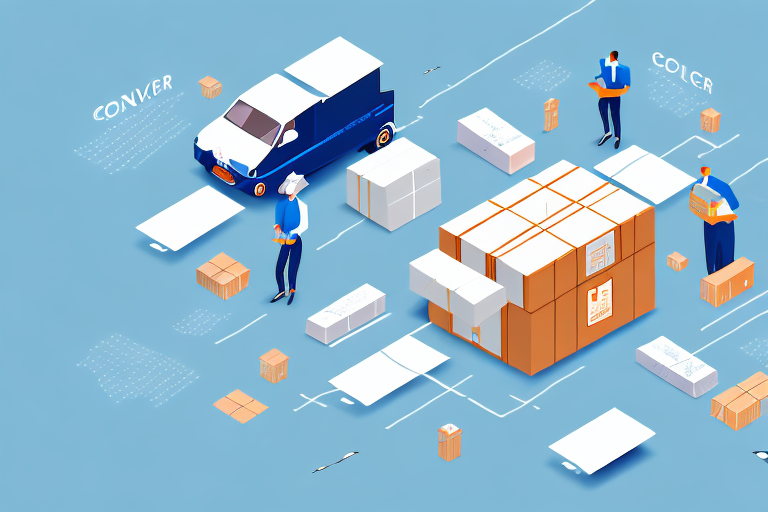Optimizing Your Shipping Process with FedEx Ship Manager
Running a business that relies on frequent shipping requires a dependable and efficient shipping provider. FedEx, an internationally recognized courier service, offers robust shipping solutions designed to streamline your operations and ensure timely deliveries. Among its suite of tools, FedEx Ship Manager stands out for its ability to simplify label creation and shipment management. This guide provides a comprehensive, step-by-step approach to using FedEx Ship Manager effectively, from registration to troubleshooting.
Understanding FedEx Ship Manager
FedEx Ship Manager is an intuitive online shipping tool that empowers businesses to create shipping labels, schedule pickups, and track shipments seamlessly. By consolidating these functions into a single platform, FedEx Ship Manager enhances operational efficiency and reduces the time spent on administrative tasks.
Key Features
- Instant shipping label generation
- Real-time shipment tracking
- Pickup scheduling from your location
- Multi-package and international shipping options
- Customizable shipping preferences
With these features, FedEx Ship Manager caters to businesses of all sizes, offering flexibility and control over your shipping processes.
Benefits of Using FedEx Ship Manager
Implementing FedEx Ship Manager into your business operations can lead to significant time and cost savings. Here are some of the primary advantages:
- Efficiency: Generate shipping labels within minutes, allowing for rapid processing of orders.
- Cost Savings: Access discounted shipping rates exclusive to FedEx Ship Manager users.
- Convenience: Print labels from any location with an internet connection.
- Enhanced Tracking: Monitor shipments in real-time to ensure timely deliveries.
- Scalability: Easily manage multiple shipments, ideal for growing businesses.
According to [Statista](https://www.statista.com/statistics/273963/fedex-annual-revenue/), FedEx generated over $84 billion in revenue in 2022, underscoring its reliability and extensive global network.
Getting Started: Registering for a FedEx Account
To utilize FedEx Ship Manager, you must first create a FedEx account. Follow these steps to register:
- Visit the FedEx website and click on "Sign Up" in the top-right corner.
- Complete the registration form with your personal and business information.
- Verify your account through the confirmation email sent by FedEx.
- Log in to access FedEx Ship Manager and other shipping tools.
Once registered, you'll gain access to a variety of shipping services and tools, enabling you to manage your shipments efficiently.
Setting Up Your Printer for FedEx Ship Manager
Proper printer setup is crucial for generating clear and accurate shipping labels. Follow these guidelines to configure your printer:
- Connect your printer to your computer via USB or a wireless network.
- Ensure the printer is powered on and loaded with the correct label size.
- Download and install the latest version of FedEx Ship Manager from the FedEx website.
- Open FedEx Ship Manager and navigate to "Printer Settings" under the "Settings" menu.
- Select your printer from the dropdown menu and click "Save."
Not all printers are compatible with FedEx Ship Manager. Refer to the [FedEx Printer Compatibility List](https://www.fedex.com/en-us/shipping-tools.html) to ensure your printer is supported. If your printer is incompatible, consider upgrading to a supported model or utilizing a third-party printing service.
Creating and Printing Shipping Labels
Generating a Shipping Label
Follow these steps to create a shipping label using FedEx Ship Manager:
- Log in to your FedEx account and select the "Ship" tab.
- Enter the shipment details, including the recipient's address and package weight.
- Choose your preferred shipping service, such as FedEx Express or FedEx Ground.
- Review the shipping information and click "Print" to generate your label.
Ensure all entered information is accurate to prevent shipping delays or errors. According to a [study by the International Journal of Logistics Management](https://www.emerald.com/insight/content/doi/10.1108/IJLM-10-2017-0258/full/html), accurate shipping information significantly reduces transit times and improves customer satisfaction.
Printing a Single Shipping Label
For individual packages, printing a shipping label is straightforward:
- Open FedEx Ship Manager and select "Prepare Shipment."
- Enter the relevant shipment details.
- Click "Ship" and then "Continue" to view the shipping label.
- Select "Print Label" to print your shipping label.
Ensure your printer connection is stable and that you have sufficient ink or toner to produce a clear label. Clear labels prevent scanning issues and ensure your package reaches its destination without complications.
Printing Multiple Shipping Labels
Businesses handling multiple shipments can take advantage of the batch shipping feature:
- Open FedEx Ship Manager and select "Batch Shipping."
- Enter the shipment details for each package.
- Click "Ship" and then "Continue" to review all shipping labels.
- Select "Print All Labels" to print all shipping labels simultaneously.
Batch shipping streamlines the process, saving time and reducing the likelihood of errors. This feature is particularly beneficial during peak shipping seasons.
Troubleshooting Common Printing Issues
Encountering printing issues can disrupt your shipping workflow. Here are common problems and their solutions:
- Slow or Delayed Printing: Verify printer settings and ensure the correct label size is loaded.
- Crooked or Misaligned Labels: Check that labels are correctly loaded and adjust printer alignment settings.
- Faded or Blurry Labels: Replace ink or toner cartridges, clean the print head, or use a new label roll.
- Cut-off Text or Graphics: Confirm that the label size in software matches your physical labels.
If issues persist, consult the [FedEx Support Center](https://www.fedex.com/en-us/help.html) or contact customer service for further assistance.
Ensuring Label Accuracy
Accurate labels are essential for timely deliveries. Follow these steps to verify label accuracy:
- Double-check the recipient's address and contact information.
- Ensure the package weight and dimensions are correct.
- Verify that the barcode is clear and scannable.
- Confirm the label orientation to prevent scanning errors.
Accurate labeling minimizes the risk of packages being misrouted or delayed. Regularly auditing your labeling process can help maintain high shipping standards.
Best Practices for Packaging and Labeling
Proper packaging and labeling are critical for protecting your products and ensuring smooth deliveries. Consider the following tips:
- Use Durable Packaging: Select sturdy boxes and reinforce with strong tape to prevent damage during transit.
- Protect Items: Use packing materials like bubble wrap or foam peanuts to cushion your products.
- Clear Labeling: Place labels prominently and ensure they are free from obstructions.
- Include Documentation: Add packing slips or invoices inside the package for reference.
Following these practices not only safeguards your products but also enhances the professionalism of your shipments, leading to higher customer satisfaction.
Tracking Your FedEx Shipments
FedEx offers robust tracking capabilities to monitor your shipments in real-time. Utilize these features to stay informed about your package's status:
- Enter the tracking number on the FedEx tracking page or use the FedEx mobile app.
- Receive real-time updates on your shipment's location and estimated delivery time.
- Customize delivery preferences with FedEx Delivery Manager, allowing you to receive notifications or redirect packages as needed.
Effective tracking reduces uncertainty and enhances your ability to manage customer expectations. According to the [American Shipper](https://americanshipper.com/shipthink/fedex-delivery-manager/), customers increasingly value real-time tracking and delivery customization as key components of their shipping experience.
Conclusion: Streamline Your Business with FedEx Ship Manager
FedEx Ship Manager is an invaluable tool for businesses seeking to optimize their shipping processes. By providing a comprehensive suite of features, from label generation to real-time tracking, FedEx Ship Manager enables businesses to save time, reduce costs, and enhance customer satisfaction. Implementing the strategies outlined in this guide will help you leverage FedEx Ship Manager effectively, ensuring your shipments are handled efficiently and reliably. Embrace FedEx Ship Manager to focus on what matters most—growing your business.