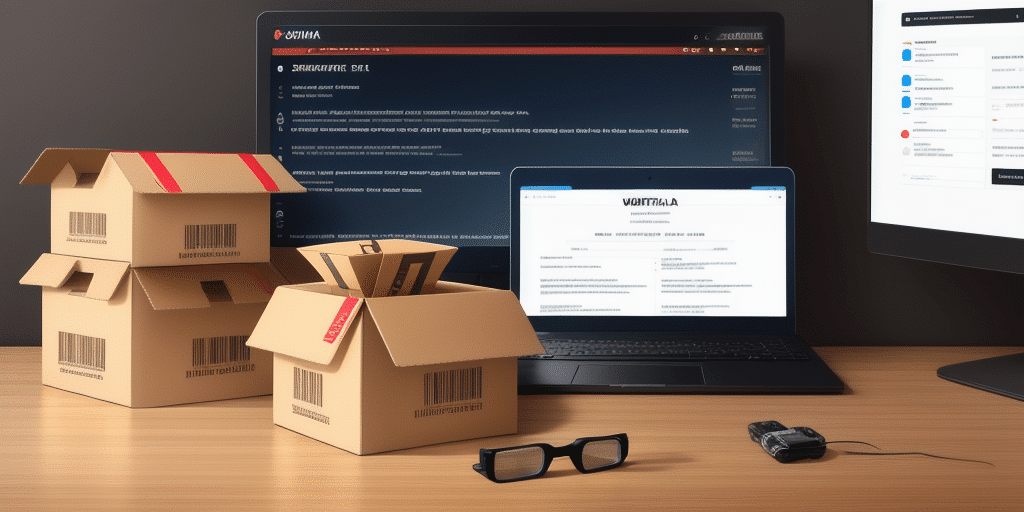How to Push WorldShip Updates to Multiple Computers
In organizations that rely heavily on logistics and shipping software, maintaining updated systems is crucial for operational efficiency and security. WorldShip, a leading shipping software, requires regular updates to ensure seamless functionality across all computers in your network. This guide provides a comprehensive walkthrough on how to effectively push WorldShip updates to multiple computers, ensuring your team benefits from the latest features and security enhancements.
Importance of Updating WorldShip
Keeping WorldShip updated is essential for several reasons:
- Enhanced Features: New updates often include additional functionalities that can streamline shipping processes and improve productivity.
- Security Improvements: Updates typically incorporate security patches that protect against vulnerabilities, safeguarding your data from cyber threats.
- Compatibility: Ensuring WorldShip is up-to-date prevents compatibility issues with other software and hardware systems, maintaining smooth operations.
According to a recent industry report, businesses that regularly update their logistics software experience a 20% increase in operational efficiency.
Understanding WorldShip Updates and Their Benefits
WorldShip updates are designed to enhance software performance and introduce new tools that facilitate easier use. Key benefits include:
- Improved Performance: Updates can lead to faster processing speeds and more accurate shipment tracking.
- Advanced Security: Enhanced encryption and authentication protocols protect sensitive data from unauthorized access.
- Better Integration: Updates ensure seamless integration with third-party applications like accounting and inventory management systems, reducing manual data entry and minimizing errors.
Implementing the latest WorldShip version ensures that your team leverages the most current technology, maintaining a competitive edge in the logistics industry.
Preparing Your Computer for a WorldShip Update
Before deploying updates across your network, it's essential to prepare each computer to ensure a smooth installation process:
- Backup Important Data: Navigate to the File menu in WorldShip and select Backup Data. Follow the prompts to securely save your data.
- Check for Current Updates: Open WorldShip, click on the Help button, select About WorldShip, and then click Check for Updates. Install any available updates.
- Ensure System Compatibility: Verify that each computer meets the necessary system requirements for the latest WorldShip version.
Step-by-Step Guide to Pushing WorldShip Updates
There are two primary methods to update WorldShip on multiple computers: manual updates and using Group Policy for automated deployment.
Manual Update Process
- Download the Latest Version: Obtain the latest WorldShip version from the official UPS website.
- Share the Installation File: Save the downloaded setup file to a shared network folder accessible by all target computers.
- Install on Each Computer: Log in to each computer, navigate to the shared folder, run the setup file, and follow the on-screen instructions to complete the installation.
Automated Update Using Group Policy
For larger networks, using Group Policy can streamline the update process:
- Access Group Policy Management: Open the Group Policy Management Console on your server.
- Create or Edit a GPO: Select the appropriate Group Policy Object (GPO) and open it for editing.
- Navigate to Software Installation: Go to Computer Configuration > Policies > Software Settings > Software Installation.
- Add the WorldShip Package: Choose New > Package and browse to the WorldShip setup file in the shared folder.
- Configure Deployment: Set the installation options, such as the user interface level and installation behavior.
- Deploy the Update: Apply the GPO to the target computers and allow time for the update to propagate.
Using Group Policy ensures that all computers receive the update simultaneously, reducing the risk of inconsistencies and errors.
Checking for Available WorldShip Updates
Regularly checking for updates ensures your software remains current. To verify if updates are available:
- Open the WorldShip application.
- Navigate to the Utilities menu and select Updates.
- Click on Check for Updates and follow the prompts to download and install any available updates.
Staying proactive with updates can prevent potential security breaches and keep your shipping operations running smoothly.
Troubleshooting Common WorldShip Update Issues
Encountering issues during the update process is not uncommon. Here are some troubleshooting steps to address common problems:
- Compatibility Checks: Ensure that the computer meets the system requirements for the new WorldShip version.
- Disk Space: Verify that there is sufficient disk space available for the update installation.
- Stable Network Connection: A reliable internet connection is essential for downloading and installing updates.
- Restart and Retry: Sometimes, simply restarting the computer and attempting the update again can resolve issues.
- Check Event Logs: Review the system's event logs for any error messages that could indicate the root cause of the failure.
If these steps do not resolve the issue, consider disabling antivirus or firewall software temporarily, as they might interfere with the update process. Running the update as an administrator can also help overcome permission-related obstacles. As a last resort, uninstalling and reinstalling WorldShip may be necessary, but ensure all important data is backed up beforehand.
Benefits of Automating WorldShip Updates
Automating the WorldShip update process offers numerous advantages:
- Time Efficiency: Reduces the manual effort required to update each computer individually.
- Consistency: Ensures all computers receive the same update version simultaneously, preventing discrepancies.
- Error Minimization: Automated processes reduce the likelihood of human errors during updates.
- Enhanced Security: Timely updates ensure that all systems are protected against the latest security threats.
By automating updates, organizations can maintain a secure and efficient shipping infrastructure with minimal downtime.
Best Practices for Maintaining Updated WorldShip Systems
To ensure your WorldShip systems remain up-to-date and function optimally, adhere to the following best practices:
- Regular Update Schedule: Establish a routine for checking and installing updates, such as monthly or quarterly.
- Utilize Automated Tools: Implement tools that automate the update process, reducing manual intervention.
- Monitor Network Health: Keep an eye on your network's performance to identify and address any issues that might affect update deployment.
- Team Training: Educate your team on the importance of software updates and the procedures for maintaining them.
By following these practices, you can ensure that your WorldShip software remains reliable, secure, and efficient, supporting your business's shipping and logistics needs effectively.
Prioritizing Critical Updates
Not all updates have the same level of importance. Critical security patches should be prioritized to protect your systems from vulnerabilities. Regularly assess the nature of each update to determine its urgency and impact on your operations.
Conducting updates in stages, starting with a small group of computers, can help identify potential issues before a full-scale rollout. This approach minimizes disruptions and ensures a smooth update process across your entire network.
Conclusion
Maintaining updated WorldShip software is vital for the efficiency, security, and reliability of your shipping operations. Whether you choose to update manually or leverage automated tools like Group Policy, following best practices ensures that your systems remain robust and capable of handling your organization's logistics needs. Prioritize critical updates, backup your data, and continuously monitor your network to maintain optimal performance and security.