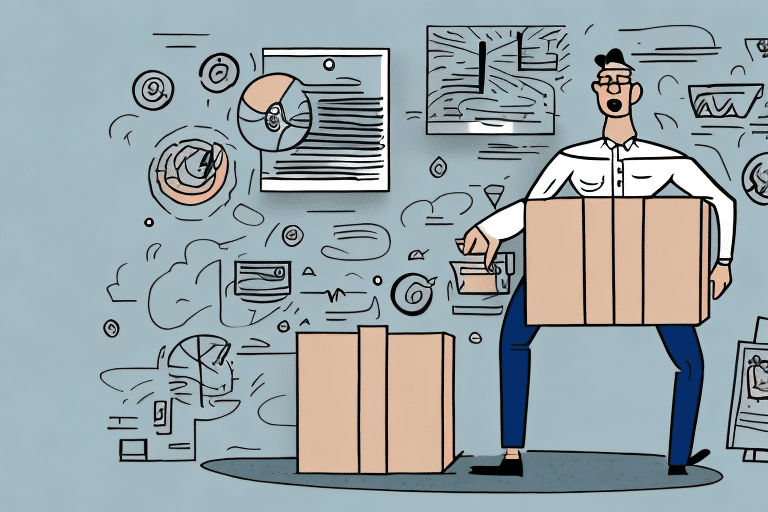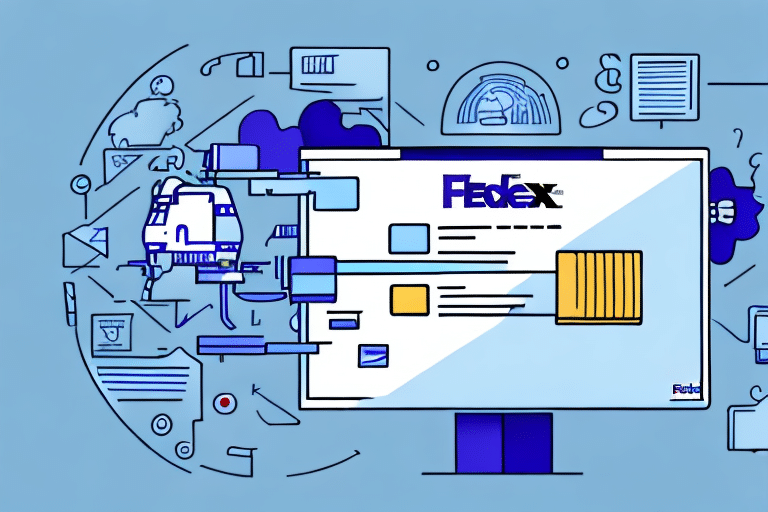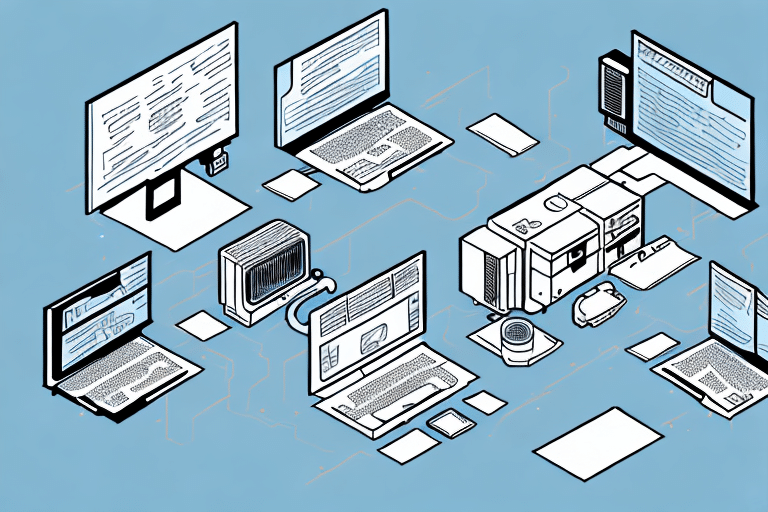How to Re-Enable UPS Worldship After It Has Been Disabled
UPS Worldship is a robust shipping solution that businesses worldwide depend on to maintain smooth distribution operations. However, there are instances when temporarily disabling it becomes necessary, such as during system updates or to address software bugs. Once these issues are resolved, re-enabling UPS Worldship promptly is crucial to minimize disruptions to your operations.
Understanding the Reasons for Disabling UPS Worldship
Before re-enabling UPS Worldship, it's essential to comprehend the reasons that might have led to its disablement. Common reasons include:
- System Updates: Upgrading your operating system, web browser, or other software can sometimes necessitate the temporary disablement of UPS Worldship.
- Technical Issues: UPS Worldship may encounter functionality problems, requiring it to be disabled temporarily for troubleshooting and resolution.
- Hardware Upgrades: Modifying or enhancing your computer hardware might require UPS Worldship to be temporarily disabled.
- Security Concerns: Potential security threats or breaches might prompt the temporary disablement of UPS Worldship to safeguard sensitive information.
Regularly monitoring and updating your security measures is vital to ensure the integrity and safety of your data and systems.
The Consequences of Having a Disabled UPS Worldship for Your Business
Disabling UPS Worldship can have significant repercussions for your business, especially if you heavily rely on its shipping capabilities. Potential consequences include:
- Delayed Shipments: Without UPS Worldship, processing shipments may become less efficient, leading to delays.
- Increased Shipping Costs: Alternative shipping solutions might be more expensive, thereby increasing your overhead costs.
- Decreased Customer Satisfaction: Shipping delays can result in dissatisfied customers, potentially harming your reputation.
- Loss of Business: Competitors who maintain efficient shipping operations may attract your customers.
- Shipping Errors: Manual processing increases the risk of human errors, such as incorrect addresses or lost packages.
According to a study by Invesp, 79% of consumers consider timely shipping as a critical factor in their shopping experience. Therefore, disruptions in your shipping operations can have a direct impact on customer satisfaction and retention.
The Benefits of Re-Enabling UPS Worldship
Re-enabling UPS Worldship promptly can help you avoid the negative consequences outlined above and restore your shipping operations to normal. Benefits of re-enabling UPS Worldship include:
- Improved Efficiency: UPS Worldship enables faster processing of shipments, enhancing overall operational efficiency.
- Reduced Shipping Costs: Utilizing UPS Worldship can be more cost-effective compared to alternative shipping solutions.
- Enhanced Customer Satisfaction: Faster shipping times and fewer delays contribute to higher customer satisfaction, fostering repeat business and positive reviews.
- Access to Diverse Shipping Options: UPS Worldship offers a wide range of shipping options, including international shipping, supporting business expansion.
- Real-Time Tracking: UPS Worldship provides real-time tracking of shipments, offering peace of mind to both you and your customers and reducing the risk of lost packages.
Implementing UPS Worldship effectively can lead to a streamlined shipping process, which is essential for maintaining competitive advantage in today's fast-paced market.
Steps to Take Before Attempting to Re-Enable UPS Worldship
Before re-enabling UPS Worldship, follow these essential steps to ensure a smooth reactivation process:
- Save Any Unsaved Data: Ensure all ongoing work is saved to minimize the risk of data loss during the re-enabling process.
- Exit Other Applications: Close unnecessary programs to free up memory and processing power for UPS Worldship.
- Back Up Your Data: Backup all important data before attempting to re-enable UPS Worldship to prevent potential data loss.
Additionally, it's recommended to check for any updates or patches for UPS Worldship to ensure you're using the most current and secure version. Visit the official UPS Worldship update page or contact their customer support for the latest updates.
Identifying the Right Version of UPS Worldship to Re-Enable
Ensuring you're using the correct version of UPS Worldship is crucial when re-enabling the software. Follow these steps to identify the appropriate version:
- Check Your Version Number: The most recent version of UPS Worldship will have the highest version number. You can find this information in the software's 'About' section.
- Download the Latest Version: If your version is outdated, download and install the latest version from the official UPS website to access new features and fixes.
- Contact UPS Support: If you're unsure about which version to use, reach out to UPS support for guidance.
Be aware that different versions of UPS Worldship may have varying system requirements. Before downloading and installing a new version, verify that your computer meets the necessary requirements to avoid compatibility issues.
If you have customized settings or preferences in your previous version of UPS Worldship, back up those settings before installing the new version. This ensures that you can easily transfer your preferences to the new version and avoid reconfiguring everything from scratch.
The Different Ways to Re-Enable UPS Worldship
Depending on your specific situation, there are several methods to re-enable UPS Worldship:
- From Within the Application: Open the UPS Worldship application, navigate to 'File,' and select 'Enable UPS Worldship.'
- Running the UPSSetup.exe File: For older versions of UPS Worldship, executing the UPSSetup.exe file can reactivate the software.
- Editing Configuration Files: Advanced users may re-enable the software by modifying specific configuration files.
If these methods do not resolve the issue, it's advisable to contact UPS technical support for further assistance. They can provide additional troubleshooting steps or assist with reinstalling the software if necessary.
Troubleshooting Common Issues When Re-Enabling UPS Worldship
While re-enabling UPS Worldship is generally straightforward, some common issues may arise:
- Error Messages: If an error message appears during the re-enabling process, read it carefully to identify the cause and follow the recommended steps.
- Compatibility Issues: Ensure that the version of UPS Worldship you're using is compatible with your operating system.
- Firewall Issues: Connectivity problems may stem from firewall settings. Adjust your firewall settings to allow UPS Worldship to communicate effectively.
Additionally, incorrect configuration settings can cause the re-enabling process to fail. If you've modified the configuration, consider resetting them to default values. If you experience slow performance or crashes, verify that your computer meets the minimum system requirements for UPS Worldship and consider upgrading your hardware if necessary.
Best Practices for Maintaining Your Enabled UPS Worldship Solution
After successfully re-enabling UPS Worldship, it's essential to maintain the software to ensure continuous optimal performance. Best practices include:
- Keep Your Software Up-to-Date: Regularly check for updates and install them to benefit from the latest features and security enhancements.
- Back Up Data Frequently: Regular data backups can prevent loss in case of system failures or other unforeseen issues.
- Maintain Your Hardware: Keep your computer hardware clean and ensure that all components are functioning correctly. Regularly update drivers and firmware to maintain compatibility and performance.
- Monitor System Performance: Continuously monitor for error messages or warnings and assess system performance to ensure UPS Worldship runs smoothly.
- Train Your Staff: Educate your employees on the proper use of UPS Worldship to minimize user-related errors and enhance overall efficiency.
Implementing these best practices can significantly improve the longevity and reliability of your UPS Worldship solution, ensuring that your shipping operations remain efficient and effective.
Final Thoughts on Re-Enabling UPS Worldship after It Has Been Disabled
Re-enabling UPS Worldship after it has been disabled may seem daunting, but by following the steps outlined in this guide and taking the necessary precautions, you can minimize disruptions to your operations. If you encounter any issues during the re-enabling process, don't hesitate to consult UPS support for assistance.
It's important to disable UPS Worldship only when absolutely necessary, as doing so can significantly disrupt your shipping processes. Therefore, having a backup plan is recommended to address any unexpected issues that may arise during the re-enabling process.
Additionally, regularly reviewing your UPS Worldship settings and configurations ensures they remain up-to-date and optimized for your business needs. This proactive approach can help prevent the need for frequent disabling and re-enabling of the software, leading to more stable and efficient shipping operations.