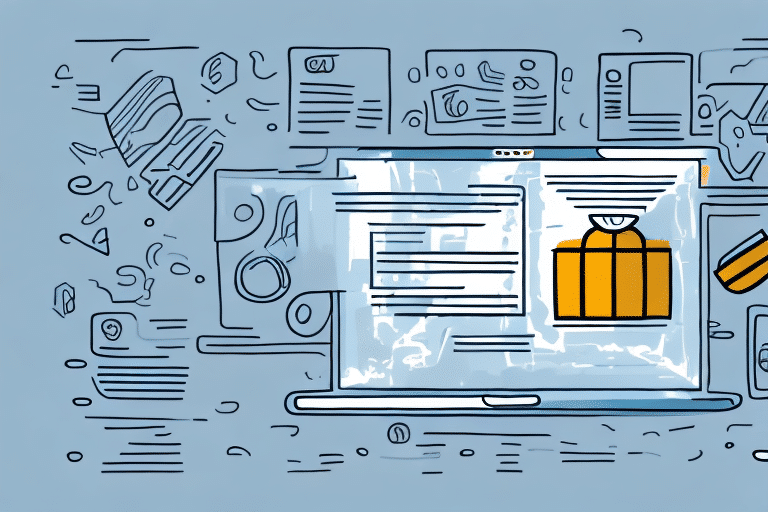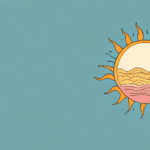How to Record a Pickup in UPS Worldship
Shipping has become an essential part of our day-to-day lives, and with advancements in technology, recording a pickup in UPS Worldship is now more efficient than ever. The UPS Worldship software is an outstanding tool for businesses and individuals alike to streamline and manage their shipping processes. In this article, we will explain why it is crucial to record a pickup in UPS Worldship, provide you with a step-by-step guide on how to do it, and discuss best practices for using the software along with common mistakes to avoid.
Why You Need to Record a Pickup in UPS Worldship
Recording a pickup in UPS Worldship is essential for several reasons. Primarily, it ensures that your shipment is picked up on time by the UPS driver, helping to prevent delays and ensuring that your package arrives at its destination promptly. Efficient pickup scheduling also allows you to track and manage your shipments more effectively, reducing the risk of misplaced or lost items and enhancing customer satisfaction.
Additionally, recording pickups helps you stay organized by maintaining a comprehensive shipping history. This includes tracking numbers, delivery dates, and recipient information, which can be invaluable for accounting and customer service purposes. Analyzing your shipping patterns through Worldship can also inform strategic decisions, potentially saving your business money on shipping costs.
Understanding the Importance of Recording a Pickup in UPS Worldship
When you record a pickup in UPS Worldship, you provide essential information that aids UPS in managing its pickup schedule efficiently. This includes details such as the pickup date, the number of packages, and their destinations. Accurate information allows UPS to plan their routes more effectively, ensuring timely pickups without unnecessary delays.
Moreover, by recording pickups, you can easily access information about the packages that have been picked up and their destinations. This is crucial for tracking packages and providing proof of delivery to your customers, enhancing transparency and reliability in your shipping process.
Recording pickups also saves you time and effort. Instead of manually scheduling pickups through calls or visiting UPS locations, you can quickly record them within the software, streamlining your operations, especially if you handle a large volume of shipments.
Step-by-Step Guide to Recording a Pickup in UPS Worldship
Recording a pickup in UPS Worldship is a straightforward process. Follow these steps to schedule a pickup:
- Open UPS Worldship and navigate to the Shipping section on the left-hand side of the screen.
- Click on the Pickup tab located at the top of the screen.
- Select the Schedule a Pickup option.
- Enter the desired pickup date and time, the number of packages, and their destinations.
- Review the entered information and click Next to confirm.
- Click Finish to complete the pickup scheduling process.
Note that pickups can typically only be scheduled for business addresses. If you need to schedule a pickup for a residential address, you may need to contact UPS directly or use the UPS website to arrange it.
Tips for Efficiently Recording a Pickup in UPS Worldship
To ensure that recording pickups in UPS Worldship is as efficient as possible, consider the following tips:
- Double-Check Information: Always verify the accuracy of the information you enter to prevent delays or errors.
- Track Pickup Schedules: Keep a record of pickup dates and times to avoid confusion or missed pickups.
- Utilize Saved Information: Use the software’s features to save pickup details for quick access in future scheduling.
Additionally, communicate any special pickup instructions or requirements clearly to the UPS driver or representative. This includes specific pickup locations, handling instructions, or any other relevant information to ensure a smooth pickup process.
Common Mistakes to Avoid When Recording a Pickup in UPS Worldship
When recording a pickup in UPS Worldship, avoid the following common mistakes:
- Entering Inaccurate Information: Ensure all details are correct to prevent shipment delays or loss.
- Failing to Schedule in Advance: Plan pickups ahead of time to avoid missed pickups and subsequent shipment delays.
- Not Saving Pickup Information: Save details within the software for easier future scheduling.
Additionally, always verify that the pickup date and time match your intended schedule to prevent any misunderstandings. Properly preparing packages by labeling and packaging them correctly is also crucial to avoid damage or loss during transit.
Troubleshooting Issues When Recording a Pickup in UPS Worldship
If you encounter any issues while recording a pickup in UPS Worldship, the best course of action is to contact UPS customer support for assistance. They can help you troubleshoot problems and ensure your shipments are back on track quickly.
Common issues include incorrect pickup dates, missing or incorrect shipment information, and technical difficulties with the software. Always double-check your entries before finalizing a pickup to minimize potential issues. If problems persist, UPS support can provide the necessary help to resolve them.
How to Schedule Regular Pickups in UPS Worldship
For businesses or individuals who regularly ship packages, scheduling regular pickups can save time and increase efficiency. Follow these steps to set up regular pickups in UPS Worldship:
- Select Pickup History from the Pickup tab.
- Choose Schedule a Regular Pickup from the drop-down menu.
- Enter the desired pickup frequency along with your preferred pickup days and times.
- Save the information for future use.
UPS offers various pickup options, including daily, weekly, and on-call pickups. Choose the option that best fits your shipping volume and schedule to ensure a seamless and efficient process.
Benefits of Using the Pickup Recording Feature in UPS Worldship
Recording pickups in UPS Worldship offers numerous benefits, including:
- Enhanced Tracking and Management: Easily monitor and manage shipments, reducing the risk of errors.
- Timely Pickups: Ensure packages are picked up promptly, facilitating faster delivery times.
- Optimized Pickup Routes: Help UPS plan efficient routes, minimizing delays and improving service quality.
Additionally, scheduling pickups in advance is particularly beneficial during peak seasons or when handling large volumes of packages. The real-time updates on pickup statuses keep you informed, allowing you to make necessary adjustments to your shipping plans promptly.
Best Practices for Managing Pickups with UPS Worldship
Implement the following best practices to effectively manage pickups using UPS Worldship:
- Accurate Recording: Ensure all pickup details are complete and correct.
- Advance Scheduling: Plan pickups ahead of time to avoid last-minute issues.
- Save Pickup Information: Utilize the software’s features to store pickup details for future use.
Furthermore, maintain clear communication with your UPS driver. Inform them of any special requests or changes to your pickup schedule to ensure packages are collected without delays. Building a good relationship with your driver can also keep you informed about any updates or changes to UPS policies that might affect your shipments.
How to Track Your Packages After Recording a Pickup in UPS Worldship
After recording a pickup in UPS Worldship, you can easily track your package's progress by accessing the Tracking tab within the software. Here, you will find the current status of your shipment, including expected delivery dates, any delays or issues, and the package’s location throughout the shipping process.
Keep in mind that tracking information may take up to 24 hours to update in the system after recording a pickup. If tracking details are not available after this period, it is recommended to contact UPS customer service for further assistance.
Conclusion
Recording a pickup in UPS Worldship is a critical step in managing your shipments efficiently. By ensuring that pickups are recorded accurately, scheduling them in advance, and utilizing the software's features to save pickup information, you can streamline your shipping processes and provide prompt, efficient service to your customers.
Moreover, UPS Worldship's real-time tracking features allow you to stay informed about the status of your packages, enabling proactive communication with your customers and enhancing their satisfaction. The software also offers various customization options, such as creating custom labels and setting default shipping preferences, which can be tailored to fit your specific business needs.
For more information and advanced tips on optimizing your use of UPS Worldship, visit the official UPS Worldship page.