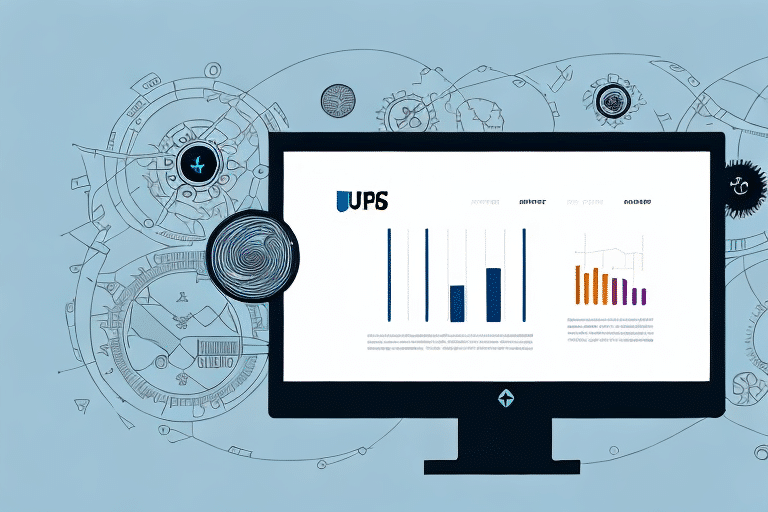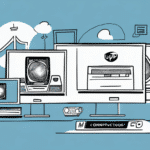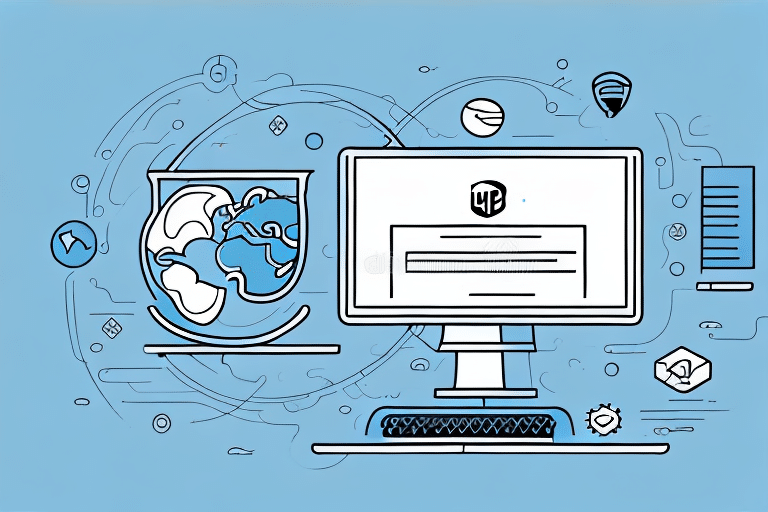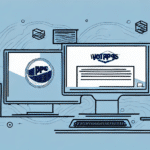How to Register UPS Worldship on a Second Computer
UPS WorldShip is a comprehensive shipping software designed to streamline the shipping process for businesses of all sizes. By managing shipments directly from your computer, WorldShip enhances efficiency and accuracy in your shipping operations. If your business requires multiple workstations or if you've recently upgraded your hardware, registering UPS WorldShip on a second computer becomes essential. This guide provides an in-depth look at how to successfully register UPS WorldShip on an additional machine, ensuring seamless integration and uninterrupted shipping workflows.
Reasons to Register UPS WorldShip on Multiple Computers
There are several compelling reasons to install and register UPS WorldShip on more than one computer within your organization:
- Team Collaboration: If multiple employees handle shipping tasks, having WorldShip on each workstation ensures that everyone has immediate access to the software without waiting for shared resources.
- Multiple Locations: Businesses operating from various locations or warehouses benefit from localized access to WorldShip, facilitating real-time shipment tracking and management.
- Hardware Upgrades or Replacements: When upgrading or replacing a computer, registering WorldShip on the new device ensures continuity in your shipping operations.
Implementing WorldShip across multiple devices can significantly reduce bottlenecks and improve overall shipping efficiency.
System Requirements for UPS WorldShip
Before installing UPS WorldShip on a second computer, it's crucial to ensure that the machine meets the necessary system requirements. As of the latest update, the following specifications are recommended:
- Operating System: Windows 10 or newer
- Processor: Intel i3 or equivalent processor
- RAM: 4 GB or higher
- Hard Drive Space: At least 5 GB of free space
- Internet Connection: Reliable high-speed internet for software updates and UPS service access
- Additional Software: Microsoft .NET Framework 4.7 or higher, Microsoft Visual C++ Redistributable for Visual Studio 2019
Ensuring that your computer meets these requirements will help prevent installation issues and ensure optimal performance of UPS WorldShip.
Downloading and Installing UPS WorldShip
To register UPS WorldShip on a second computer, follow these steps to download and install the software:
- Navigate to the official UPS WorldShip page.
- Click on the "Download WorldShip" link. You may need to log in to your UPS account to access the download.
- After downloading, locate the installation file and double-click to initiate the installation process.
- Follow the on-screen instructions to complete the installation. Ensure that all prerequisite software components are installed as prompted.
Once installation is complete, you can proceed to register the software on your second computer.
Creating and Managing Your UPS Account
Before registering UPS WorldShip on a new computer, ensure you have an active UPS account with the necessary permissions:
- Visit the UPS website and click on the "Sign Up" option.
- Fill in the required information, including your business details, to create a new account.
- After account creation, log in to access your account dashboard.
Note that each UPS account may have limitations on the number of computers that can be registered with UPS WorldShip. Typically, an account can register up to two computers. For additional registrations, consider contacting UPS support to discuss your business needs.
Obtaining and Managing Your Registration Key
The registration key is essential for activating UPS WorldShip on a new computer. Here's how to obtain it:
- Log in to your UPS account and navigate to the "Support" section.
- Select "Downloads and Updates" from the dropdown menu.
- Choose UPS WorldShip from the list of available software and select the appropriate version for download.
- After downloading, during the installation process, you will be prompted to enter the registration key.
If you do not have your registration key or encounter issues obtaining it, contact UPS Customer Support for assistance.
Step-by-Step Registration of UPS WorldShip on a Second Computer
With the software installed and your registration key at hand, follow these steps to register UPS WorldShip on your second computer:
- Launch UPS WorldShip on the second computer.
- Navigate to the "Help" menu and select "Register UPS WorldShip."
- Enter the registration key provided to you and click "Register."
- Upon successful registration, a confirmation message will appear, indicating that WorldShip is now active on the second computer.
Ensure that the registration key is entered accurately to avoid activation issues.
Troubleshooting Common Registration Issues
While registering UPS WorldShip on a second computer is generally straightforward, you may encounter some common issues:
- Invalid Registration Key: Double-check the key for accuracy. If the problem persists, contact UPS support to request a new key.
- Installation Failures: Verify that your system meets all requirements and that all prerequisite software is installed. Temporarily disable antivirus software if it's blocking the installation.
- Account Access Problems: Ensure that your UPS account credentials are correct. Reset your password if necessary or contact support for further assistance.
For more detailed troubleshooting steps, refer to the UPS WorldShip User Guide, which provides comprehensive solutions to common issues.
Optimizing UPS WorldShip for Enhanced Efficiency
Maximizing the benefits of UPS WorldShip involves utilizing its advanced features effectively. Here are some tips to enhance your shipping operations:
- Define Shipment Profiles: Create standardized profiles for frequently shipped items to expedite the shipping process.
- Enable Email Notifications: Set up automated email notifications for tracking updates and delivery confirmations to keep customers informed.
- Use Batch Shipping: Take advantage of WorldShip's batch shipping feature when handling large volumes of packages to save time.
- Maintain Software Updates: Regularly update WorldShip and your operating system to ensure compatibility and access to the latest features.
- Leverage the Address Book: Utilize the address book feature to store frequently used addresses, reducing manual entry and potential errors.
- Customize Shipping Labels: Incorporate your company logo or branding elements into shipping labels for a professional appearance.
Implementing these strategies can lead to significant improvements in your shipping workflow, reducing errors and increasing customer satisfaction.
Conclusion
Registering UPS WorldShip on a second computer is a strategic move that can greatly enhance your business's shipping capabilities. By following the steps outlined in this guide, you can ensure that your software is properly installed and registered, allowing for efficient and seamless shipping operations across multiple devices.
Remember to regularly update your UPS WorldShip software and maintain accurate registration details to take full advantage of its features and ensure secure, reliable shipping management. For ongoing support and resources, utilize the UPS WorldShip Support resources available on the official UPS website.