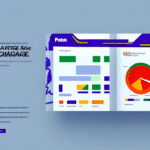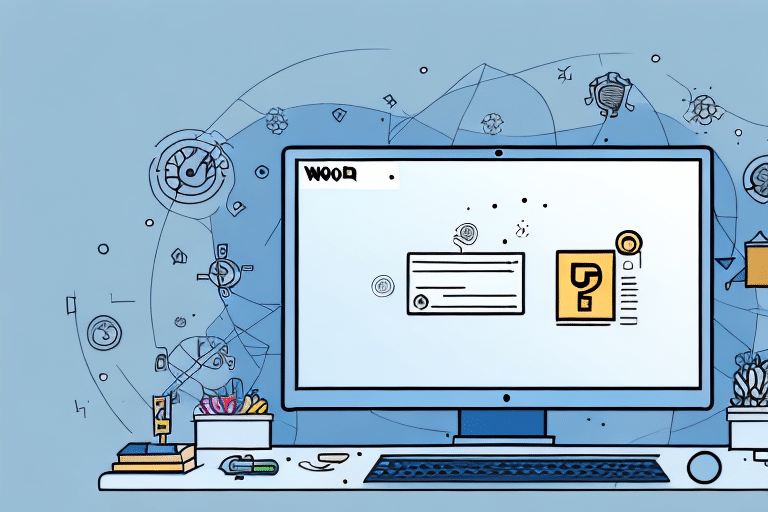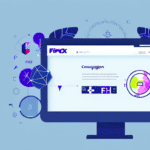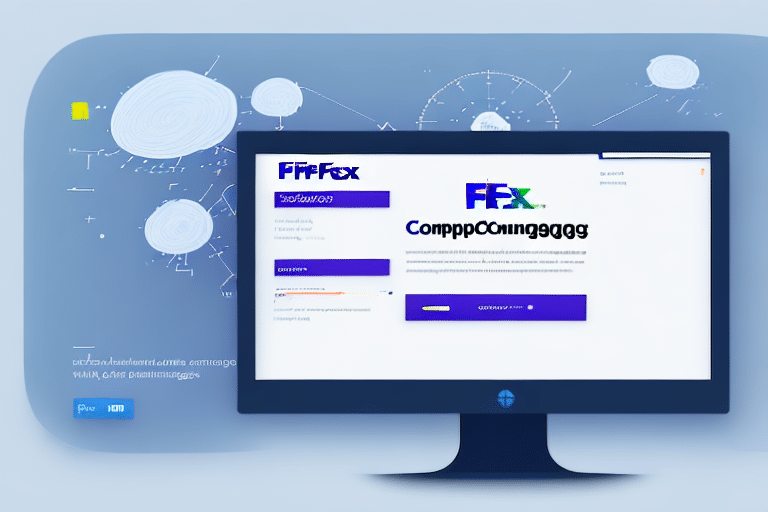How to Remote Enable in FedEx Ship Manager
FedEx Ship Manager is a comprehensive shipping management tool that empowers businesses to efficiently handle their shipments. Despite its robust features, some users may face challenges when attempting to utilize specific functionalities, notably the remote enable feature. This guide offers an in-depth walkthrough on enabling and optimizing remote access in FedEx Ship Manager, complete with step-by-step instructions, troubleshooting strategies, and advanced configuration tips.
Importance of Remote Enabling for FedEx Ship Manager Users
Remote enabling is a critical feature in FedEx Ship Manager that allows users to manage their shipping operations from any location. This capability is especially beneficial for businesses with multiple branches or employees who travel frequently. By enabling remote access, users can handle shipping tasks, track packages, and update shipment details from any device with internet connectivity, thereby enhancing operational flexibility and efficiency.
Moreover, remote enabling fortifies security measures for FedEx Ship Manager users. It allows the implementation of additional security protocols such as two-factor authentication and IP address restrictions, ensuring that only authorized personnel can access sensitive shipping information. This layer of security is paramount in safeguarding business data and preventing unauthorized access to shipment details.
Understanding the Remote Enable Feature
The remote enable feature in FedEx Ship Manager is designed to provide users with the ability to access and manage their shipments remotely. This feature is accessible through the "My Profile" section within the application and requires a few straightforward steps to activate. Once enabled, users can monitor shipments in real-time, track package locations, and update delivery details from any connected device.
Key benefits of this feature include:
- Real-Time Tracking: Monitor the status and location of shipments as they move through the delivery process.
- Flexible Management: Update delivery addresses, change shipping methods, and reroute packages without being physically present at the shipping location.
- Enhanced Security: Implement security measures to protect sensitive shipping information.
It's important to note that remote enabling requires users to have an active FedEx account and a secure internet connection to maintain the integrity of their shipping data.
Step-by-Step Guide to Remote Enabling
Follow these steps to remote enable FedEx Ship Manager:
- Log in to your FedEx Ship Manager account.
- Navigate to the "My Profile" section located at the top of the page.
- Click on the "Shipping Administration" tab.
- Select "Remote Enable" from the dropdown menu.
- Check the box next to "Enable Remote Access."
- Enter your security code, available on your FedEx invoice or within your account details.
- Click "Save" to finalize the process.
Once remote access is enabled, you can manage your shipments, print labels, and adjust account settings from any device with internet access, significantly streamlining your shipping operations.
Troubleshooting Common Remote Enabling Issues
While enabling remote access is generally straightforward, users may encounter some common issues. Here are troubleshooting tips to help resolve these problems:
- Verify Security Code: Ensure that the security code entered is correct. Refer to your FedEx invoice or account information for the accurate code.
- Stable Internet Connection: Confirm that your internet connection is reliable and stable to prevent interruptions during the setup process.
- Clear Browser Cache: Clear your browser's cache and cookies, then attempt the remote enable process again.
- Disable Antivirus Temporarily: Some antivirus software may block remote enabling. Temporarily disable it to see if the process completes successfully.
- Contact FedEx Support: If issues persist, reach out to FedEx Customer Support for further assistance.
Addressing these common issues can facilitate a smoother remote enabling experience.
Benefits of Remote Enabling in FedEx Ship Manager
Utilizing the remote enable feature in FedEx Ship Manager offers multiple advantages:
- Accessibility: Manage shipments from any location, enhancing flexibility in operations.
- Efficiency: Reduce the reliance on physical paperwork and streamline shipping documentation processes.
- Time-Saving: Quickly access shipment tracking and management features without the need to be on-site.
- Real-Time Monitoring: Keep track of shipments in real-time, ensuring timely deliveries and quick responses to any issues.
Additionally, remote enabling allows for easy adjustments to shipping details, such as updating addresses or rerouting packages, which is invaluable for businesses with dynamic shipping needs.
Verifying Successful Remote Enabling
After setting up remote enabling, it's essential to confirm that the feature is functioning correctly. Follow these steps to verify:
- Log in to your FedEx Ship Manager account.
- Access the "My Profile" section.
- Navigate to the "Shipping Administration" tab.
- Select "Remote Enable" from the menu.
- Ensure that the "Enable Remote Access" box remains checked.
- Attempt to access and manage your shipping information from a different location or device.
If remote access is confirmed, you can confidently manage your shipments remotely. Should there be issues, revisit the troubleshooting section or contact FedEx support for assistance.
Advanced Settings and Best Practices
For users requiring more sophisticated configurations, FedEx Ship Manager offers advanced settings to enhance remote access:
- Security Enhancements: Implement two-factor authentication and set IP restrictions to bolster security.
- User Access Controls: Define user roles and permissions to control access to sensitive shipping information.
- VPN Integration: Use a Virtual Private Network (VPN) to secure remote connections further.
Best practices for maintaining optimal performance and security include:
- Regularly updating your FedEx Ship Manager software to incorporate the latest security patches and features.
- Monitoring shipping history and tracking data to ensure all shipments are progressing as intended.
- Maintaining accurate and up-to-date profile settings to prevent unauthorized access.
By adhering to these advanced settings and best practices, users can maximize the benefits of remote enabling in FedEx Ship Manager, ensuring efficient and secure shipping operations.
Conclusion
Remote enabling in FedEx Ship Manager is a valuable feature that offers enhanced flexibility, efficiency, and security for businesses managing shipments. By following the steps outlined in this guide and implementing best practices, users can effectively leverage remote access to streamline their shipping processes. For further information and support, users are encouraged to consult the FedEx Shipping Help Center or contact FedEx Customer Support.