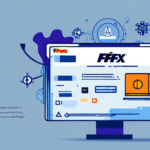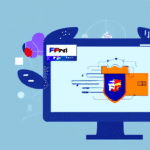Why Remove UPS WorldShip from Your Computer?
UPS WorldShip is a robust tool designed for managing shipping and tracking needs. However, it may not be essential for all businesses. Reasons to remove UPS WorldShip include:
- Switching to Different Shipping Services: If your business adopts alternative shipping solutions, maintaining UPS WorldShip becomes redundant.
- System Performance Issues: UPS WorldShip can consume significant system resources, potentially causing slowdowns or crashes.
- Compatibility Conflicts: Some users experience conflicts with antivirus programs or accounting software, leading to instability.
Removing unnecessary software like UPS WorldShip can help streamline your system and improve overall performance.
Understanding the Windows Registry
The Windows Registry is a critical database that stores configuration settings and options for the operating system and installed applications. It plays a vital role in the functioning of Windows, influencing how applications behave and interact. Key points about the Windows Registry include:
- Structure: Organized hierarchically, with keys and subkeys representing different configuration settings.
- Importance: Essential for system boot-up and application launches; improper modifications can lead to system instability.
- Security Risks: The Registry can be targeted by malware to execute harmful code or access sensitive information.
Given its significance, it's crucial to handle the Registry with care, ensuring that any modifications are performed correctly to avoid adverse effects.
Methods to Remove UPS WorldShip from the Windows Registry
Step-by-Step Registry Removal
- Press the Windows key + R to open the Run dialog box.
- Type
regeditand press Enter to launch the Registry Editor. - Navigate to
HKEY_LOCAL_MACHINE\SOFTWARE\UPSWorldShip. - Right-click the WorldShip folder and select Delete. Confirm the deletion when prompted.
- If using a 64-bit version of Windows, also delete the folder at
HKEY_LOCAL_MACHINE\SOFTWARE\Wow6432Node\UPSWorldShip. - Close the Registry Editor and restart your computer to apply changes.
Note: Always back up the Registry before making changes. Refer to Microsoft's official guide on backing up the Registry for safety.
Alternative Uninstallation Methods
If editing the Registry manually seems daunting, consider these alternatives:
- Control Panel: Navigate to Control Panel > Programs > Uninstall a program, locate UPS WorldShip, and select Uninstall.
- Third-Party Uninstallers: Tools like Revo Uninstaller can help remove residual files and Registry entries.
- Built-In Uninstaller: Search for "UPS WorldShip Uninstall" in the Start menu and follow the prompts to remove the software.
These methods can simplify the removal process, especially for users unfamiliar with the Windows Registry.
Troubleshooting the Removal Process
Encountering issues while removing UPS WorldShip? Here are some troubleshooting tips:
- Administrator Access: Ensure you're logged in with an administrator account, as standard accounts may lack necessary permissions.
- Restart and Retry: Sometimes, a simple system restart can resolve persistent deletion issues.
- Error Messages: Note any error messages and consult the Microsoft Support for guidance.
- Professional Assistance: If problems persist, consider consulting a certified technician to avoid potential system damage.
It's essential to approach the removal process carefully to prevent unintended system issues.
Ensuring Complete Removal of UPS WorldShip
After uninstalling UPS WorldShip, residual files may linger. To ensure complete removal:
- Use Third-Party Cleaners: Programs like CCleaner can scan for and delete leftover files and Registry entries.
- Manual Verification: Check common installation directories (e.g.,
C:\Program Files\UPSWorldShip) and delete any remaining folders. - Disk Cleanup: Utilize Windows' built-in Disk Cleanup tool to remove temporary files and free up space.
Ensuring all components of UPS WorldShip are removed can help maintain system performance and prevent conflicts with other applications.
Optimizing Computer Performance Post Removal
Removing UPS WorldShip can enhance your computer's performance. Further optimization steps include:
- Disk Defragmentation: Use the Windows Defragment and Optimize Drives tool to reorganize fragmented data, improving access speed.
- Uninstall Unused Programs: Remove software you no longer need to free up system resources.
- Update Software: Keep your operating system and applications updated with the latest patches for security and performance improvements.
- Manage Startup Programs: Disable unnecessary startup programs via the Task Manager to reduce boot times and conserve resources.
Implementing these optimizations can lead to a more efficient and responsive computer system.
Preventing Future Installations of UPS WorldShip
To avoid inadvertently reinstalling UPS WorldShip or similar software:
- Use Group Policy Editor: Restrict installations by configuring policies that prevent unauthorized software installations. Refer to Microsoft's guide on the Group Policy Overview.
- Monitor Software Installations: Regularly review installed programs to ensure no unwanted software is present.
- Educate Users: Ensure all computer users are aware of the policies regarding software installations to prevent accidental or unauthorized installs.
- Maintain Security Software: Keep antivirus and anti-malware programs active and updated to block unwanted installations.
Implementing these measures helps maintain a clean and secure computing environment.
Frequently Asked Questions
Is it safe to remove UPS WorldShip from my computer?
Yes, provided you follow the removal instructions carefully. Always back up your Registry and important data before making changes.
What if I'm not comfortable editing the Windows Registry?
Consider using third-party uninstaller programs or seek assistance from a professional technician to safely remove UPS WorldShip.
Will removing UPS WorldShip improve my computer's performance?
Potentially, especially if UPS WorldShip was causing resource conflicts or consuming significant system resources. However, performance improvements may vary based on individual system configurations.
Are there risks associated with removing UPS WorldShip?
While generally safe, removing UPS WorldShip may affect shipping and tracking processes dependent on the software. Ensure alternative solutions are in place before uninstallation.
Conclusion: The Importance of Regular Registry Maintenance
The Windows Registry is integral to your computer's functionality, but it can accumulate clutter over time from unused or outdated software. Regularly cleaning and optimizing the Registry can:
- Enhance System Performance: Reduce boot times and improve application responsiveness.
- Mitigate Security Risks: Minimize vulnerabilities by eliminating outdated or unpatched software entries.
- Extend Hardware Lifespan: Prevent excessive system strain that can lead to hardware degradation.
By following the guidelines outlined in this article, you can effectively remove UPS WorldShip from your Windows Registry and maintain a healthy, efficient computer system.
For more detailed information on Registry maintenance, refer to resources from Microsoft Support.