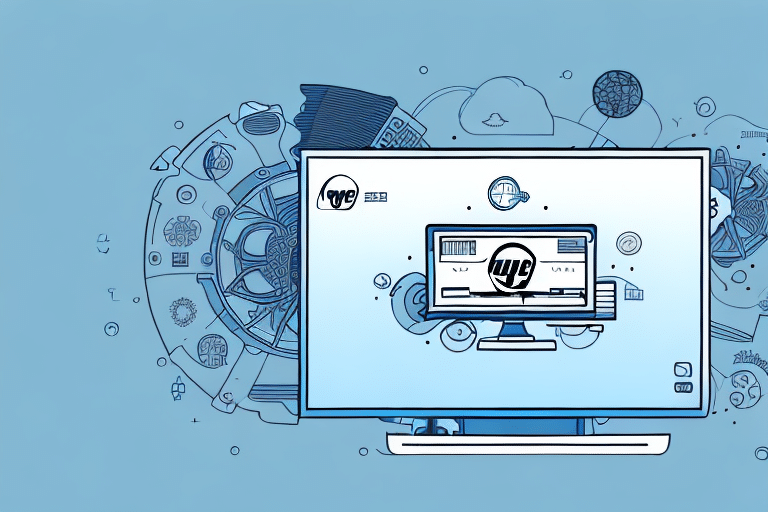Understanding the Basics of UPS Worldship
Effective shipping is a cornerstone of successful small business operations. UPS Worldship is a comprehensive shipping software designed to streamline your shipping processes, particularly for medium to large businesses. It offers features such as shipment tracking, label customization, order management, and the creation of detailed shipping reports.
One of the standout benefits of UPS Worldship is its ability to integrate seamlessly with other business systems. This integration allows for effortless data import and export between UPS Worldship and applications like accounting or inventory management systems, significantly reducing the time and errors associated with manual data entry.
Additionally, UPS Worldship supports international shipping by facilitating the creation and printing of customs documents, calculating duties and taxes, and tracking international shipments. This functionality empowers businesses to expand globally and tap into new markets with ease.
Common Issues Faced in UPS Worldship
While UPS Worldship is a robust tool, users may encounter various issues during its operation. Understanding these common problems can help in troubleshooting effectively. Some of the most frequently reported issues include:
- Unable to connect to the server
- Error messages when printing labels
- Software crashing or freezing
- Issues importing data from other platforms
- Difficulty connecting to printers
- Inability to update the software
For instance, the inability to update UPS Worldship can hinder access to new features and critical bug fixes. To resolve this, ensure that you're running the latest version of the software and that your internet connection is stable. Persistent issues may require contacting UPS customer support for further assistance.
Preparing Your System for UPS Worldship Installation
Proper system preparation is vital for a smooth installation of UPS Worldship. Follow these steps to ensure your system is ready:
- Verify that your computer meets the minimum system requirements, including at least 2GB of RAM, a 2GHz processor, and 10GB of free hard drive space. Refer to the official UPS Worldship documentation for detailed requirements.
- Ensure you have administrative privileges to install software on your system.
- Disable firewall and antivirus software temporarily to prevent interference during installation.
- Close all unnecessary applications to allocate system resources efficiently.
Additionally, creating a backup of all important data before proceeding is highly recommended to safeguard against potential data loss during installation.
Step-by-Step Guide to Installing UPS Worldship on Your System
Follow this comprehensive guide to install UPS Worldship successfully:
- Insert the UPS Worldship installation CD or run the downloaded installation file from the official UPS website.
- Select your preferred installation language and click 'Next'.
- Read and accept the End User License Agreement and proceed.
- Choose the destination folder for the installation and click 'Next'.
- Select the features you wish to install and continue by clicking 'Next'.
- Wait for the installation process to complete, which may take several minutes.
- Once completed, click 'Finish' to exit the installer.
After installation, configure the software to align with your specific shipping requirements by setting up preferences, adding your company's shipping account details, and configuring hardware such as label printers.
Configuring UPS Worldship Settings for Optimal Performance
Proper configuration of UPS Worldship settings can significantly enhance your shipping operations. Follow these steps to optimize the software:
- Launch UPS Worldship and log in with your credentials.
- Navigate to 'Options' and select 'Preferences' to access the settings menu.
- Under 'Shipping and Rating', configure your shipping options and rates to match your business needs.
- Use the 'Address Book' feature to add and manage your shipping addresses efficiently.
- Set up your 'Label Printer' to ensure seamless label printing operations.
- After configuring all settings, click 'Save' to apply the changes.
Optimizing these settings not only streamlines your shipping process but also minimizes errors, ensuring accurate and timely deliveries.
Troubleshooting and Fixing Errors in UPS Worldship
Encountering issues with UPS Worldship can disrupt your shipping operations. Here are effective troubleshooting steps:
- Log out and log back into UPS Worldship.
- Restart the Worldship application.
- Verify that all tracking numbers and shipping information are entered correctly.
- Ensure a stable internet connection.
- Check that your firewall and antivirus software are not blocking UPS Worldship.
- Update the software to the latest version.
If problems persist, especially with printing labels, ensure your printer is properly connected and powered on. Clearing the print queue or reinstalling the printer driver can also help resolve persistent issues. For more complex problems, contacting the UPS Worldship support team is advisable.
Maintaining and Updating Your UPS Worldship Software
Regular maintenance and updates are crucial for the optimal performance and security of UPS Worldship:
- Regularly check for software updates by navigating to 'Help' and selecting 'Check for Updates'.
- Install updates promptly to benefit from the latest features and security enhancements.
- Consider upgrading to the latest version of UPS Worldship to access improved functionalities and support.
- Perform routine system maintenance, including cleaning up unnecessary files and ensuring your system meets all requirements.
- Create regular backups of your UPS Worldship data to prevent data loss in case of system failures.
Adhering to these best practices not only prolongs the lifespan of your software but also ensures that your shipping operations remain efficient and secure.
Backup and Restore Your UPS Worldship Data
Backing up your UPS Worldship data is essential to protect against data loss due to system crashes or other unforeseen issues. Here's how to perform backups and restores:
- Open UPS Worldship and click on 'Help'.
- Select 'Backup and Restore' from the dropdown menu.
- To backup your data, choose 'Backup Data' and select a secure location to save the backup file.
- To restore your data, select 'Restore Data', locate the backup file, and click 'Next'.
- Select the specific data you wish to restore and proceed by clicking 'Next'.
- Wait for the restoration process to complete and click 'Finish'.
Regular backups are a fundamental aspect of data management, ensuring that your shipping data remains intact and recoverable at all times.
Importance of Regular Maintenance and Checks in UPS Worldship
Maintaining UPS Worldship through regular maintenance and checks is vital for uninterrupted and efficient shipping operations. Consistent upkeep helps prevent software issues, ensures data integrity, and maintains optimal performance levels. Here are some key practices:
- Regularly update the software to incorporate the latest features and security patches.
- Monitor system performance and address any anomalies promptly.
- Ensure that integration with other business systems remains functional and up-to-date.
- Utilize UPS Worldship support resources for continuous learning and troubleshooting assistance.
- Maintain comprehensive backup routines to safeguard against data loss.
By prioritizing regular maintenance, businesses can minimize downtime, enhance operational efficiency, and maintain reliable shipping processes with UPS Worldship.
Conclusion
UPS Worldship is a powerful tool for managing shipping operations, offering a wide array of features that cater to the needs of medium to large businesses. By understanding its functionalities, preparing your system appropriately, following a structured installation process, and adhering to best maintenance practices, you can leverage UPS Worldship to enhance your shipping efficiency and accuracy. Should you encounter challenges, the troubleshooting steps outlined above, along with support from UPS, will help you navigate and resolve issues effectively. Regular updates and data backups further ensure that your shipping operations remain seamless and resilient.