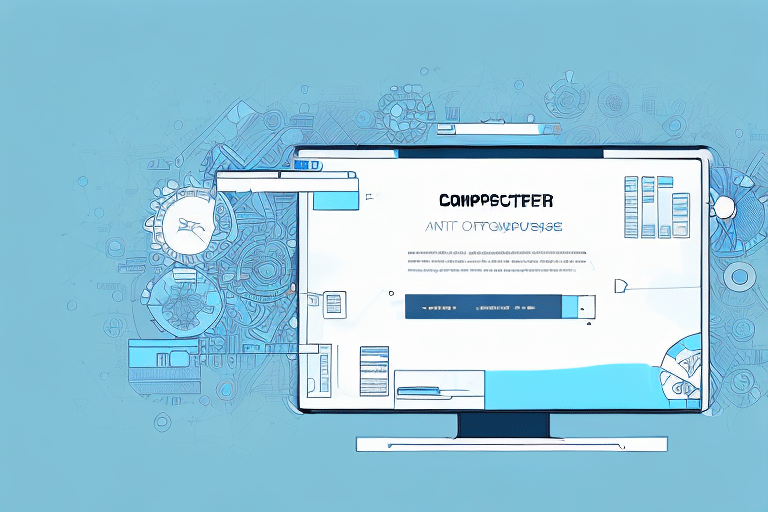Introduction to UPS WorldShip Database Management
UPS WorldShip is a comprehensive shipping software utilized by businesses to manage and track their shipping operations efficiently. By streamlining shipping processes, WorldShip enhances operational productivity and accuracy. However, like any software, WorldShip is susceptible to data corruption, which can disrupt business operations significantly. This article delves into understanding the UPS WorldShip database, identifying causes and symptoms of corruption, and provides a step-by-step guide to repairing and maintaining the database to ensure seamless shipping operations.
Understanding the UPS WorldShip Database
The UPS WorldShip database serves as the backbone of the software, storing critical information such as customer details, shipment records, and tracking data. This centralized repository ensures that businesses can easily access and manage their shipping information, thereby reducing errors and enhancing efficiency.
Key features of the UPS WorldShip database include:
- Customer Management: Stores comprehensive customer profiles for streamlined shipping processes.
- Shipment Tracking: Provides real-time tracking information to monitor shipment statuses.
- Data Customization: Allows businesses to tailor the database to meet specific operational needs.
Regular maintenance and updates are crucial to maintaining the database’s integrity and performance. This includes routine backups, data cleaning, and compatibility checks with new software updates.
Common Causes and Symptoms of Database Corruption
Causes of UPS WorldShip Database Corruption
Database corruption in UPS WorldShip can occur due to several factors:
- Hardware Failures: Issues like faulty hard drives or abrupt power outages can damage database files.
- Software Bugs: Inherent bugs within the WorldShip software or conflicting applications can lead to data corruption.
- Improper Shutdowns: Force-closing the software or unexpected system crashes disrupt ongoing processes, risking data integrity.
- Malware and Viruses: Malicious software can corrupt or delete critical database files.
- Human Error: Accidental deletion or modification of essential data can compromise the database.
Symptoms of a Corrupted UPS WorldShip Database
Identifying database corruption early can mitigate extensive disruptions. Common symptoms include:
- Unusually slow system performance.
- Frequent error messages during operations.
- Missing or incomplete data entries.
- Unexpected crashes or shutdowns of the WorldShip software.
- Inability to access specific features or generate shipping labels.
Recognizing these symptoms promptly is essential to initiate corrective measures and prevent prolonged operational downtime.
Why Repairing Your UPS WorldShip Database is Essential
Maintaining an uncorrupted UPS WorldShip database is critical for several reasons:
- Operational Efficiency: Ensures smooth and uninterrupted shipping processes.
- Data Accuracy: Prevents errors in shipment tracking and customer information.
- Financial Integrity: Avoids potential financial losses due to shipment errors or delays.
- Customer Satisfaction: Maintains reliable service levels, fostering customer trust and satisfaction.
Addressing database corruption promptly helps in sustaining the reliability and effectiveness of your shipping operations, ultimately contributing to business success.
Backup Strategies for Your UPS WorldShip Database
Before undertaking any repair procedures, it's imperative to back up your WorldShip database to prevent data loss. Follow these steps to create a secure backup:
- Open the WorldShip software and navigate to the File menu.
- Select Backup/Restore from the dropdown options.
- Choose the option to Create a Backup of your database.
- Save the backup file to a secure location, such as an external hard drive or reliable cloud storage service.
For enhanced security, schedule regular backups to ensure that the most recent data is always preserved. Tools like Backblaze or Google Drive offer robust solutions for automated backups.
Comprehensive Guide to Repairing a Corrupted UPS WorldShip Database
Step-by-Step Repair Process
Follow these detailed steps to repair a corrupted UPS WorldShip database:
- Close the WorldShip software to prevent further corruption.
- Access the Services window by searching for 'Services' in the Start menu.
- Locate the UPS WorldShip Database Manager service.
- Right-click on the service and select Stop.
- Open Windows Explorer and navigate to the
UPSfolder within yourProgram Filesdirectory. - Delete the
Databasefolder to remove corrupted files. - Restart the WorldShip software.
- When prompted, choose to Create a New Database.
- Import your data from the previously created backup to restore your shipping information.
- Begin processing shipments as usual.
Note: Deleting the Database folder will erase all shipment history and data. Ensure you have a current backup before proceeding.
Advanced Repair Methods
Manual Repair Using Diagnostic Tools
If the standard repair process fails, manual methods may be necessary. Utilizing diagnostic tools like the Microsoft SQL Server Management Studio Express can help restore and repair database issues.
Steps:
- Download and install the Microsoft SQL Server Management Studio Express.
- Open the software and connect to your UPS WorldShip database.
- Use the Restore function to revert the database to the last known good backup.
- Run integrity checks to ensure the database is free from errors.
- Restart the WorldShip software and verify functionality.
Utilizing Third-Party Software
For those uncomfortable with manual repairs, third-party software can simplify the restoration process. Tools like Stellar Phoenix SQL Recovery offer user-friendly interfaces to repair and optimize your database.
Benefits:
- Automated repair processes reducing the risk of human error.
- Advanced features for deep database analysis and recovery.
- Support for various database formats and versions.
Warning: Always ensure compatibility with your system and create backups before using third-party tools to avoid further complications.
Restoring Your Data After Repairing the UPS WorldShip Database
Once the database has been successfully repaired, restoring your data is essential to resume normal operations:
- Open the WorldShip software and navigate to the File menu.
- Select Backup/Restore.
- Choose the Restore option and locate your backup file.
- Initiate the restoration process to import your shipping data back into the database.
After restoration, verify the integrity of the data by checking shipment histories and customer information to ensure everything is accurately reflected.
Important: Restoring from a backup will overwrite any changes made to the database since the backup was created. Regular backups are crucial to maintaining up-to-date data.
Preventing Future UPS WorldShip Database Corruption
Preventative measures can significantly reduce the risk of future database corruption:
- Regular Backups: Schedule frequent backups to ensure data is always recoverable.
- System Maintenance: Keep your hardware and software updated to prevent compatibility issues.
- Reliable Power Supply: Use uninterruptible power supplies (UPS) to protect against power outages.
- Antivirus Protection: Implement robust security measures to defend against malware and viruses.
- Proper Shutdown Procedures: Always close the WorldShip software gracefully to avoid abrupt interruptions.
Best Practices for Maintaining Your UPS WorldShip Database
Adhering to best practices ensures the longevity and reliability of your UPS WorldShip database:
- Consistent Updates: Regularly update the WorldShip software to benefit from the latest features and security patches.
- Data Cleanup: Periodically remove obsolete records to maintain database efficiency.
- Integrity Checks: Perform routine checks to identify and rectify data anomalies promptly.
- User Training: Educate staff on proper data handling and software usage to minimize human errors.
- Access Controls: Implement role-based access to restrict unauthorized modifications to the database.
Troubleshooting Common Issues During Database Repair
Encountering issues during the repair process can be frustrating. Here are common problems and solutions:
- Incomplete Restoration: Ensure that the backup file is not corrupted and contains all necessary data.
- Software Compatibility Issues: Verify that all software and drivers are compatible with the WorldShip version in use.
- Access Denied Errors: Run the WorldShip software with administrative privileges to ensure full access during repair.
- Persistent Corruption: If corruption persists after multiple repairs, consider consulting with a professional IT technician or contacting UPS support for assistance.
Utilizing resources such as the UPS Support Center and relevant online forums can provide additional guidance and solutions.
Conclusion
Effective management and maintenance of the UPS WorldShip database are pivotal for smooth and efficient shipping operations. By understanding the causes and symptoms of database corruption, implementing robust backup strategies, and following comprehensive repair procedures, businesses can mitigate potential disruptions. Adopting preventative measures and best practices further ensures the database's integrity, enabling businesses to provide reliable and timely shipping services to their customers.