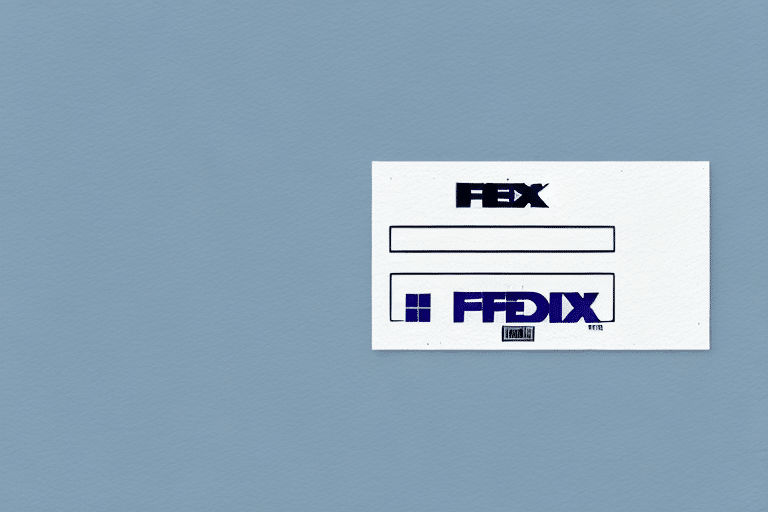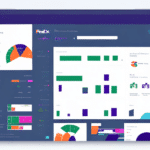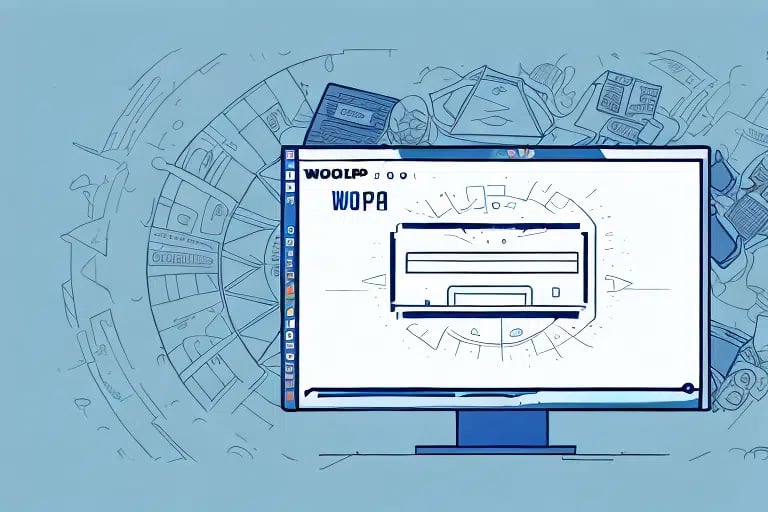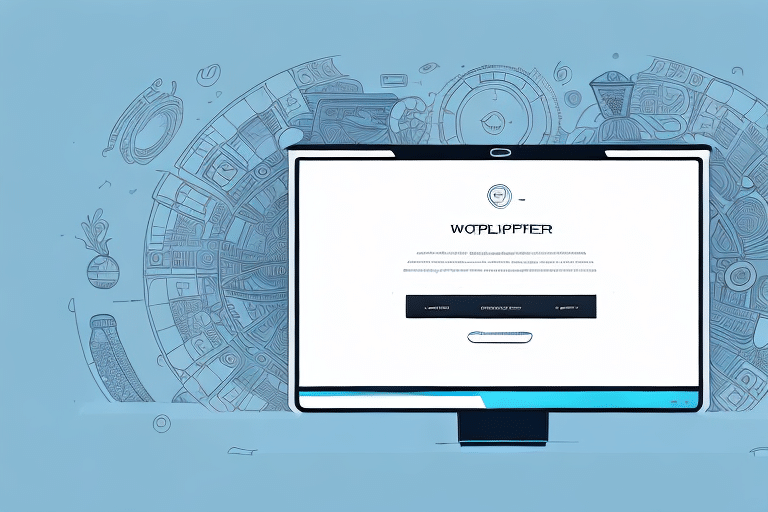How to Reprint a FedEx Shipping Label After 24 Hours
Reprinting a FedEx shipping label after the 24-hour window has passed can be a challenge, but understanding the process and available options can help you navigate this issue smoothly. This guide provides detailed steps, common reasons for needing a reprint, and tips to avoid potential pitfalls. We also explore alternatives and provide insights backed by industry data to ensure your shipping experience remains efficient and cost-effective.
Reasons to Reprint Your FedEx Shipping Label
Common Scenarios Requiring a Reprint
There are several situations where reprinting a FedEx shipping label becomes necessary:
- Incorrect Shipping Information: Mistakes in the recipient's address, package weight, or dimensions.
- Label Printing Issues: Poor print quality, missing information, or damaged labels.
- Lost or Damaged Labels: Original labels misplaced or deteriorated during handling.
- Missed Pickup: Package not collected by FedEx on the scheduled date, requiring a new pickup arrangement.
Impacts of Incorrect Labels
Incorrect labels can lead to delayed deliveries, increased shipping costs, and customer dissatisfaction. According to the UPS Shipping Insights Report, labeling errors account for approximately 15% of shipping delays.
Understanding FedEx's Label Reprint Policy
Policy Overview
FedEx allows customers to reprint shipping labels within 24 hours of their creation. After this period, the label becomes invalid, and a new one must be generated. This policy helps maintain shipping accuracy and reduces the likelihood of label misuse.
Fee Structure
Depending on the reason for the reprint and the type of shipment, FedEx may charge a fee. It's advisable to review FedEx’s official guidelines to understand potential costs.
Policy Exceptions
In cases of technical glitches or unforeseen circumstances, FedEx customer support may offer exceptions or solutions to assist with label reprints without additional fees.
Step-by-Step Guide to Reprint a FedEx Shipping Label After 24 Hours
1. Cancel the Original Label
Begin by logging into your FedEx account and navigating to the “Ship History” section. Locate the original shipment and select the option to cancel the label.
2. Create a New Shipping Label
Enter the updated shipping information, ensuring all details are accurate. Review the shipment details thoroughly to avoid the need for subsequent reprints.
3. Confirm and Print
Once the new label is generated, confirm the details and print the label using a reliable printer to prevent printing errors. Refer to the FedEx Help Center for printing best practices.
Tips for a Successful Label Reprint Process
Double-Check Shipping Information
Always verify the recipient's address, package weight, and dimensions before generating the label to minimize errors.
Maintain Digital Copies
Save digital copies of your shipping labels to facilitate easy reprints and provide backup in case the original is lost.
Use Quality Printing Equipment
Ensure your printer is in good working condition with sufficient ink and quality paper to produce clear and scannable labels.
Monitor Label Inventory
Keep track of your label stock to avoid running out, especially during peak shipping seasons. Regularly reorder labels to maintain a steady supply.
Alternatives to Reprinting a FedEx Shipping Label
Switching to a Different Shipping Carrier
If reprinting a FedEx label is not feasible, consider using other carriers like USPS or UPS, which may offer similar services with different policies.
Using Third-Party Shipping Software
Third-party platforms such as Shippo or ShipStation provide flexible shipping solutions and can help manage label printing across multiple carriers.
Common Mistakes to Avoid When Reprinting Your Label
Improper Label Placement
Ensure the new label is placed correctly on the package, avoiding overlaps and ensuring it is easily scannable. Misplaced labels can lead to delivery delays or misrouting.
Failing to Remove Old Labels
Always remove or cover original labels to prevent confusion. Multiple labels on a single package can cause scanning errors.
Ignoring Policy Guidelines
Adhering to FedEx’s labeling policies helps avoid additional fees and ensures smooth shipping operations.
Contacting FedEx Customer Support for Assistance
Available Support Channels
FedEx offers multiple support channels including phone support, email assistance, and live chat through their Customer Support Page.
Preparing for the Call
When contacting support, have your tracking number and shipment details readily available to expedite the assistance process.
Utilizing FedEx Resources
Explore the FedEx Help Center for FAQs and troubleshooting guides that can provide immediate solutions without the need for direct support.
What to Do If Reprinting Isn’t Possible
Creating a New Label
If reprinting the original label is not an option, generate a new shipping label with the correct details to ensure your package is delivered without further delays.
Requesting a Refund
Contact FedEx customer support to inquire about possible refunds if the original label was lost or damaged under FedEx’s responsibility.
Preventative Measures
Implement a system for tracking and storing labels digitally to reduce the likelihood of needing multiple reprints.
Conclusion
Reprinting a FedEx shipping label after the 24-hour window requires understanding FedEx’s policies and following a structured approach to ensure accuracy and compliance. By double-checking your shipping information, maintaining digital records, and utilizing FedEx’s support resources, you can minimize the need for reprints and streamline your shipping process. Staying informed about alternative shipping options and common mistakes can further enhance your efficiency and reduce shipping costs.
For the most current information and detailed guidelines, always refer to the FedEx Official Website.