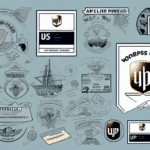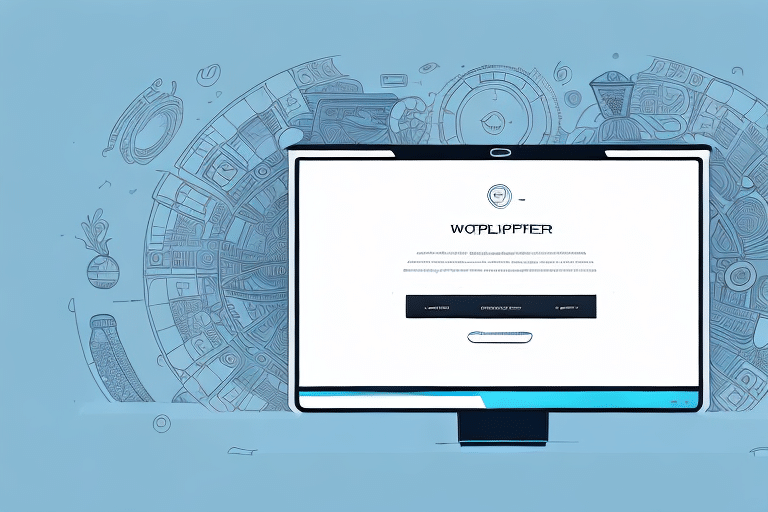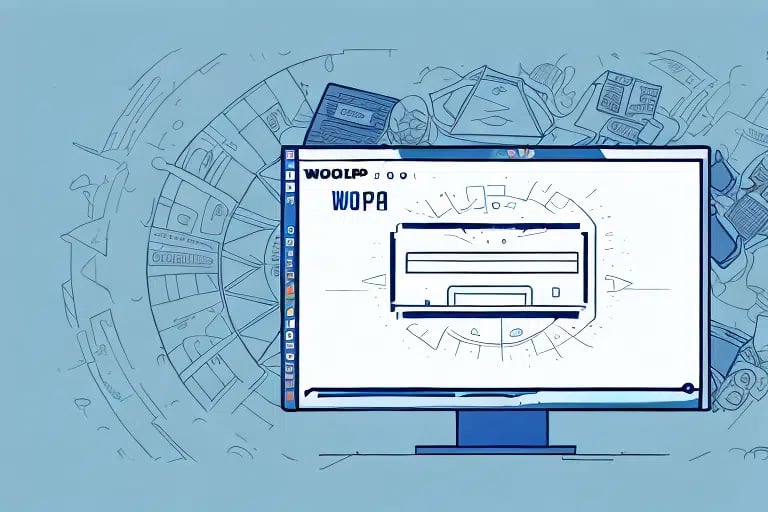Reprinting a Label in UPS WorldShip: A Comprehensive Guide
UPS WorldShip is an essential tool for businesses managing their shipping operations. One of its key features is the ability to print labels for delivery packages. However, situations may arise where you need to reprint a label. This guide offers a detailed walkthrough on how to reprint a label in UPS WorldShip, along with valuable tips and best practices to optimize your label printing process.
Why Reprinting Labels is Crucial in UPS WorldShip
Reprinting a label is a vital function within UPS WorldShip for several reasons:
- Correcting Errors: Fix mistakes made during the initial label printing before the package is shipped.
- Regulatory Compliance: Ensure compliance with shipping regulations for international packages.
- Package Redirection: Redirect or return packages if the original label contains incorrect information.
Getting Started with UPS WorldShip
Before you can reprint a label, ensure you have access to UPS WorldShip and a valid UPS shipping account. Upon logging in, the UPS WorldShip interface may appear complex, but familiarity with its layout will enhance your efficiency.
Key features of UPS WorldShip include:
- Saving frequently used shipment information for quick access.
- Creating custom labels and packing slips branded with your company’s logo.
- Real-time tracking of shipments with notifications for any delays or issues.
Understanding the UPS WorldShip User Interface
A basic understanding of the UPS WorldShip interface is essential before attempting to reprint labels:
- Main Menu: Access various functions and settings.
- Toolbar: Provides shortcuts to frequently used features.
- Shipment Detail Section: Displays all relevant information for the package being shipped.
- Tracking Section: Allows users to track shipped packages and view updates or changes in delivery schedules.
Step-by-Step Guide to Reprint a Label in UPS WorldShip
Follow these steps to reprint a label in UPS WorldShip:
- Open UPS WorldShip and log into your account.
- Navigate to the History section to view previously shipped packages.
- Locate the specific label you wish to reprint using search criteria such as tracking number, shipping date, or recipient name.
- Select the desired label from the list.
- Click on the Reprint Label option.
- Verify that all information is accurate and up-to-date.
- Print the label using a connected printer.
Note: For international shipments, additional documentation may be required to comply with customs regulations. Refer to the UPS Customs Support for more information.
Troubleshooting Common Issues When Reprinting Labels
Even with a user-friendly interface, you may encounter issues when reprinting labels:
- Printer Problems: Ensure your printer is properly connected and has sufficient ink or toner.
- Incorrect Print Settings: Verify that the print settings match the label specifications.
- Shipment Detail Errors: Double-check that all shipment details are correct before printing.
If issues persist, try selecting a different label format or contact UPS Customer Support for assistance.
Tips and Best Practices for Efficient Label Reprinting
Enhance your label printing efficiency with these tips:
- Batch Processing: Use the batch processing feature to print multiple labels simultaneously, saving time.
- Custom Label Formats: Customize label layouts to meet your specific needs, such as adding logos or additional shipping information.
- Regular Software Updates: Keep UPS WorldShip updated to the latest version to benefit from new features and security enhancements.
Customizing and Comparing Label Printing Options
UPS WorldShip supports various label printing options to suit different business needs:
- Thermal Printers: Offer faster printing speeds and lower operational costs but require special thermal paper. Ideal for high-volume shipping.
- Laser Printers: Provide higher resolution prints suitable for larger labels but incur higher toner costs. Best for detailed labels.
Choosing the right printer depends on your specific requirements, such as print volume and label complexity.
Avoiding Common Mistakes in Label Reprinting
To ensure accurate and efficient label reprinting, avoid the following common mistakes:
- Printing the Wrong Label: Always double-check the label selection before printing to avoid shipping errors.
- Incorrect Shipping Information: Ensure all shipping details are correct to prevent delivery issues.
Maximizing Efficiency with UPS WorldShip
Consider investing in additional hardware like barcode scanners or dedicated label printers to streamline your shipping operations. Maintaining accurate records of all shipments and label printing activities can help identify areas for further improvement and ensure smoother operations.
The Benefits of Using a Professional Printing Service
If you encounter persistent difficulties with label printing, using a professional printing service integrated with your UPS account can be beneficial. Professional services can save time and resources, ensuring labels are printed accurately and efficiently. Explore options through UPS Business Solutions for more information.
Conclusion
Reprinting a label in UPS WorldShip is a straightforward process that can save your business time and money. By following the steps outlined in this guide and adhering to best practices for label printing, you can enhance your shipping operations' efficiency and accuracy, ensuring that your packages reach their destinations reliably.