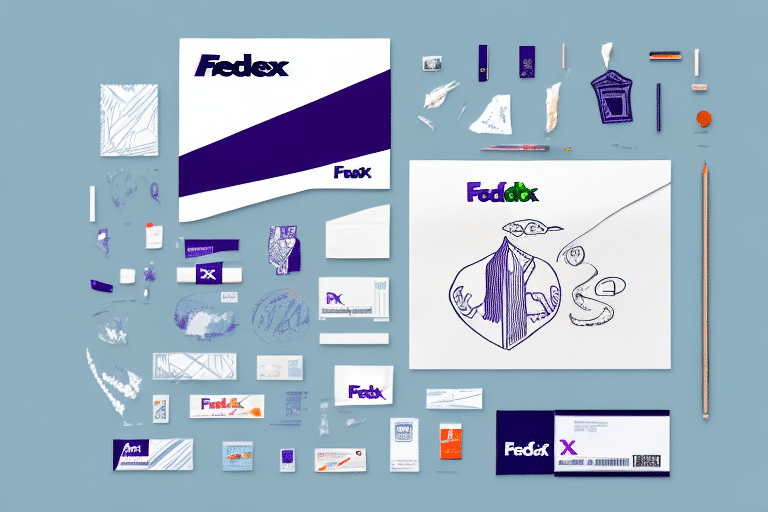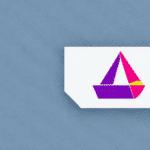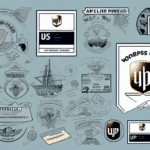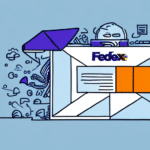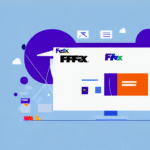Importance of Accurate Shipping Labels
Shipping labels are a fundamental component of the logistics process, containing vital information such as sender and recipient addresses, package dimensions, weight, and tracking numbers. Accurate shipping labels ensure that your packages are delivered to the correct destination without delays or complications. According to the FedEx Shipping Help, errors in shipping labels can lead to packages being misrouted, delayed, or even lost, which can result in customer dissatisfaction and financial losses for businesses.
Moreover, selecting the appropriate type of label based on the shipping requirements is crucial. For instance, shipping hazardous materials necessitates labels that comply with the Department of Transportation (DOT) regulations. International shipments require labels that include comprehensive customs information to facilitate smooth clearance through customs authorities. Proper label selection helps in adhering to regulatory standards and ensures the safe and timely delivery of packages.
Navigating the FedEx Ship Manager Interface
FedEx Ship Manager is a robust and user-friendly platform designed to streamline the shipping process. Upon logging in, users are greeted with a dashboard that provides an overview of recent shipments, upcoming pickups, and account information. One of the key sections is the “Ship History,” where all past shipments are archived along with their respective tracking numbers and labels.
The interface also offers easy access to various functionalities such as creating new shipments, scheduling pickups, and managing account settings. The intuitive layout ensures that users can efficiently navigate through different sections without any hassle, enhancing overall productivity.
Step-by-Step Guide to Reprint Shipping Labels on FedEx Ship Manager
Accessing Your Shipping History
To reprint a shipping label, follow these steps:
- Log in to your FedEx Ship Manager account.
- Select the “Ship History” tab from the dashboard.
- Use the search function to locate the specific shipment by entering the tracking number, ship date, or a date range.
Reprinting the Label
- Once the shipment is located, click on the “Reprint” button adjacent to the tracking number.
- Select the desired label you wish to reprint.
- Choose to either “Print Label” immediately or “Save Label” for future use.
If modifications are needed before reprinting, click the "Edit" button next to the tracking number to update details such as the recipient's address or package weight.
Troubleshooting Common Errors When Reprinting Labels
While FedEx Ship Manager is reliable, users may occasionally encounter issues when reprinting labels. Common errors include:
- Browser Compatibility Issues: Ensure you are using a supported browser. FedEx recommends using the latest versions of Chrome, Firefox, Safari, or Edge for optimal performance.
- Incorrect Information: Double-check all shipment details to ensure accuracy. Incorrect recipient addresses or package information can prevent label generation.
- System Glitches: If the platform is experiencing downtime or technical difficulties, refreshing the page or trying again later may resolve the issue.
If problems persist, contact FedEx Customer Service for further assistance.
Efficient Label Management Best Practices
Optimizing the label management process can save time and reduce errors. Here are some best practices:
- Maintain Accurate Records: Keep detailed records of all shipments and their corresponding tracking numbers.
- Verify Information: Always double-check shipping details before printing labels to ensure accuracy.
- Utilize Batch Processing: Create multiple labels simultaneously to handle bulk shipments efficiently.
- Customize Printing Settings: Adjust label size, print quality, and orientation to match your specific needs.
- Leverage Mobile Solutions: Use the FedEx mobile app to manage and reprint labels on the go.
Regularly updating your FedEx Ship Manager software and reviewing your shipping processes can further enhance efficiency and accuracy.
Customizing Label Printing Settings on FedEx Ship Manager
FedEx Ship Manager allows users to tailor their label printing preferences to fit their operational needs. To customize your settings:
- Navigate to the “Print Settings” section within your FedEx Ship Manager account.
- Adjust the label size based on your package dimensions.
- Select the desired print quality to ensure barcode and text clarity.
- Choose the page orientation that best suits your printing setup.
- Enable automatic confirmation of shipment information and opt to print receipts alongside labels if needed.
Testing these settings with a few shipments before full implementation can help identify the optimal configuration for your shipping operations. Additionally, ensure that all team members are aware of any changes to maintain consistency across shipments.
Using the FedEx Mobile App for Label Reprinting
The FedEx Mobile App offers a convenient way to manage shipments and reprint labels directly from your smartphone or tablet. Key features include:
- Access Shipping History: View all past shipments and their details on the go.
- Reprint Labels: Easily reprint shipping labels by selecting the desired shipment and tapping the “Reprint Label” button.
- Real-Time Tracking: Monitor your packages with real-time updates and receive push notifications for status changes.
- Schedule Pickups: Arrange package pickups from any location at your convenience.
To get started, download the FedEx Mobile App from the Apple App Store or Google Play Store, log in with your FedEx account credentials, and begin managing your shipments effortlessly.
Best Practices for Managing Shipping Labels on FedEx Ship Manager
Effective management of shipping labels can enhance your overall shipping efficiency and accuracy. Consider implementing the following practices:
- Organize Shipments: Categorize shipments based on priority, destination, or other relevant criteria to streamline processing.
- Regularly Update Information: Ensure that all shipment details, including addresses and package specifications, are current and accurate.
- Utilize Automated Features: Take advantage of FedEx Ship Manager’s automation capabilities to reduce manual input and minimize errors.
- Train Your Team: Provide training for team members on how to effectively use FedEx Ship Manager and adhere to best practices.
- Monitor Performance: Track shipment performance metrics to identify areas for improvement and optimize your shipping operations.
By adhering to these best practices, businesses can ensure a seamless and efficient shipping process, ultimately leading to improved customer satisfaction and operational success.
Conclusion
Reprinting shipping labels on FedEx Ship Manager is a straightforward process that can be efficiently managed by following the outlined steps and best practices. Ensuring the accuracy of shipping labels, customizing printing settings, and utilizing both the web interface and mobile app can significantly enhance your shipping operations. By implementing these strategies, businesses can minimize errors, save time, and maintain high levels of customer satisfaction.