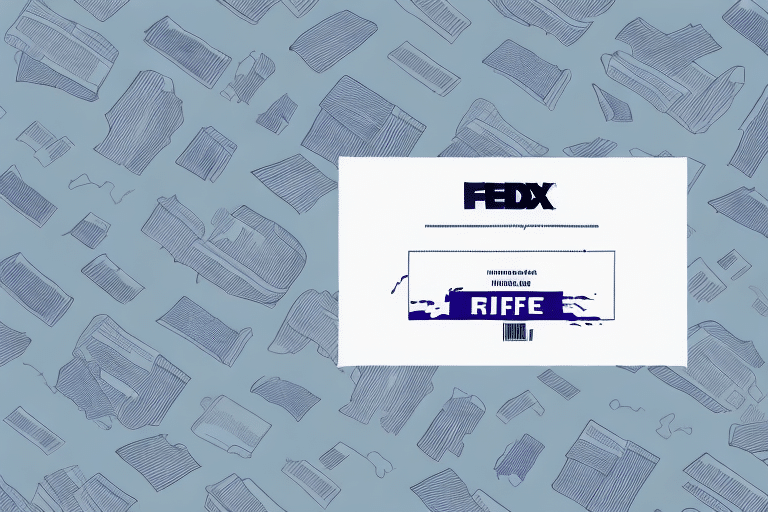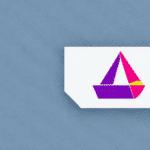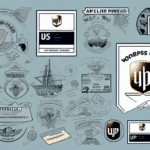How to Reprint a Shipping Label from FedEx Ship Manager
Shipping packages is a commonplace task these days. However, even the most seasoned shippers make mistakes, including printing the shipping label incorrectly or losing the labels altogether. Fortunately, popular shipping service FedEx provides shipper-friendly tools that allow you to easily print new labels if needed. In this guide, we’re going to cover everything you need to know about how to reprint a shipping label from FedEx Ship Manager to ensure your packages arrive at their intended destinations without any unnecessary delays or expenses.
Why You Might Need to Reprint a Shipping Label
Reprinting a shipping label is essential for various reasons:
- Damaged, defaced, or smudged labels due to handling or exposure to moisture.
- Errors on the original shipping labels.
- Packages returned to the sender, requiring a new label with updated address information.
- Redirecting a package to a different address, necessitating a new shipping label.
How to Access FedEx Ship Manager
Before you can reprint your shipping label, you must access the FedEx Ship Manager tool. Follow these steps:
- Visit the FedEx website and create an account if you don’t have one already.
- Login and select the “Ship” option to navigate to FedEx Ship Manager.
- Enter your login credentials. If you have forgotten your password, use the “Forgot Password” link to reset it.
- Once logged in, access all features of the FedEx Ship Manager, including reprinting shipping labels, tracking packages, and managing account settings.
Steps to Take When Reprinting a FedEx Shipping Label
To reprint a FedEx shipping label, follow these simple steps:
- Login to your FedEx Ship Manager account.
- Locate the shipment for which you need to reprint the label.
- Select the option to reprint the label.
- Confirm the details and print the new label.
Note: Some FedEx shipping labels have restrictions on how many times they can be reprinted. If you are unable to reprint a label, contact FedEx customer service for assistance. Double-check all package information before reprinting to avoid errors.
Troubleshooting Common Issues with Reprinting Shipping Labels
Even after following the steps, you may encounter issues:
- System Denial: The shipment may not be eligible for reprinting, or there may be issues with your login credentials. Contact FedEx customer support for assistance.
- Printer Issues: Ensure the printer settings match the label size and that the printer is properly configured.
- Incorrect Information: Double-check all label details before printing. If corrections are needed, void the original label first.
Tips for Ensuring Your Newly Printed Label is Error-Free
To avoid errors on your newly printed label:
- Double-check all information, including the destination address, package weight, and dimensions.
- Use high-quality printing materials to avoid smudging, fading, or misprints.
- Keep extra labels handy in case of printer malfunctions or other issues.
How to Track Your Newly Reprinted Package
Once you’ve successfully printed and attached your new shipping label, you can track your package using FedEx’s tracking system. Enter the tracking number associated with your shipment to receive real-time updates on its location and estimated delivery time. Note that tracking information may take up to 24 hours to update. If no updates appear after 24 hours, contact FedEx customer service.
What to Do If Your Reprint Request Is Denied or Delayed
If your request is denied or delayed, contact FedEx customer support immediately for assistance. You may need to provide more details about the package. For lost or damaged packages during transit, you might need to file a claim before a reprint request is approved. Consider using FedEx’s expedited shipping options for time-sensitive shipments.
Comparing the Costs of Reprinting vs. Creating a New Label
Reprinting a shipping label generally costs the same as creating a new one, but it offers conveniences like pre-filled package data. Verify the costs of each option to determine the most cost-effective approach for your situation.
Understanding FedEx’s Policies on Reprinting Labels
FedEx allows reprinting of shipping labels within the eligibility criteria and time frame for package pickup (typically 24 to 48 hours). Note that there may be fees associated with reprinting depending on the reason. Contact FedEx customer service for more information on fees and policies.
Using FedEx’s Mobile App to Reprint Labels On-The-Go
If you’re always on-the-go, the FedEx mobile app is a handy option. The app is free to download and offers features like label printing, package tracking, and shipment scheduling. It is available on both Android and iOS platforms.
How to Save Time and Money by Avoiding the Need for Reprints
To avoid the expense of reprinting labels, take these measures:
- Double-check all information before printing.
- Use high-quality materials.
- Keep backup labels ready.
Alternatives to FedEx Ship Manager for Printing Shipping Labels
FedEx Ship Manager is a great tool, but other options are available:
- UPS and USPS offer their label printing services.
- E-commerce platforms like Amazon and Shopify provide integrated shipping label solutions.
With this guide, you’re now equipped with everything you need to reprint shipping labels from FedEx Ship Manager confidently. By implementing these tips and familiarizing yourself with policies, you can minimize delays, save money, and ensure that your packages reach their intended recipients on time and in good condition.