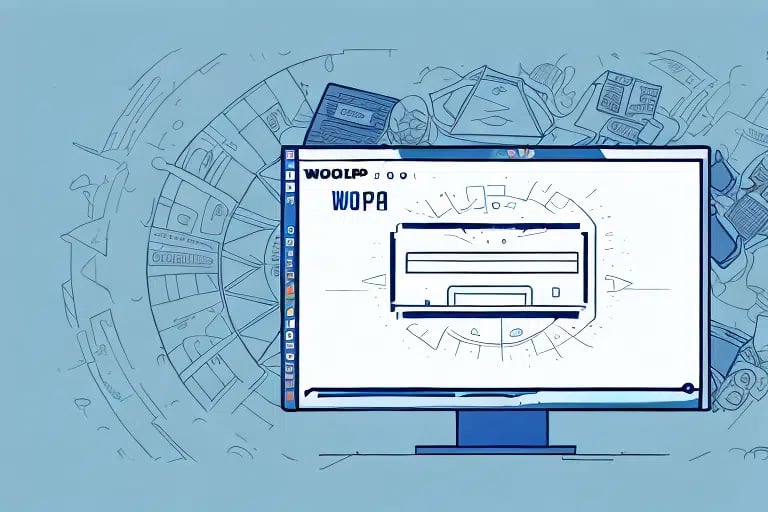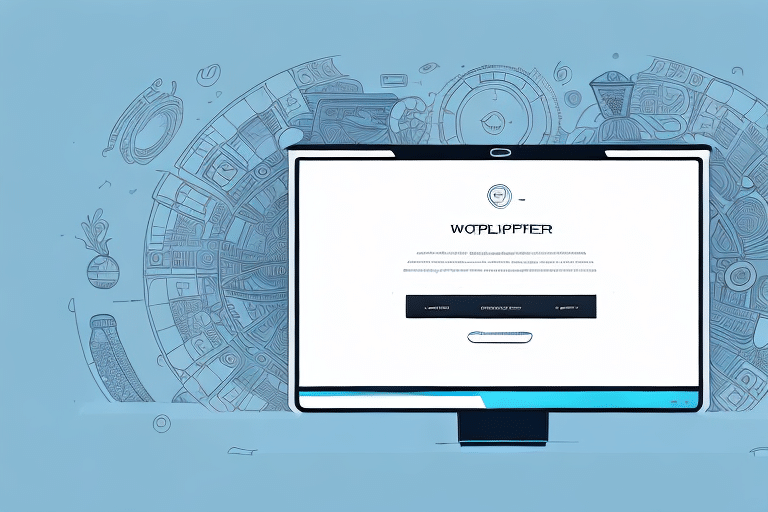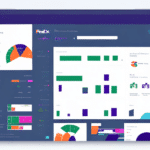How to Reprint a Shipping Label on UPS Worldship: A Comprehensive Guide
UPS Worldship is a robust software application widely used for shipping, tracking, and managing logistics operations. One of its essential features is the ability to print shipping labels. However, situations may arise where the original label is lost, damaged, or contains errors, necessitating a reprint. This guide provides an in-depth analysis of why you might need to reprint a shipping label on UPS Worldship and offers a step-by-step process to do so effectively.
Reasons to Reprint a Shipping Label on UPS Worldship
There are several scenarios where reprinting a shipping label becomes necessary:
- Damaged Label: Shipping labels can become damaged during transit, making them unreadable by scanners.
- Misplaced Label: The recipient might have misplaced the original label, requiring a new one to ensure proper delivery.
- Incorrect Information: The original label may contain errors or outdated information that need correction.
- Change of Delivery Instructions: Adjusting delivery details, such as changing the delivery address from a business to a residential location.
- Special Handling Requirements: Adding necessary handling instructions like "Fragile" or "Perishable."
Ensuring the accuracy of the shipping label is crucial for timely and correct delivery. Always verify the recipient’s address, package weight, and any special handling instructions before reprinting the label.
Step-by-Step Guide to Reprint a Shipping Label on UPS Worldship
Reprinting a shipping label on UPS Worldship is a straightforward process. Follow these steps:
- Open UPS Worldship: Launch the UPS Worldship application on your computer.
- Access Shipment History: Navigate to the Shipment History section to view past shipments.
- Select the Shipment: Locate and select the shipment for which you need to reprint the label.
- Reprint Label: Click on the "Reprint Label" option.
- Verify Information: Ensure all information on the label is accurate, including recipient address and package details.
- Print the Label: Proceed to print the label using a compatible printer.
Note: Reprinting is only possible if the shipment has not yet been processed or shipped. If the shipment has already been dispatched, contact UPS customer service for further assistance.
Common Reasons for Printing a Label on UPS Worldship
Businesses and individuals frequently use UPS Worldship to manage shipping labels for various reasons:
- Label Damage: Physical damage to the original label during handling or transit.
- Address Redirection: Changing the delivery address to a different location post-label creation.
- Bulk Label Printing: Enhancing efficiency by printing multiple labels at once for numerous packages.
- Tracking Purposes: Utilizing the label's tracking number to monitor the package's delivery status.
- Customization: Adding company logos, branding elements, or specific shipping instructions to the labels.
What to Do If You’ve Lost Your Original Shipping Label
If the original shipping label is lost, consider the following steps:
- Check Your Email: Look for the shipping label in your email inbox or UPS Worldship shipment history.
- Track the Shipment: Use the tracking number to locate and reprint the label from UPS Worldship.
- Contact the Recipient: Ask the recipient if they still have the original label.
- Reprint the Label: Follow the official UPS reprint instructions to generate a new label.
Note: Some carriers may charge a fee for reprinting lost labels. For international shipments, additional documentation or customs forms may be required. Contact UPS customer service if you need assistance.
Benefits of Reprinting Your Shipping Label on UPS Worldship
Reprinting shipping labels on UPS Worldship offers numerous advantages:
- Accurate Deliveries: Ensures packages are delivered to the correct address without delays.
- Time and Cost Efficiency: Eliminates the need to create new labels from scratch, saving both time and resources.
- Real-Time Tracking: Provides up-to-date tracking information for ongoing shipments.
- Comprehensive Records: Maintains a detailed record of all shipping activities, aiding in future references or disputes.
- Brand Customization: Allows companies to add logos and branding to labels, enhancing brand image.
Tips and Best Practices for Successful Label Reprinting
Maximize the effectiveness of reprinting shipping labels with these tips:
- Stable Internet Connection: Ensure a reliable internet connection to prevent errors during the reprinting process.
- Clear Cache and Cookies: Regularly clear your browser’s cache and cookies to avoid technical issues.
- Double-Check Information: Always verify the accuracy of all details on the label before printing.
- Use High-Quality Printers: Utilize quality printers to ensure labels are clear and scannable.
Avoiding Common Mistakes When Reprinting Labels on UPS Worldship
To prevent delays and ensure label accuracy, avoid these common mistakes:
- Incorrect Address: Failing to verify the shipping address can lead to delivery issues.
- Mismatched Package Contents: Ensure the package's contents align with the information on the label.
- Reprinting Without Verification: Avoid reprinting labels without first checking for possible errors in the original label.
Troubleshooting Reprinting Issues on UPS Worldship
If you encounter problems while reprinting shipping labels, refer to these solutions:
- Printer Errors: Check printer connectivity and ensure it is properly configured.
- Label Alignment Issues: Adjust printer settings to align labels correctly.
- Connectivity Problems: Verify your internet connection and restart the UPS Worldship application if necessary.
For comprehensive assistance, visit the UPS Worldship Help Center.
Conclusion
Reprinting a shipping label on UPS Worldship is a simple yet essential process that ensures your packages are delivered accurately and on time. By following the steps outlined in this guide and implementing best practices, you can efficiently manage your shipping operations. Always verify label information and utilize UPS Worldship’s features to maintain a smooth and reliable shipping process. For more detailed instructions and support, refer to the official UPS Shipping Services.