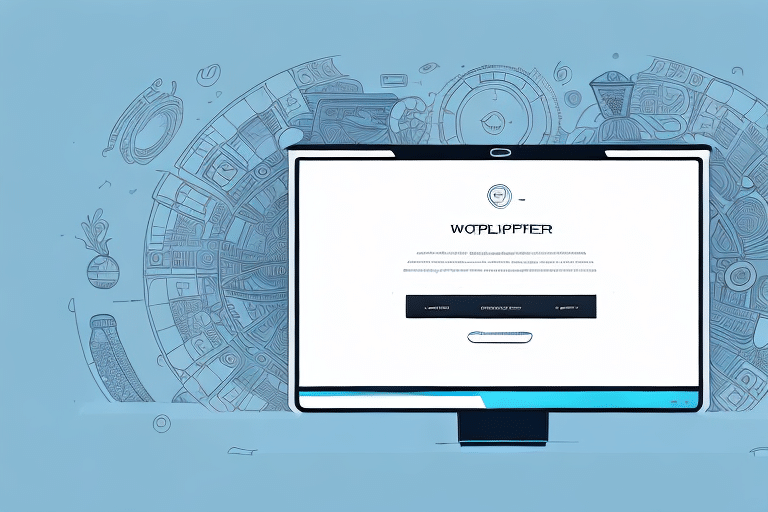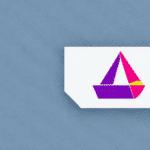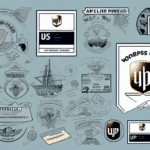How to Reprint a UPS Quantum Label Using Worldship
In this article, we will discuss how to reprint a UPS Quantum Label using Worldship. We will cover what a UPS Quantum Label is, why you might need to reprint one, a step-by-step guide to reprinting it using Worldship, and troubleshooting tips for common issues that may arise. Additionally, we will explore how to customize your Quantum Label with Worldship, the benefits of using this software for your shipping needs, and alternatives to Worldship for reprinting UPS Quantum Labels.
Understanding the UPS Quantum Label
A UPS Quantum Label is a unique label associated with UPS's Quantum View technology. This label contains essential shipment information for the sender, recipient, and carrier. It is used for tracking the package throughout the shipping process, ensuring timely and accurate delivery. UPS Quantum Labels can be printed using various software solutions, including Worldship.
One of the key benefits of using a UPS Quantum Label is real-time tracking. Both the sender and recipient can monitor the shipment's progress and receive updates on its estimated delivery time. Additionally, the label includes detailed information about the package's contents, which is crucial for customs clearance when shipping internationally.
Another advantage is the ability to customize the UPS Quantum Label to meet specific needs. This customization can include special handling instructions or delivery preferences, such as requiring a signature upon delivery. This level of personalization ensures that packages are handled and delivered efficiently and securely.
Why Would You Need to Reprint a UPS Quantum Label?
There are several reasons why you might need to reprint a UPS Quantum Label:
- Incorrect Printing: If the label was printed incorrectly, it can lead to shipment delays or misrouting.
- Damage During Shipment: Labels can become damaged during transit, making them unreadable by scanners.
- Lost Labels: Accidental loss of the printed label necessitates a reprint to ensure the package can be tracked.
- Return Shipments: If a package is returned, the original label may no longer be valid or may have been damaged during the return process.
Reprinting the label in these situations ensures that the package remains trackable and can reach its intended destination without issues.
Step-by-Step Guide to Reprinting a UPS Quantum Label Using Worldship
Follow these steps to reprint a UPS Quantum Label using Worldship:
- Open Worldship: Launch the Worldship application and log in with your account credentials.
- Navigate to Shipping: Click on the "Shipping" tab and select "History & Tracking."
- Locate the Package: Find the package you need to reprint the label for by scrolling through the list or using the search function.
- Access Tracking Details: Click on the tracking number of the desired package.
- Reprint the Label: Click on the "Reprint Label" button located on the right-hand side of the screen.
- Print or Save: Follow the prompts to print the new label to your desired printer or save it as a PDF.
**Note:** Reprinting a UPS Quantum Label using Worldship is only possible if the original label was created with Worldship. If the label was created using different shipping software, you will need to contact UPS directly to request a new label.
For bulk reprints, you can select multiple packages from the "History & Tracking" screen and click on the "Reprint Labels" button to print all labels simultaneously.
Troubleshooting Common Issues When Reprinting a UPS Quantum Label
When reprinting a UPS Quantum Label using Worldship, you may encounter several common issues. Here are some troubleshooting tips to resolve them:
- Incorrect Label Size: If the label prints too small or too large, ensure your printer settings match the label size and orientation specified in Worldship.
- Incomplete Labels: Labels getting cut off can be fixed by adjusting the margins and ensuring the printer is correctly aligned.
- Label Not Printing: If the label does not appear at all, verify that the printer is connected properly and that Worldship is set to the correct printer.
- Software Issues: Ensure that you are using the latest version of Worldship, as outdated software can cause compatibility issues.
If these tips do not resolve the issue, try restarting both your computer and printer. Persistent problems should be directed to UPS customer support for further assistance.
Tips for Ensuring Accurate Printing of Your UPS Quantum Label
To ensure your UPS Quantum Labels print accurately and efficiently, consider the following tips:
- Use High-Quality Label Stock: High-quality labels are less likely to tear and can be scanned more easily by UPS systems.
- Check Label Size and Orientation: Ensure that both Worldship and your printer settings are configured to the correct label size and orientation.
- Maintain Printer Quality: Regularly clean your printer and replace ink or toner to ensure clear and legible printing.
- Optimize Label Design: Avoid small fonts and intricate designs that may not print clearly. Simple, bold text ensures better readability.
- Perform Test Prints: Before printing a large batch, do a test print to verify alignment and clarity.
By following these tips, you can minimize errors and ensure that your UPS Quantum Labels are consistently printed accurately.
How to Customize Your UPS Quantum Label with Worldship
Worldship offers customization options for your UPS Quantum Labels, allowing you to add a personal touch or specific instructions. Here's how you can customize your labels:
- Access Preferences: Navigate to the "Preferences" section within Worldship.
- Select Shipping Labels: Choose "Shipping Labels" from the available options.
- Customize: From here, you can add your company's logo, a custom message, or any special handling instructions you require.
- Add Barcodes: Including a barcode can enhance tracking efficiency. Select the "Barcode" option and follow the prompts to add it to your label.
Additionally, Worldship provides features such as automatic email notifications to keep customers informed about their shipment status and the "Batch Shipping" feature to process multiple shipments simultaneously. These tools streamline your shipping process, saving time and reducing manual effort.
Benefits of Using Worldship for Your Shipping Needs
Worldship offers numerous benefits for businesses that rely on UPS for their shipping needs:
- Streamlined Shipping Process: Worldship automates many aspects of shipping, reducing the likelihood of errors and delays.
- Automated Tracking and Notifications: Easily track shipments and send automated notifications to customers regarding their package status.
- Advanced Reporting: Access detailed reports and analytics to monitor shipping performance and make informed decisions.
- Customization Options: Tailor shipping labels and preferences to meet the specific needs of your business and customers.
- Centralized Management: Manage all your shipping activities from a single platform, including label creation, package tracking, and billing.
These features make Worldship a comprehensive solution for managing your UPS shipping operations efficiently and effectively.
Alternatives to Worldship for Reprinting UPS Quantum Labels
While Worldship is a robust option for reprinting UPS Quantum Labels, there are alternatives available that you might consider:
- UPS Internet Shipping: This web-based tool allows you to create and manage shipments, print labels, and track packages without the need for additional software.
- UPS Mobile App: Convenient for on-the-go users, the UPS Mobile App lets you reprint labels directly from your smartphone or tablet.
- UPS My Choice: An online portal that enables you to manage your shipments, reprint labels, and receive delivery updates from any device with internet access.
- Third-Party Shipping Software: Solutions like ShipStation or EasyShip offer comprehensive shipping management features, including label printing and tracking integrations with various carriers.
Each of these alternatives offers unique features that may better suit different business needs. It's essential to evaluate the specific requirements of your shipping operations to choose the most appropriate tool.
Thank you for reading our comprehensive guide on how to reprint a UPS Quantum Label using Worldship. We hope this information helps you manage your shipping processes more effectively.