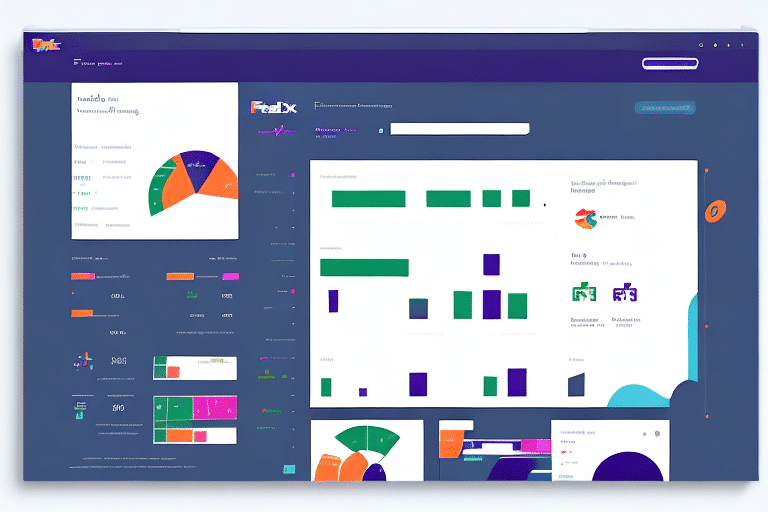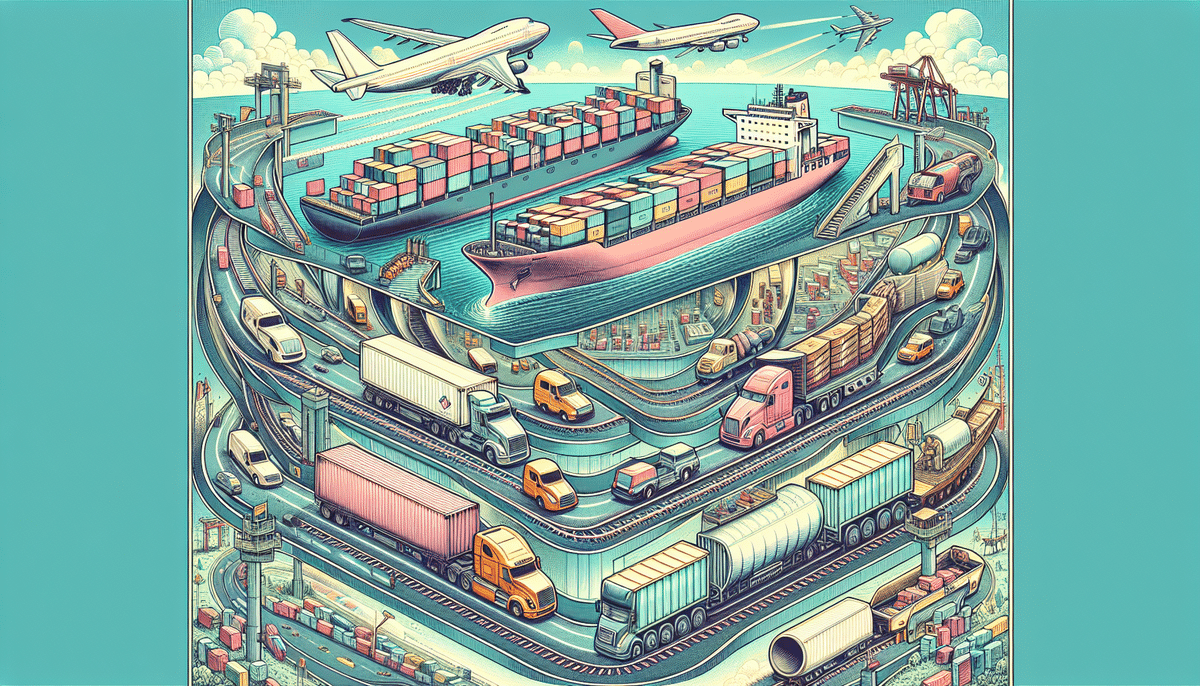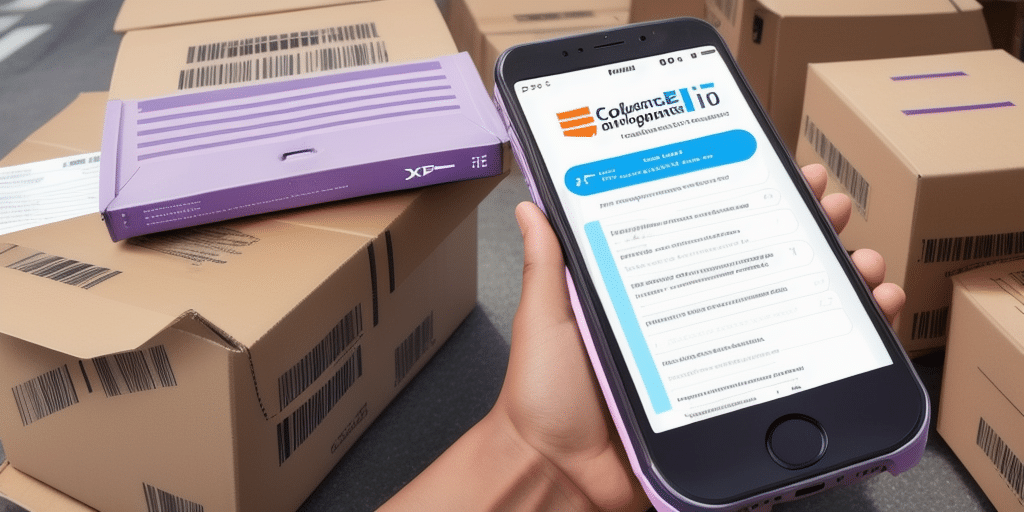How to Reprint a Waybill in FedEx Ship Manager
As a business owner or an individual who frequently ships items, you understand the importance of waybills in FedEx. These documents are essential for tracking packages and ensuring their timely delivery. However, occasionally you may encounter issues that require you to reprint a waybill. This guide provides a comprehensive, step-by-step process for reprinting a waybill using FedEx Ship Manager.
Understanding the Importance of Waybills in Shipping
A waybill is a document that accompanies each package during shipment, detailing its contents, origin, destination, and other vital information. It serves as a receipt and as evidence of the contract of carriage between the shipper and the carrier. Waybills are critical for tracking the status and movement of packages, as well as for resolving any disputes that may arise during transit.
Without a waybill, determining the location or contents of a package becomes challenging. Additionally, waybills are essential for customs clearance, providing necessary information for customs officials to assess duties and taxes. Ensuring that waybills are accurate and complete is crucial, as errors can lead to delays or additional fees. Overall, waybills are a fundamental component of the shipping process, facilitating tracking, customs clearance, and dispute resolution.
Key Functions of a Waybill
- Tracking package movement and delivery status
- Supporting customs clearance processes
- Providing legal documentation for shipment
- Facilitating accurate billing and invoicing
Common Reasons to Reprint a Waybill
There are several scenarios where reprinting a waybill becomes necessary:
- The original waybill was misplaced, damaged, or lost during transit
- Corrections are needed due to errors in the original document
- Additional copies are required to accompany the package
Reprinting a waybill in FedEx Ship Manager is a straightforward process, ensuring that all necessary information remains consistent and accurate.
Ensuring Accuracy When Reprinting
When reprinting a waybill, verify that all information on the new document matches the original, including:
- Tracking number
- Recipient address
- Package details
Accurate information prevents delays and ensures the package is delivered to the correct address. For shipments requiring corrections, double-check the updated information to avoid further mistakes.
Accessing FedEx Ship Manager: A Step-by-Step Guide
FedEx Ship Manager is an online tool that allows you to create and manage shipping documents, print labels, and track packages. Follow these steps to access FedEx Ship Manager:
- Visit the FedEx website at www.fedex.com
- Click on the "Ship" tab located at the top of the page
- Select "Create Shipment" from the drop-down menu
- Log in to your FedEx account or create a new one if you don't have an account
- Once logged in, you can start creating your waybill and other shipping documents using FedEx Ship Manager
FedEx Ship Manager offers features such as shipment tracking, label printing, and account management, making it a valuable tool for regular shippers.
Navigating FedEx Ship Manager: A Comprehensive Overview
FedEx Ship Manager's user-friendly interface allows you to perform various tasks efficiently. Key features include:
- Creating and managing waybills, labels, and other shipping documents
- Estimating shipping costs based on package weight, size, and destination
- Selecting appropriate shipping methods and delivery times
- Providing detailed tracking information for monitoring package status
- Accessing resources such as FAQs, shipping guides, and customer support
Additional functionalities include saving frequently used shipping information, setting up automatic notifications for delivery updates, and handling international shipping requirements like customs documentation.
Advanced Features for International Shipping
- Customs documentation and compliance with international regulations
- Multi-piece shipments for shipping to multiple addresses
- Batch shipping for handling multiple packages simultaneously
How to Locate Your Waybill in FedEx Ship Manager
Before reprinting a waybill, you need to locate the original document within FedEx Ship Manager. Here's how:
- Log in to FedEx Ship Manager
- Select the "Ship History" tab
- Choose the shipment for which you need to reprint the waybill
- Click on the "Documents" tab
- Find the waybill you want to reprint
After locating the waybill, you can print it directly or save it as a PDF. If modifications are necessary, such as correcting an address or adding special instructions, make those changes before reprinting to ensure accuracy.
If you cannot find the waybill, contact FedEx customer service for assistance in retrieving the missing document.
The Simple Steps to Reprinting a Waybill in FedEx Ship Manager
Reprinting a waybill is a quick process if you've located the original document. Follow these steps:
- Select the waybill you wish to reprint
- Click on the "Reprint" button
- Choose the number of copies needed
- Click on the "Print" button
- Your new waybill copies will be generated and ready for printing
If changes are required before reprinting, you may need to cancel the original shipment and create a new one with the updated information. In cases where the original waybill is unavailable, contacting FedEx customer support is recommended.
Reprinting a waybill ensures that your shipment remains properly labeled and can be delivered without issues, saving you time and avoiding potential complications.
Troubleshooting Common Issues When Reprinting a Waybill
While reprinting a waybill is generally straightforward, you may encounter some issues. Here are common problems and their solutions:
- "Reprint" Button Disabled: This may occur if the shipment has already been delivered or if the waybill has been printed multiple times. In such cases, reach out to FedEx customer support for assistance.
- Reprinting Process Fails: Check your printer settings to ensure the correct paper size and orientation are selected. Verify that your printer has sufficient ink or toner and that there are no connectivity issues.
Maximizing Efficiency with FedEx Ship Manager: Tips and Tricks
Optimize your use of FedEx Ship Manager with these tips to streamline your shipping process:
- Create and Save Templates: For frequently used shipping documents, saving templates can expedite the process of entering shipment details.
- Use the Address Book Feature: Store and manage frequently used shipping addresses to save time on data entry.
- Enable Email Notifications: Receive updates on the status of your packages directly to your email for better tracking.
- Explore Additional Features: Utilize tools like FedEx Delivery Manager to customize delivery preferences and reschedule deliveries as needed.
Other Useful Features of FedEx Ship Manager
Beyond basic shipping and reprinting, FedEx Ship Manager offers several other valuable features:
- Batch Shipping: Create shipping documents for multiple packages simultaneously, saving time and effort.
- Shipping to Multiple Locations: Use the "Multi-piece Shipment" feature to generate separate waybills and labels for different addresses.
- Customized Labels: Personalize shipping labels with your logo, slogans, and other branding elements for a professional appearance.
Saving Time with Automated Shipping Processes
For businesses that ship frequently, automating shipping processes with FedEx can significantly enhance efficiency. Automated solutions include:
- FedEx ShipAPI: Integrate shipping capabilities directly into your business applications.
- FedEx Web Services: Automate shipment creation, tracking, and management through web-based services.
- FedEx Ship Manager API: Extend the functionality of FedEx Ship Manager with custom integrations and automations.
Implementing automation can reduce manual errors, speed up the shipping process, and provide real-time tracking updates without the need for constant manual intervention.
Enhancing Your Shipping Experience with FedEx
By following the best practices and utilizing the features outlined in this guide, you can enhance your shipping experience with FedEx. Whether you're managing a small business or handling personal shipments, FedEx's robust tools and resources simplify the shipping process, ensure accurate tracking, and facilitate timely deliveries.
The Benefits of Using FedEx for Your Shipping Needs
Choosing FedEx for your shipping needs offers numerous advantages:
- Variety of Shipping Options: Choose from next-day delivery, economy shipping, and other options to meet your specific needs.
- Reliable and Secure Service: FedEx ensures secure handling and timely delivery of your packages.
- Competitive Pricing: Benefit from competitive rates, discounts, and rewards programs that help reduce shipping costs.
- Global Reach: With a vast network of carriers and facilities, FedEx enables you to ship packages anywhere in the world confidently.
By leveraging FedEx's comprehensive shipping solutions, you gain peace of mind knowing that your packages are handled professionally, whether you're shipping locally or internationally.
Conclusion
Reprinting a waybill in FedEx Ship Manager is a simple yet essential process for ensuring that your shipments are accurately tracked and delivered. By understanding the importance of waybills, efficiently navigating FedEx Ship Manager, and utilizing its various features, you can optimize your shipping operations. Whether you're addressing common issues, taking advantage of automation, or maximizing the tool's capabilities, FedEx Ship Manager offers the functionality needed to support your shipping needs effectively.