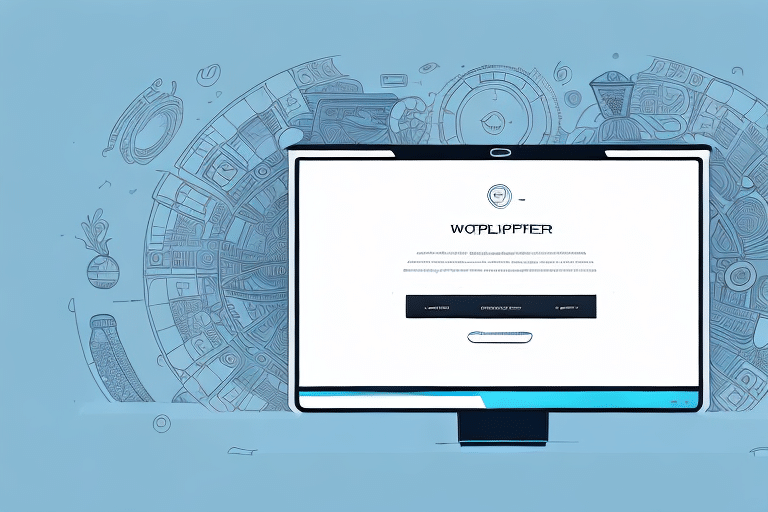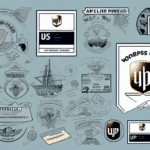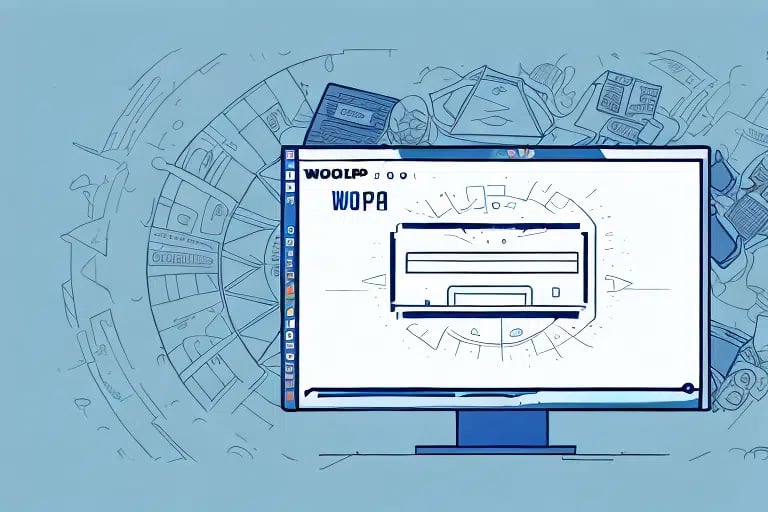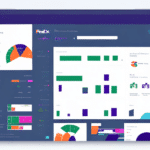How to Reprint End of Day UPS WorldShip Reports
If you are a user of UPS WorldShip, you may find yourself needing to reprint end of day reports due to a variety of reasons. But why is reprinting these reports important? And how can you do it? In this article, we will provide a step-by-step guide to reprinting end of day reports, outline common reasons for needing to reprint reports, and provide troubleshooting tips for any issues that may arise. We’ll also discuss best practices for organizing and storing UPS WorldShip reports, how to customize your report settings, the different types of reports, and how to export and share them with others. Stick around until the end for some frequently asked questions about this process.
Why is Reprinting UPS WorldShip Reports Important?
End of day reports are important because they provide a summary of all the packages you have shipped for the day. If you need to confirm a specific package was sent with UPS, or if you need to provide records to your accounting department, you may need to reprint a report. Additionally, if you experience any issues with your printer or if the report was lost, you may need to reprint the report.
Another reason why reprinting UPS WorldShip reports is important is to ensure accuracy in your shipping records. If there are any discrepancies or errors in the original report, reprinting it can help you identify and correct them. This can help you maintain a high level of accuracy in your shipping records, which is important for tracking and analyzing your shipping performance.
Furthermore, reprinting UPS WorldShip reports can be useful for auditing purposes. If you need to provide evidence of your shipping activities to regulatory bodies or auditors, having accurate and up-to-date reports can help you demonstrate compliance with relevant regulations and standards. Reprinting reports can also help you identify any potential issues or areas for improvement in your shipping processes, which can help you optimize your operations and reduce costs over time.
Step-by-Step Guide to Reprinting End of Day Reports
- Select the "Shipment History" section in UPS WorldShip.
- Choose the date range for the reports you need to reprint.
- Select the reports you want to reprint by checking the boxes next to each report.
- Click the "Reprint Reports" button.
- If necessary, adjust the printer settings and confirm the print job.
It’s important to note that if you need to reprint an end of day report for a date that is not listed in the “Closed” section, you can access it by selecting “Open” instead. Additionally, if you need to reprint multiple reports at once, you can select them by checking the boxes next to each report and then clicking the “Reprint Reports” button.
Common Reasons for Needing to Reprint Reports
- Printer issues or lost reports.
- Need to provide reports to the accounting department.
- Errors or discrepancies in the original report.
- Auditing or regulatory compliance needs.
How to Troubleshoot Common Issues While Reprinting UPS WorldShip Reports
If you experience issues when attempting to reprint an end of day report, here are a few troubleshooting tips:
- Ensure that your printer is connected and functioning properly.
- Check the printer settings in UPS WorldShip.
- Verify that the correct date range and report are selected.
- Restart the UPS WorldShip application if necessary.
If none of the above steps resolve the issue, it may be necessary to contact UPS technical support for further assistance. They can help diagnose the problem and provide additional troubleshooting steps if needed.
Best Practices for Organizing and Storing UPS WorldShip Reports
Keeping track of your end of day reports is important for record-keeping purposes. Here are a few best practices for organizing and storing your UPS WorldShip reports:
- Create a dedicated folder on your computer or storage device for storing reports.
- Organize reports by date, week, or month for easy retrieval.
- Consider creating subfolders for daily, weekly, and monthly reports.
- Periodically review and delete reports that are no longer needed to free up space.
How to Customize Your UPS WorldShip Report Settings
To customize your UPS WorldShip report settings, follow these steps:
- Open the "Report Settings" section in UPS WorldShip.
- Select the report you want to customize.
- Adjust the fields and layout according to your preferences.
- Save the new report template for future use.
It’s important to note that customizing your report settings can greatly improve your shipping process. By including only the necessary fields and organizing them in a way that makes sense for your business, you can save time and reduce errors. Additionally, you can create multiple report templates for different purposes, such as tracking inventory or analyzing shipping costs. Take some time to experiment with different settings and see what works best for you.
Understanding the Different Types of UPS WorldShip Reports and How to Reprint Them
Here is a breakdown of the different types of UPS WorldShip reports:
- End of Day Report: Summary of all packages shipped for the day.
- Package Level Detail Report: Detailed information about each individual package.
- Shipment Exception Report: Highlights any shipments that encountered issues or delays during transit.
To reprint these reports, simply follow the steps outlined in the “Step-by-Step Guide to Reprinting End of Day Reports” section of this article.
Additionally, UPS WorldShip allows users to customize their reports by selecting specific data fields to include or exclude. This can be particularly helpful for businesses that have unique reporting needs or require specific information for their records.
Tips for Ensuring the Accuracy of Your UPS WorldShip Reports
To ensure the accuracy of your UPS WorldShip reports, make sure to double-check the following:
- Verify that all shipment information is correct before generating the report.
- Ensure that the correct date range is selected.
- Double-check the printer settings and configuration.
Additionally, it is important to verify that the correct customs information has been entered for international shipments. This includes the description and value of the contents, as well as any necessary documentation such as commercial invoices or certificates of origin. Failure to provide accurate customs information can result in delays or even the return of the shipment.
How to Export and Share UPS WorldShip Reports with Others
If you need to share your UPS WorldShip reports with others, simply follow these steps:
- Select the report you want to export in UPS WorldShip.
- Choose the export format (e.g., PDF, Excel, CSV).
- Save the exported file to your desired location.
- Share the file via email or a secure file-sharing platform.
Exporting and sharing UPS WorldShip reports can be a great way to collaborate with others and keep everyone informed. However, it’s important to keep in mind that not all formats may be compatible with the software or programs that your colleagues or clients are using.
Another thing to consider is the security of the information contained in the report. If the report contains sensitive or confidential information, it’s important to take appropriate measures to protect it, such as password-protecting the file or using a secure file-sharing platform.
Frequently Asked Questions about Reprinting UPS WorldShip Reports
Q: Can I reprint reports from a past date?
A: Yes, simply adjust the date range when searching for the report you need to reprint.
Q: Can I reprint multiple reports at once?
A: Yes, simply select multiple reports to reprint before clicking the “Reprint Reports” button.
Q: Can I share my UPS WorldShip reports with others?
A: Yes, simply follow the steps outlined in the “How to Export and Share UPS WorldShip Reports with Others” section of this article.
With these tips and tricks, you should be well-equipped to reprint your UPS WorldShip end of day reports whenever necessary. Remember to keep track of your reports for record-keeping purposes and troubleshoot any technical issues that may arise.
It is important to note that when reprinting reports, the information will reflect the data that was originally entered at the time the report was generated. If any changes have been made to the shipment or package information since the report was first created, those changes will not be reflected in the reprint. It is recommended to double-check all information before reprinting to ensure accuracy.