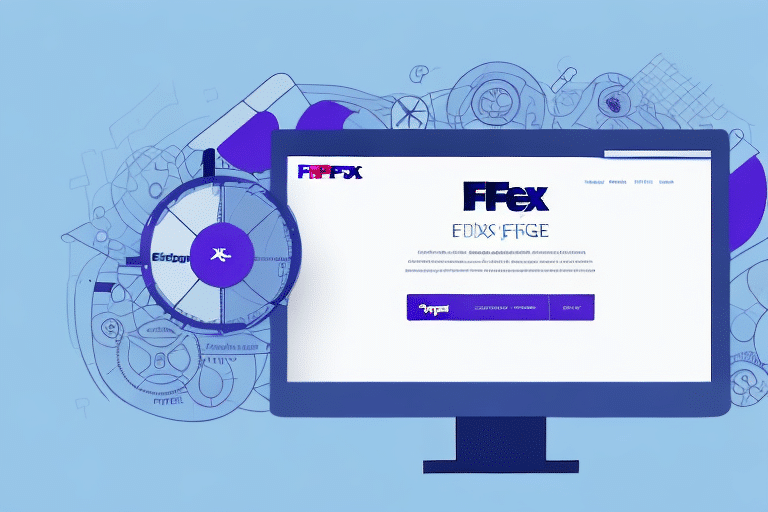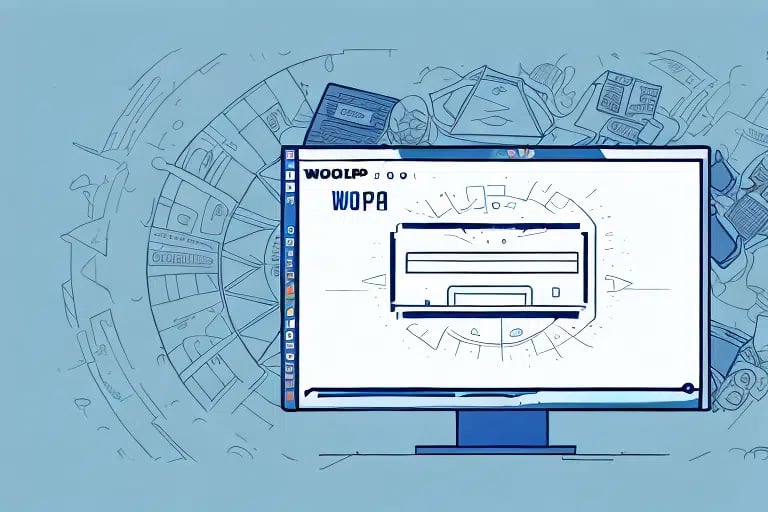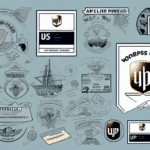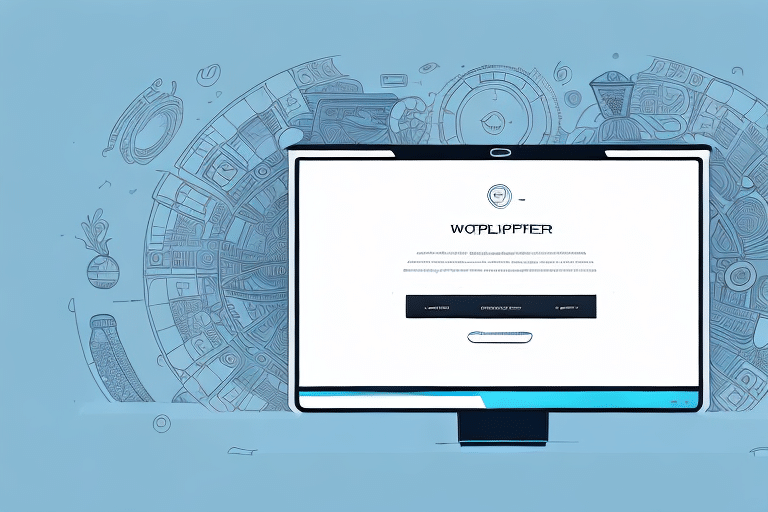How to Reprint Labels from FedEx Ship Manager
Reprinting shipping labels is a common necessity for businesses and individuals alike. Whether a label gets damaged during transit or contains incorrect information, being able to swiftly reprint it ensures that your packages reach their destinations without unnecessary delays. FedEx Ship Manager offers a user-friendly interface that simplifies this process, allowing users to efficiently manage their shipments. This guide provides a comprehensive, step-by-step approach to reprinting labels using FedEx Ship Manager, along with troubleshooting tips and best practices.
Reasons to Reprint Shipping Labels
Damaged or Faded Labels
Labels can become damaged or fade over time, especially if exposed to harsh environments during transit. A damaged label can lead to misdelivery or delays, making it essential to have a clear and readable label.
Incorrect Information
Errors in the shipping address, recipient details, or package weight can necessitate a label reprint. Ensuring that all information is accurate prevents packages from being sent to the wrong location or incurring additional fees.
Address Changes
If there's a change in the recipient's address after the initial label has been printed, reprinting the label with the updated information is crucial. This ensures that the package is delivered to the correct location without complications.
Accessing Shipping Label History in FedEx Ship Manager
To reprint a shipping label, you first need to access your label history within FedEx Ship Manager. Follow these steps:
- Log in to your FedEx Ship Manager account.
- Navigate to the "History" tab located at the top of the dashboard.
- Select "All" from the dropdown menu to display your entire shipment history.
- Use the search functionality to find the specific shipment you need to reprint the label for.
- Click on the "View Details" button adjacent to the shipment entry.
- Scroll to the "Shipping Label" section and select the "Reprint" option.
FedEx Ship Manager retains shipping label history for up to 90 days. For labels older than this period, contacting FedEx Customer Support is recommended.
Step-by-Step Guide to Reprinting Labels
Once you've accessed your shipping label history, follow these steps to reprint a label:
- Log in to your FedEx Ship Manager account.
- Click on the "History" tab to view past shipments.
- Select "All" from the shipment history dropdown to broaden your search.
- Locate the specific shipment using the search bar.
- Click on "View Details" next to the relevant shipment.
- In the "Shipping Label" section, click the "Reprint" button.
- Verify that all label information is accurate.
- Choose the number of label copies you need and click "Print."
- Affix the newly printed label to your package and proceed with shipping.
Note that labels can only be reprinted within 12 hours of their creation. After this window, you'll need to generate a new label with the corrected information.
For frequent reprinting, consider utilizing the "Save Shipment" feature in FedEx Ship Manager. This allows for quicker access and label generation in the future.
Troubleshooting Label Reprinting Issues
While the reprinting process is straightforward, you might encounter some challenges. Here are solutions to common issues:
- Label Does Not Print: Ensure your printer is connected, turned on, and has sufficient paper and ink.
- Blurry or Distorted Labels: Check printer settings for correct paper size and quality. Use FedEx-approved label paper for best results.
- Shipment Not Found: Verify the tracking number or shipment ID used in the search. Ensure you're logged into the correct FedEx account.
- International Shipping Issues: Additional documentation might be required. Refer to FedEx International Shipping guidelines for specifics.
- Technical Glitches: If persistent issues occur, contact FedEx Customer Support for assistance.
Benefits of Using FedEx Ship Manager for Label Reprinting
- Accessible Shipping History: Easily view and manage all past shipments within a centralized dashboard.
- Efficient Reprinting: Quickly reprint labels without navigating away from the platform.
- User-Friendly Interface: Simplifies the shipping process with intuitive navigation and clear options.
- Real-Time Tracking: Monitor shipments with up-to-date tracking information.
- Customizable Shipping Options: Tailor shipping preferences to meet specific business needs.
- Multi-Shipment Management: Handle multiple shipments simultaneously, enhancing productivity.
- Secure Platform: Protects sensitive shipping and financial information with robust security measures.
Comparing Label Reprinting Across Shipping Providers
Different shipping providers offer varied processes for label reprinting. Here's a comparison:
- UPS: Through UPS My Choice, users can access shipment history and reprint labels with ease.
- DHL: The DHL Shipping Tools portal allows for label reprinting and shipment management.
- USPS: Via the USPS Click-N-Ship service, customers can reprint shipping labels efficiently.
While all providers offer label reprinting, differences exist in terms of user interface, additional features, and support services. Evaluating these factors can help businesses choose the best fit for their shipping needs.
Best Practices for Managing Shipping Labels and Reprints
- Organize Labels: Store printed labels in a designated, safe area to prevent damage and loss.
- Double-Check Information: Always verify recipient details and package information before printing labels.
- Use Label Printing Software: Implement software solutions that facilitate easy label management and tracking.
- Maintain Records: Keep a log of all labels printed and reprinted for auditing and reference purposes.
- Regularly Update Systems: Ensure that FedEx Ship Manager and related software are up-to-date to benefit from the latest features and security enhancements.
- Train Staff: Educate team members on proper label printing and reprinting procedures to minimize errors.
- Implement Quality Control: Regularly review printed labels for accuracy and clarity to maintain shipping efficiency.
Adhering to these best practices not only streamlines the shipping process but also reduces the likelihood of errors, ensuring that packages are delivered promptly and accurately.