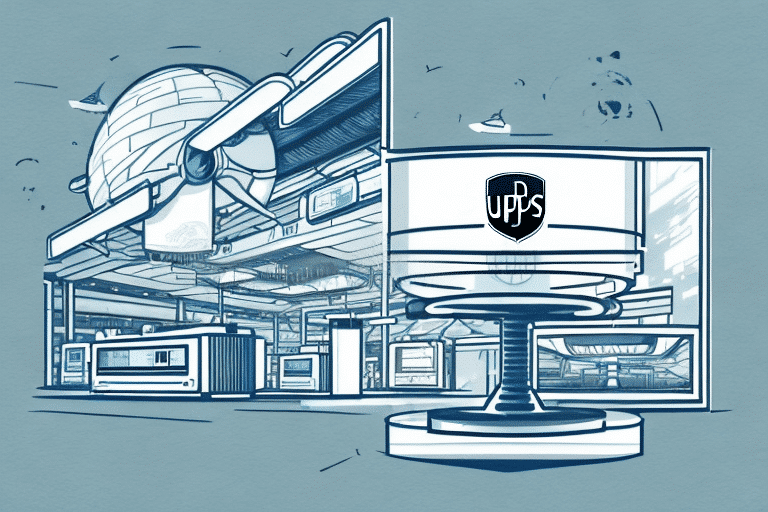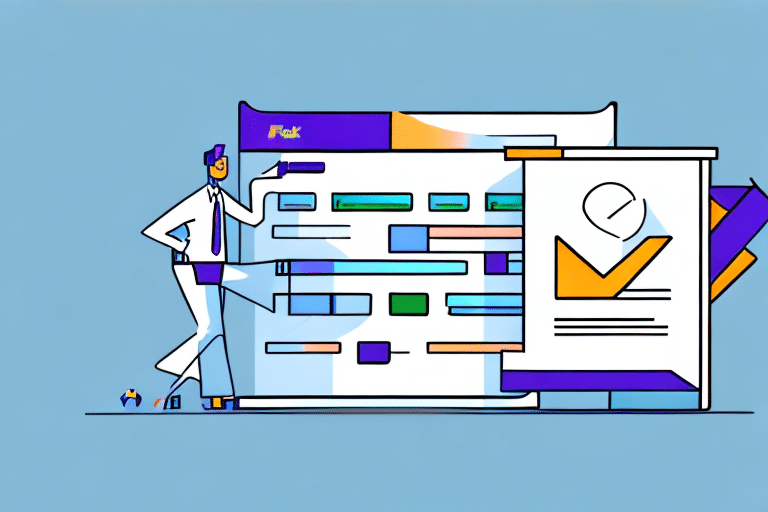If you use a scale with UPS WorldShip, you may run into issues where the weight measurements become inaccurate or the scale stops working altogether. In such cases, resetting the scale will often solve the problem. In this article, we will guide you through the process of resetting scales in UPS WorldShip, explaining in detail why and how to reset scales, common issues faced and how they can be resolved, tips and mistakes to avoid, and hardware upgrades for improved performance.
Why you might need to reset scales in UPS WorldShip
There can be several reasons why you might need to reset your scale, including:
- Incorrect weight measurements.
- Scale not working at all.
- Scale not syncing with your UPS WorldShip software.
- Software not recognizing the scale.
- Changes made to the scale settings.
Resetting the scale can often solve these issues and resolve the problem.
It is important to note that resetting the scale will erase any previous calibration settings. Therefore, it is recommended to recalibrate the scale after resetting it to ensure accurate weight measurements. Additionally, if the issue persists after resetting the scale, it may be necessary to contact UPS technical support for further assistance.
Troubleshooting common scale issues in UPS WorldShip
Before resetting the scale, you should try to troubleshoot the issue. Here are some common problems and how you can address them:
- If the scale is not working at all, check the power supply and connection to the computer.
- If you are receiving incorrect weight measurements, check that the scale is correctly calibrated and that the settings in UPS WorldShip are accurate. It could also be a problem with the scale itself, in which case resetting it would help.
- If the software is not recognizing the scale or not syncing with it, make sure that the drivers are up to date and that the scale is selected in the settings.
Another common issue with scales in UPS WorldShip is when the weight readings fluctuate or are inconsistent. This could be due to a variety of factors such as an unstable surface, interference from nearby electronic devices, or a malfunctioning scale. To address this issue, try placing the scale on a stable surface away from other electronics and recalibrate it. If the problem persists, consider replacing the scale.
Step-by-step guide to resetting scales in UPS WorldShip
Here are the steps to reset a scale in UPS WorldShip:
- Disconnect the scale from the computer.
- Unplug the power supply from the scale and wait for 30 seconds.
- Plug the power supply back in.
- Connect the scale to the computer again.
- Launch UPS WorldShip.
- Click on the "Options" tab.
- Click on the "Scale" tab.
- Click on the "Detect" button to detect the connected scale.
- If the scale is successfully detected, set it as default by clicking on the "Set as Default" button.
- If the scale is not detected, click on the "Find" button to search for the scale manually.
- If the scale is still not detected, try restarting the computer and repeating the process.
It is important to note that if the scale is still not detected after restarting the computer and repeating the process, there may be an issue with the scale itself. In this case, it is recommended to contact the manufacturer for further assistance or to consider purchasing a new scale.
How to recalibrate your scales in UPS WorldShip
If you are experiencing incorrect weight measurements, recalibrating the scale could help. Here are the steps to recalibrate your scale:
- Disconnect the scale from the computer.
- Place a known weight on the scale (e.g. a 5-pound dumbbell).
- Press the tare button on the scale to zero out the weight.
- Reconnect the scale to the computer.
- Launch UPS WorldShip.
- Click on the "Options" tab.
- Click on the "Scale" tab.
- Click on "Calibrate Scale".
- Follow the on-screen instructions to complete the calibration process.
It is important to note that if recalibrating the scale does not solve the issue, there may be a problem with the scale itself. In this case, it is recommended to contact the manufacturer for further assistance or to consider purchasing a new scale.
Tips for maintaining accurate weight measurements in UPS WorldShip
Here are some tips for maintaining accurate weight measurements in UPS WorldShip:
- Regularly clean your scale and ensure that it is on a stable and level surface.
- Calibrate your scale regularly, especially if you notice weight discrepancies.
- Ensure that the scale is set to the correct weight unit (e.g. pounds, kilograms).
- Avoid placing objects on the scale that exceed its maximum weight capacity.
It is also important to note that the packaging of your shipment can affect the accuracy of weight measurements. Be sure to weigh your package with all necessary packaging materials, such as boxes and bubble wrap, included. Additionally, if you are shipping multiple items in one package, weigh each item individually before placing them in the package to ensure an accurate total weight measurement.
Understanding the weight settings in UPS WorldShip
When using scales in UPS WorldShip, it is important to understand the weight settings. Here's what you need to know:
- Weight units: You can choose to display the weight in pounds, kilograms, or ounces.
- Decimal places: You can choose the desired number of decimal places to be displayed.
- Default weight: This is the weight that will automatically populate in the shipment information fields when a package is weighed.
It is also important to note that the weight settings can affect the accuracy of your shipping rates. If the weight settings are not properly configured, you may be charged incorrect shipping fees. To ensure accurate shipping rates, double-check your weight settings before processing any shipments.
Common mistakes to avoid when resetting scales in UPS WorldShip
Here are some common mistakes to avoid when resetting scales in UPS WorldShip:
- Forgetting to disconnect the scale from the computer before resetting it.
- Not unplugging the power supply from the scale for at least 30 seconds.
- Not following the step-by-step reset instructions properly.
- Attempting to reset the scale while it is still connected to the computer.
It is also important to note that resetting the scale may cause it to lose its calibration. Therefore, it is recommended to recalibrate the scale after resetting it to ensure accurate weight readings.
How to test your scales after resetting them in UPS WorldShip
After resetting the scale, it is important to test it to ensure that it is working properly. Here's how:
- Weigh a known object and ensure that the weight displayed on the scale is accurate.
- Enter the weight in UPS WorldShip and ensure that it matches the weight on the scale.
- Repeat the test with other objects of varying weights to ensure consistent accuracy.
It is also important to check the calibration of the scale periodically to ensure that it remains accurate. This can be done by using a calibration weight or by comparing the scale's readings to those of a known accurate scale.
If you notice any discrepancies in the readings or if the scale is not functioning properly, it may be necessary to contact UPS technical support for assistance. They can provide guidance on troubleshooting and resolving any issues with the scale.
Upgrading your scale hardware for improved performance in UPS WorldShip
If you continue to experience issues with your scale, upgrading your hardware could be a solution. Here are some options to consider:
- Higher capacity scale: If you regularly ship packages over the weight capacity of your current scale, consider investing in a higher capacity scale.
- Digital scale: Digital scales tend to be more accurate than mechanical scales, so consider upgrading to a digital scale if you are experiencing accuracy issues.
- Bluetooth scale: Bluetooth scales can sync with your computer or mobile device wirelessly, making them more convenient to use with UPS WorldShip.
By following these steps and tips, you should be able to reset your scales in UPS WorldShip and maintain accuracy in your weight measurements. Remember to troubleshoot first, recalibrate if necessary, and always test your scale after resetting it. If you are still having issues, consider upgrading your hardware for improved performance.
It is important to note that upgrading your scale hardware may come with additional costs. However, investing in a higher quality scale can save you time and money in the long run by reducing errors and improving efficiency. Additionally, if you frequently ship packages with varying weights and dimensions, consider investing in a scale that can also calculate dimensional weight to ensure accurate shipping costs.