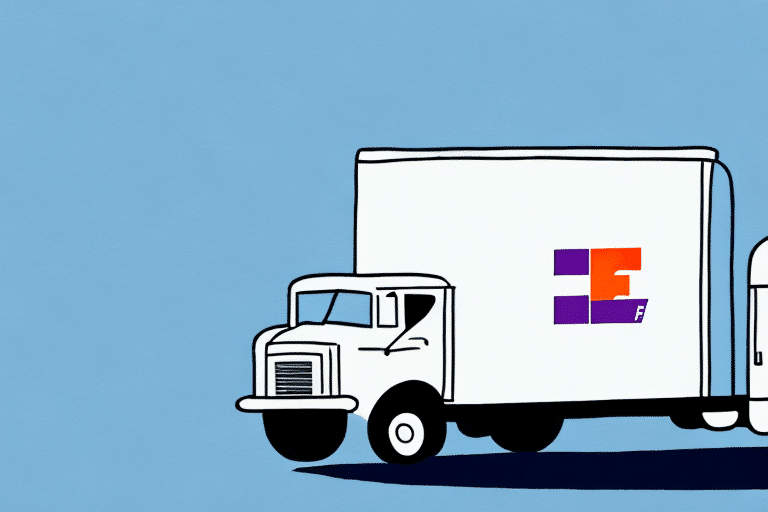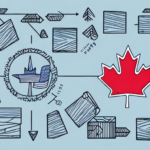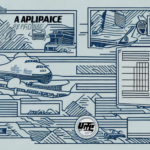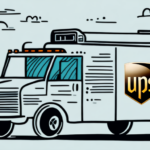Understanding the FedEx Ship Manager Restore Error
FedEx Ship Manager is an essential tool for shipping managers, offering a streamlined and efficient way to handle the entire shipping process. However, users may occasionally encounter a Restore Error when attempting to retrieve previously saved data. This error can disrupt your operations, leading to delays and additional costs. Understanding the nature of this error is the first step toward effectively resolving it.
Common Causes of Restore Errors
Several factors can contribute to a FedEx Ship Manager Restore Error. Identifying the root cause is crucial for implementing the right solution. Common causes include:
- Data corruption due to system malfunctions or unexpected shutdowns.
- Missing or incomplete backup files.
- Incompatibility between the FedEx Ship Manager version and the operating system.
- Malware or virus infections compromising data integrity.
- Network connectivity issues affecting data synchronization.
- Conflicts with other software installed on the same system.
Troubleshooting and Step-by-Step Guide to Resolve Restore Errors
1. Verify Backup Files and Formats
Ensure that all necessary files are present in the backup folder and that they are in a compatible format with your current version of FedEx Ship Manager. Incompatible or corrupted files are a common cause of restore errors.
2. Restart Your System
A simple system restart can often resolve temporary glitches that may be preventing the restore process from completing successfully.
3. Scan for Malware
Use reputable antivirus software to perform a full system scan. Malware or viruses can corrupt data files, leading to restore errors. Removing these threats is essential for a successful restoration.
4. Reinstall FedEx Ship Manager
Uninstalling and then reinstalling the FedEx Ship Manager software can resolve compatibility issues and ensure that all necessary components are correctly installed.
Alternative Solutions if Troubleshooting Fails
1. Restore on a Different Computer
Attempting to restore your data on another computer can help determine if the issue is specific to your current system.
2. Contact FedEx Support
If standard troubleshooting steps do not resolve the error, reaching out to FedEx Customer Support can provide specialized assistance and additional troubleshooting resources.
Preventing Future Restore Errors
1. Regular Software Updates
Keep your FedEx Ship Manager software up-to-date. Updates often include bug fixes and enhancements that can prevent errors from occurring.
2. Regular Data Backups
Implement a routine backup schedule to ensure that you always have a recent copy of your data. Store backups in secure, multiple locations to protect against data loss.
3. System Maintenance and Security
Maintain your computer by regularly cleaning up unnecessary files and ensuring that security software is active and up-to-date. A well-maintained system is less prone to errors and security threats.
4. Reliable Network Connectivity
Ensure that your internet connection is stable and secure. Unreliable network connections can interfere with the data restoration process.
How to Backup Your Data on FedEx Ship Manager
Backing up your data is a critical step in preventing restore errors. Follow these steps to create a reliable backup:
- Open the FedEx Ship Manager tool and navigate to the File menu.
- Select the Backup option.
- Choose a secure backup directory and follow the on-screen prompts to complete the backup process.
- Verify that the backup files are correctly saved and consider storing them in an external drive or cloud storage for added security.
Regular backups safeguard your business operations against data loss due to unforeseen events such as hardware failures or cyberattacks. For more detailed instructions, refer to the FedEx Shipping Solutions documentation.
Contacting FedEx Support for Assistance
If you continue to experience restore errors after attempting the above solutions, contacting FedEx Support is recommended. When reaching out, have the following information ready:
- Your FedEx account details.
- Specific error messages or codes displayed.
- A brief description of the troubleshooting steps you've already taken.
Providing detailed information will help support representatives diagnose and resolve the issue more efficiently. Additionally, keeping your software updated and maintaining regular backups can reduce the likelihood of encountering similar errors in the future.