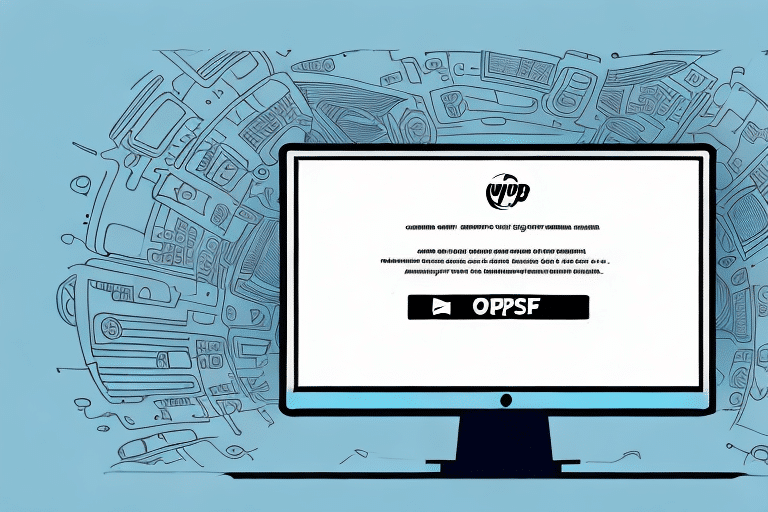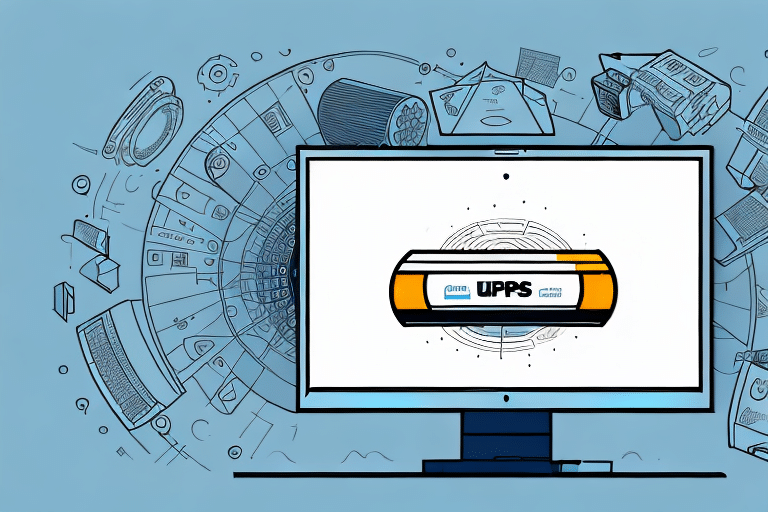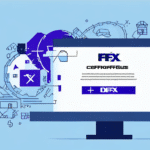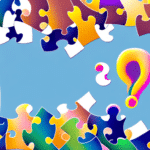How to Resolve an Unhandled Exception in UPS WorldShip
Using UPS WorldShip can significantly streamline your shipping operations, but encountering unhandled exceptions can disrupt your workflow and cause frustration. An unhandled exception occurs when an error within the application isn't properly managed by the code, leading to potential crashes or freezes. Addressing these issues promptly ensures minimal downtime and maintains the efficiency of your shipping processes.
Understanding Unhandled Exceptions in UPS WorldShip
Before tackling unhandled exceptions in UPS WorldShip, it's essential to comprehend what they are and how they manifest. An unhandled exception is a runtime error that the application fails to catch, often resulting from:
- Invalid user input
- Conflicts with other software
- Bugs or flaws in the program’s code
- Hardware malfunctions
When such exceptions occur, UPS WorldShip may crash or become unresponsive, disrupting your shipping activities. Regular software updates and ensuring your system meets the necessary requirements can help mitigate these issues.
Common Causes of Unhandled Exceptions in UPS WorldShip
Several factors can lead to unhandled exceptions in UPS WorldShip:
- Database Issues: Problems with database connectivity or corruption can cause unexpected errors.
- Software Conflicts: Other applications running concurrently may interfere with UPS WorldShip’s operations.
- Outdated Drivers or Software: Running outdated versions can introduce compatibility issues.
- Insufficient System Resources: Limited memory or storage can hinder the software’s performance.
Addressing these potential causes proactively can prevent many unhandled exceptions from occurring.
Steps to Troubleshoot UPS WorldShip Unhandled Exceptions
When faced with an unhandled exception in UPS WorldShip, a systematic approach to troubleshooting can help identify and resolve the issue efficiently:
- Gather Information: Note down the error message and any relevant details when the exception occurs.
- Check for Software Conflicts: Ensure no other applications are interfering with UPS WorldShip.
- Update Software and Drivers: Install the latest updates for UPS WorldShip and your system drivers.
- Verify Hardware Integrity: Ensure all hardware components are functioning correctly.
- Review Event Logs: Utilize Windows Event Viewer to find detailed error logs.
- Contact Support: If the issue persists, reach out to UPS WorldShip support for specialized assistance.
Additionally, ensure that all data entries, such as shipping addresses, are accurate to prevent errors related to user input.
Identifying Error Messages in UPS WorldShip
Error messages provide critical insights into the nature of unhandled exceptions. To identify and interpret these messages:
- Observe the Dialog Box: When the error occurs, carefully read the dialog box that appears.
- Check Event Logs: Access the Event Viewer by searching for "Event Viewer" in Windows, then navigate to Windows Logs > Application to find related logs.
Understanding the error message can guide you toward the root cause and appropriate solution. If the message is unclear, consulting UPS WorldShip support or referencing official documentation may be necessary.
Using Event Logs to Diagnose UPS WorldShip Errors
Event logs are invaluable for diagnosing unhandled exceptions. Here's how to utilize them effectively:
- Open the Event Viewer via the Windows search bar.
- Navigate to Windows Logs > Application.
- Identify logs related to UPS WorldShip or the specific error message.
- Analyze the log details to pinpoint potential causes.
Regularly reviewing event logs can help you detect recurring issues and address them before they escalate.
Resolving Specific Unhandled Exceptions in UPS WorldShip
Unhandled exceptions may arise from specific components within UPS WorldShip. Addressing them involves targeted solutions:
Database Component Issues
- Verify database connections are operational.
- Check for and repair any database corruption.
- Use database repair tools if necessary.
- Consult UPS WorldShip support if the problem persists.
Always back up your database before performing repairs to prevent data loss.
Shipping Component Errors
- Ensure no conflicts exist with other shipping software or hardware.
- Confirm that all shipping settings are accurate and current.
- Update your shipping software to the latest version.
- Reach out to UPS WorldShip support for further help.
Accurate and complete address information is crucial to prevent exceptions related to shipping operations.
Preventing Future Unhandled Exceptions in UPS WorldShip
While it's impossible to eliminate all unhandled exceptions, you can significantly reduce their occurrence by following these practices:
- Keep UPS WorldShip and all related software up to date.
- Ensure your hardware meets the software’s system requirements.
- Regularly monitor for and resolve software or hardware conflicts.
- Consistently review event logs for early detection of issues.
- Maintain your system through regular maintenance tasks like cleaning temporary files and running antivirus scans.
Ensuring your system aligns with the software’s requirements and maintaining good computer hygiene are key steps in preventing future exceptions.
Best Practices for Resolving UPS WorldShip Unhandled Exceptions
Adhering to best practices can enhance your ability to resolve unhandled exceptions efficiently:
- Adopt a Methodical Approach: Address issues step-by-step to avoid overlooking potential causes.
- Document Errors: Keep a record of error messages and conditions to aid in troubleshooting.
- Leverage Event Logs: Use detailed logs to understand the context of exceptions.
- Maintain Updated Systems: Regular updates can prevent compatibility issues.
- Check for Conflicts: Ensure no other software or hardware is causing interference.
- Seek Professional Support: When in doubt, contact UPS WorldShip support for expert guidance.
By implementing these best practices, you can effectively manage and resolve unhandled exceptions, ensuring the smooth operation of your UPS WorldShip software.