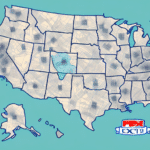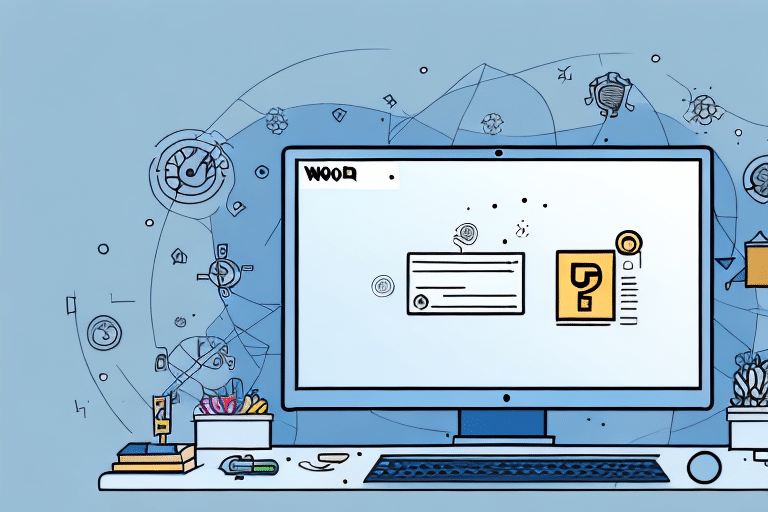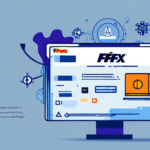Configuring FedEx Ship Manager: Overcoming Common Installation Challenges
If you are struggling with configuring FedEx Ship Manager during installation, don't worry—you are not alone. Many users encounter common configuration errors when installing the software. In this article, we will explore these common errors, the importance of proper configuration, a step-by-step configuration process, best practices, troubleshooting tips, and available technical support to help you resolve any issues.
Common Configuration Errors During FedEx Ship Manager Installation
Setting up FedEx Ship Manager can present several configuration challenges. Some of the most frequently encountered issues include:
- Missing Files: Incomplete installation packages may lack essential files required for the software to function.
- Incorrect Versions: Using incompatible versions of the software or dependencies can lead to installation failures.
- Outdated Software: Older versions may not support newer operating systems or hardware configurations.
- Network Connection Errors: Poor or unstable internet connections can disrupt the installation process, especially when the software needs to communicate with FedEx servers.
- Missing DLLs: Missing Dynamic Link Libraries (DLLs) can prevent the software from running correctly.
One prevalent issue is related to firewall settings. If the firewall is not properly configured, it may block the installation process or hinder the software's ability to communicate with FedEx servers. To mitigate this, ensure that firewall settings allow FedEx Ship Manager to access the internet. Temporarily disabling the firewall during installation can also help prevent potential conflicts.
Understanding the FedEx Ship Manager Configuration Process
Familiarizing yourself with the FedEx Ship Manager configuration process is crucial for a smooth installation. The software typically uses a configuration wizard that guides you through the setup, including:
- Setting Preferences: Customize your shipping preferences to align with your business needs.
- Entering Shipping Information: Input your shipping details, including addresses and contact information.
- Configuring Security Settings: Secure your shipping data by setting up appropriate security measures.
- Inputting FedEx Account Number: Your FedEx account number is essential for accessing shipping information and services.
The configuration wizard also allows customization of shipping labels and receipts. You can include your company logo, address, and contact information, enhancing your brand's professional appearance on shipments. Note that customization options may vary based on the software version.
The Importance of Proper Configuration
Properly configuring FedEx Ship Manager is vital to ensure the software operates smoothly and efficiently. Benefits of correct configuration include:
- Seamless Connectivity: Ensures the software can connect to your FedEx account and essential services.
- Efficient Printing: Configures printers correctly to generate shipping labels and receipts without issues.
- Accurate Shipping Information: Displays the correct shipping details, reducing errors and enhancing customer satisfaction.
- Time and Cost Savings: Streamlines your shipping process, minimizes errors, and avoids costly mistakes.
According to a Statista report, businesses that implement proper software configuration save approximately 20% in operational costs annually.
Troubleshooting Configuration Errors
If you encounter errors during configuration, the following troubleshooting steps can help resolve them:
- Update Software: Ensure you are using the latest version of FedEx Ship Manager to avoid compatibility issues.
- Verify System Requirements: Check that your operating system and hardware meet the software's minimum requirements.
- Disable Conflicting Software: Temporarily disable antivirus or firewall software that might interfere with the installation.
- Run as Administrator: Perform the installation with administrative privileges to ensure all necessary permissions are granted.
- Check for Missing DLLs: Re-register any missing DLL files that might be causing errors.
If these steps do not resolve the issue, consult the FedEx Customer Support for further assistance. Documenting any error messages or codes will facilitate a quicker resolution.
Technical Support Resources
When troubleshooting fails to resolve configuration issues, FedEx provides comprehensive technical support options:
- Documentation and Guides: Access extensive resources on the FedEx Support Page.
- Phone Support: Contact FedEx support representatives for real-time assistance.
- Remote IT Support: Utilize remote support services to diagnose and fix issues directly on your system.
Before reaching out, ensure you have the latest software version installed, your FedEx account information ready, and detailed descriptions of any errors encountered.
Reinstalling or Repairing FedEx Ship Manager
If configuration issues persist, consider reinstalling or repairing the software:
- Uninstall the Software: Remove FedEx Ship Manager from your system via the Control Panel.
- Delete Residual Files: Ensure all related files are removed to prevent conflicts during reinstallation.
- Backup Shipping Data: Export your shipping data to a CSV file or use the software's backup feature to prevent data loss.
- Download the Latest Version: Obtain the most recent version from the official FedEx website to ensure you have the latest features and bug fixes.
- Follow Installation Instructions: Carefully follow the on-screen prompts to complete the installation and configuration process.
Best Practices for Configuring FedEx Ship Manager
Adhering to best practices can prevent configuration issues and enhance your shipping operations:
- Pre-Installation Checklist: Verify that all necessary software, hardware, and peripherals are available before starting the installation.
- System Compatibility: Ensure your system meets the minimum requirements, including a compatible operating system, sufficient RAM, and a fast processor.
- Regular Updates: Keep FedEx Ship Manager up to date by regularly checking for and installing updates to access the latest features and security patches.
- Data Backup: Regularly back up your shipping data to prevent loss during unexpected issues.
- Follow Official Guidelines: Adhere to FedEx's official installation and configuration guidelines to ensure optimal performance.
Following these practices not only minimizes the risk of configuration errors but also enhances the overall efficiency and reliability of your shipping processes.
Avoiding Common Configuration Mistakes
To ensure a seamless configuration experience, avoid these common mistakes:
- Skipping Critical Steps: Each step in the configuration process is essential. Skipping steps can lead to incomplete setups and future errors.
- Ignoring Error Messages: Always address error messages promptly. They often provide clues to the underlying issues.
- Insufficient Permissions: Run the installation with necessary administrative privileges to avoid permission-related issues.
- Neglecting Updates: Failing to update the software can leave you vulnerable to security risks and compatibility problems.
By being mindful of these pitfalls, you can ensure that FedEx Ship Manager is configured correctly, leading to a more efficient and secure shipping operation.
Conclusion
Configuring FedEx Ship Manager is a critical step for businesses relying on efficient shipping operations. By understanding common configuration errors, following a structured configuration process, adhering to best practices, and utilizing available troubleshooting and technical support resources, you can successfully install and optimize FedEx Ship Manager on your system. Proper configuration not only enhances operational efficiency but also ensures accurate and timely shipments, contributing to overall business success.