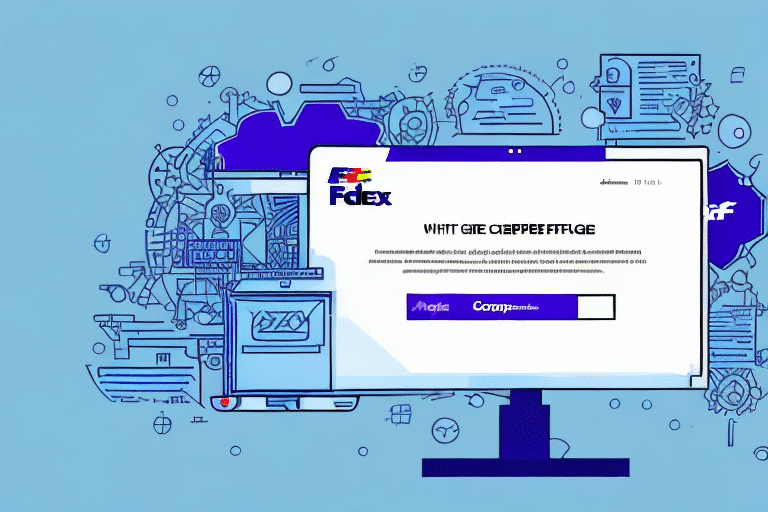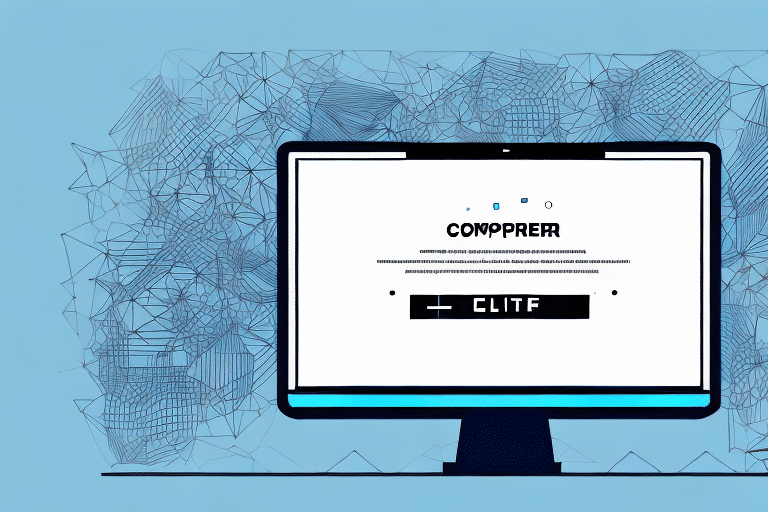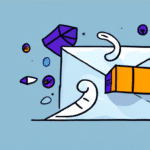How to Resolve FedEx Ship Manager Client Upgrade Error 2732
If you are an avid user of the FedEx Ship Manager Client software, you may have encountered Error 2732 during the upgrade process. This error can be frustrating and time-consuming to fix, but with some troubleshooting and expert advice, it can be resolved. This article explores the error in detail, including its common causes, troubleshooting steps, and best practices to avoid it in the future.
Understanding FedEx Ship Manager Client Upgrade Error 2732
Error 2732, often referred to as the "Directory Manager" error, typically occurs during the installation or upgrade of the FedEx Ship Manager Client software. This error message indicates an issue with the Windows Installer package, specifically that the Directory table entry is corrupted or has been deleted from the installation package.
Resolving this error involves repairing the installation package, manually adding the missing Directory table entry, or completely uninstalling and reinstalling the FedEx Ship Manager Client software. It is crucial to proceed with caution and consider seeking professional assistance if you are not comfortable performing these tasks.
Common Causes of Error 2732
Several factors can lead to Error 2732 during the FedEx Ship Manager Client upgrade:
- Incomplete Uninstallation: Previous installations of the software were not entirely removed, leading to file conflicts.
- Corrupted Installation Package: The installer package is either corrupted or incomplete.
- Modified Windows Settings: Changes to Windows settings or registry entries can interfere with the installation process.
- Insufficient Privileges: The user account may lack the necessary permissions to perform the installation.
- Software Conflicts: Other software installed on the computer may conflict with the FedEx Ship Manager Client.
- Outdated Software: Attempting to upgrade from an outdated version of the software can result in compatibility issues.
Understanding these causes is the first step toward effectively troubleshooting and resolving the error.
Troubleshooting Steps for Error 2732
If you encounter Error 2732 during the upgrade of your FedEx Ship Manager Client software, follow these troubleshooting steps:
- Run as Administrator: Ensure that the installation is being performed under an administrator account.
- Uninstall Previous Versions: Remove any existing versions of the software and restart your computer.
- System File Checker: Download and run the Microsoft System File Checker (SFC) to verify the integrity of system files. For more information, visit the Microsoft Support Page.
- Disable Antivirus/Firewall: Temporarily disable any antivirus or firewall software to ensure they are not disrupting the installation process.
- New Installation Package: If the issue persists, try obtaining a new installation package from FedEx Support.
If these steps do not resolve the error, consider the additional troubleshooting methods below or contact FedEx support for further assistance.
Fixing Error 2732 on Windows
Step-by-Step Guide
- Administrator Privileges: Ensure you are logged in with an administrator account.
- Open Command Prompt: Click the "Start" button, search for "Command Prompt," right-click on it, and select "Run as Administrator."
- Run SFC: In the Command Prompt window, type
sfc /scannowand press Enter. Wait for the scan to complete. - Restart Your Computer: After the scan, restart your computer to apply any changes.
- Download Installer: Obtain a new installer package from FedEx Support and attempt the installation again.
For more detailed instructions, refer to the Microsoft Support.
Fixing Error 2732 on Mac
Step-by-Step Guide
- Administrator Privileges: Ensure you are logged in with an administrator account.
- Open Terminal: Navigate to Applications > Utilities > Terminal.
- Find __MACOSX Directories: Type
sudo find / -name __MACOSXand press Enter. - Remove Directories: For each directory found, type
sudo rm -rf [directory path]and press Enter. - Reinstall Software: Attempt to install the FedEx Ship Manager Client software again.
If the issue persists, contact FedEx Support for further assistance.
Simple Solutions to Resolve Error 2732
Before delving into advanced troubleshooting, try these simple solutions:
- Restart Your Computer: Sometimes, a simple restart can resolve installation issues.
- Apply System Updates: Ensure all system updates, including Windows updates, are installed.
- Disable Startup Applications: Turn off unnecessary startup applications that may interfere with the installation.
- Temporarily Disable Antivirus: Disable antivirus software temporarily and attempt the installation again.
If these solutions do not work, consider uninstalling the current version of FedEx Ship Manager Client and reinstalling the latest version from the official FedEx website. Ensure your system meets the minimum requirements and that you have administrative privileges.
Best Practices to Avoid Future Errors
Prevention is better than cure. To avoid encountering Error 2732 during the installation or upgrade of your FedEx Ship Manager Client software, follow these best practices:
- Complete Uninstallation: Ensure all previous versions of the software are entirely removed before upgrading or installing.
- Verify Installation Package: Check that the installation package is complete and not corrupted before attempting to install.
- Regular System Updates: Regularly update your operating system and maintain up-to-date antivirus software.
- Administrator Account: Always perform installations or upgrades from an administrator account.
- Disable Security Software Temporarily: Temporarily disable firewalls or security software during the installation or upgrade process to prevent interference.
- Close Other Programs: Close any other programs or applications running on your computer to free up system resources and prevent conflicts.
Expert Tips to Overcome Error 2732
If you have exhausted all troubleshooting steps and still cannot resolve Error 2732 during the FedEx Ship Manager Client upgrade, consider the following expert tips:
- Contact FedEx Support: Reach out to FedEx Support for additional assistance. Provide them with your FedEx account number and Ship Manager Client version number to expedite the troubleshooting process.
- Check System Requirements: Ensure that your computer meets the minimum system requirements for the FedEx Ship Manager Client software.
- Update Other Software: Ensure that all other software on your computer is up-to-date to prevent compatibility issues.
- Review Error Logs: Examine any error logs or messages to identify specific issues that may not be addressed by standard troubleshooting steps.
By following these expert tips, you can increase the likelihood of successfully resolving the error and maintaining the smooth operation of your FedEx Ship Manager Client software.
How to Contact Support for Help with Error 2732
If you require additional assistance with Error 2732 during your FedEx Ship Manager Client upgrade, you can contact FedEx support via phone or email:
- Visit the FedEx Support Page: Navigate to the FedEx Customer Support page to find contact information and hours of operation in your region.
- Prepare Necessary Information: Have your FedEx account number and Ship Manager Client version number ready when contacting support.
- Provide Detailed Information: Be prepared to provide screenshots or error messages related to the upgrade error to help the support team diagnose the issue effectively.
Having this information readily available will help expedite the support process, allowing you to resolve the issue and resume your shipping activities as quickly as possible.
What Happens After Resolving Error 2732?
After successfully resolving Error 2732 during the upgrade of your FedEx Ship Manager Client software, you should be able to complete the installation process without further issues. Here’s what to expect:
- Successful Installation: The software will install correctly, allowing you to use all its features without encountering the error.
- Enhanced Functionality: Enjoy the latest features and improvements included in the newest version of the software.
- Ongoing Maintenance: Regularly check for software updates to ensure you have access to the latest features and security enhancements.
Additionally, maintaining best practices such as regular system updates, proper software uninstallation, and avoiding conflicts with other applications will help prevent future errors. If you encounter any other issues with the FedEx Ship Manager Client software, don’t hesitate to contact FedEx customer support for further assistance.
For more information on troubleshooting FedEx Ship Manager Client issues, visit the FedEx Customer Support page.