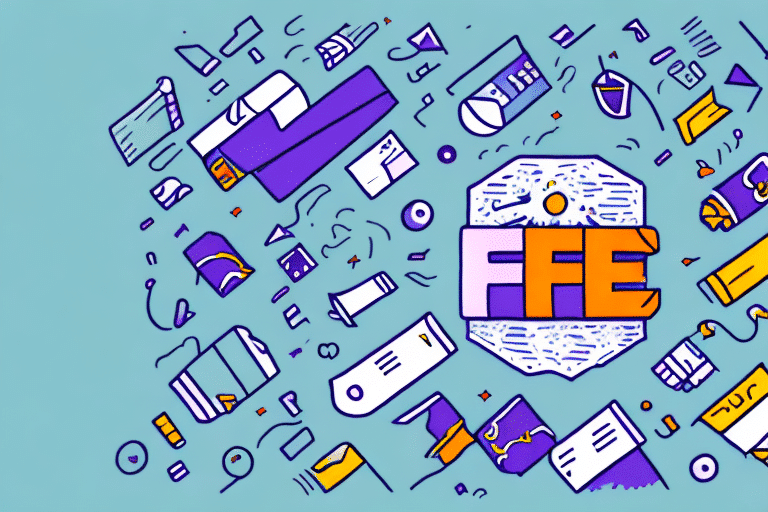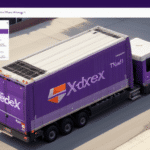How to Resolve FedEx Ship Manager Error Code 1120
Encountering error code 1120 in FedEx Ship Manager can disrupt your shipping operations, causing delays and frustration. This comprehensive guide delves into the root causes of this error and provides actionable steps to troubleshoot and resolve it effectively.
Understanding FedEx Ship Manager Error Code 1120
FedEx Ship Manager is a robust shipping software designed to streamline label creation, package tracking, and overall shipping management. Error code 1120 typically indicates a connectivity issue between your computer and printer, hindering the software's ability to print essential shipping labels and manifests.
Maintaining an up-to-date system is crucial. Outdated printer drivers, faulty USB cables, or malfunctioning printers are common culprits behind this error. Additionally, ensuring your computer meets the minimum system requirements for FedEx Ship Manager is vital for seamless operation.
Common Causes of FedEx Ship Manager Error Code 1120
Misconfigured Printer Settings
A misconfigured printer can prevent FedEx Ship Manager from establishing a successful connection. This may result from improper printer settings or incompatibility with the software.
Outdated Software Drivers
Running outdated or corrupted printer drivers can disrupt the printing process, leading to error code 1120. Regularly updating your drivers is essential for maintaining compatibility and functionality.
Insufficient System Resources
Limited RAM or low disk space can impede the software's performance, causing errors like 1120. Ensuring your system has adequate resources can prevent such issues.
Malware and Corrupted System Files
Malware infections or corrupted system files can interfere with FedEx Ship Manager's operations, resulting in connection failures and error codes.
How to Troubleshoot FedEx Ship Manager Error Code 1120
Basic Troubleshooting Steps
- Verify printer connection and ensure it is turned on.
- Update your printer drivers to the latest version.
- Restart both your computer and printer to reset connections.
These initial steps often resolve minor connectivity issues without further intervention.
Reinstalling Software
If basic troubleshooting doesn't work, try uninstalling and reinstalling the FedEx Ship Manager software. This can fix corrupted files or settings that may be causing the error.
Contacting Customer Support
If the error persists, reaching out to FedEx customer support can provide specialized assistance. They can offer advanced troubleshooting steps or escalate the issue to their technical team if necessary.
Step-by-Step Guide to Fixing FedEx Ship Manager Error Code 1120
- Close the FedEx Ship Manager software.
- Navigate to the "Control Panel" and select "Printers and Devices."
- Locate your printer, right-click its icon, and choose "Printer Properties."
- In the Printer Properties dialog, go to the "Ports" tab.
- Check the box next to the port your printer is connected to and click "Configure Port."
- Uncheck the "SNMP Status Enabled" option.
- Click "OK" to save changes and close the dialog.
- Restart your computer and launch FedEx Ship Manager to verify if the error is resolved.
Following these steps can effectively address configuration issues causing error code 1120.
Advanced Techniques for Fixing FedEx Ship Manager Error Code 1120
- Reinstall FedEx Ship Manager: Remove and reinstall the software to ensure all components are correctly installed.
- Update Printer Drivers: Manually download and install the latest drivers from the printer manufacturer's website.
- Check System Integrity: Use system tools to scan for and repair corrupted or missing system files.
- Consult IT Support: Engage with professional IT support for in-depth analysis and resolution.
These advanced methods are recommended when standard troubleshooting fails to resolve the error.
Avoiding Future Occurrences of Error Code 1120
Preventing error code 1120 involves maintaining your system and software proactively:
- Regularly update FedEx Ship Manager and printer drivers to the latest versions.
- Ensure your computer meets or exceeds the system requirements for the software.
- Maintain a clean and malware-free system through regular scans and updates.
- Monitor FedEx's software updates and apply patches promptly.
Best Practices for Using FedEx Ship Manager
Implementing best practices can minimize the risk of encountering errors like code 1120:
- Consistent Maintenance: Keep your software and hardware updated.
- System Optimization: Regularly clean up your system to free up disk space and optimize performance.
- Reliable Hardware: Use high-quality, well-maintained printers to ensure compatibility and reliability.
- Backup Configurations: Regularly back up your FedEx Ship Manager settings to quickly restore them if needed.
Alternatives to FedEx Ship Manager
If persistent issues with FedEx Ship Manager hinder your operations, consider these alternatives:
| Software Name | Pros | Cons |
|---|---|---|
| Shippo | Easy-to-use interface, comprehensive shipping features including labels, tracking, and insurance. | Higher pricing plans, limited customer support options. |
| ShipStation | Automated shipping processes, multi-carrier integration, customizable dashboards. | Steep learning curve, limited integration features on lower-tier plans. |
| Easyship | Global shipping solutions, user-friendly interface, seamless e-commerce platform integration. | High transaction fees, limited custom branding capabilities. |
Each alternative offers unique features and potential drawbacks. Assess your business needs to choose the best fit.
Contacting Support for Assistance
If you've exhausted all troubleshooting options and error code 1120 persists, contacting FedEx Ship Manager customer support is your next best step. They offer 24/7 assistance to help resolve complex issues and ensure your shipping operations run smoothly.
Staying Updated with FedEx Ship Manager
To remain informed about the latest updates and fixes for FedEx Ship Manager, regularly visit the FedEx official website or subscribe to their newsletter. Staying updated ensures you benefit from the latest features and security enhancements.
Final Thoughts: Smooth Shipping with FedEx Ship Manager
Error code 1120 in FedEx Ship Manager can be a significant obstacle, but with the right knowledge and strategies, you can overcome it efficiently. Implement the troubleshooting steps, adhere to best practices, and consider reliable alternatives to maintain seamless shipping operations. Proactive maintenance and staying informed are key to preventing future errors and ensuring your business runs without interruptions.