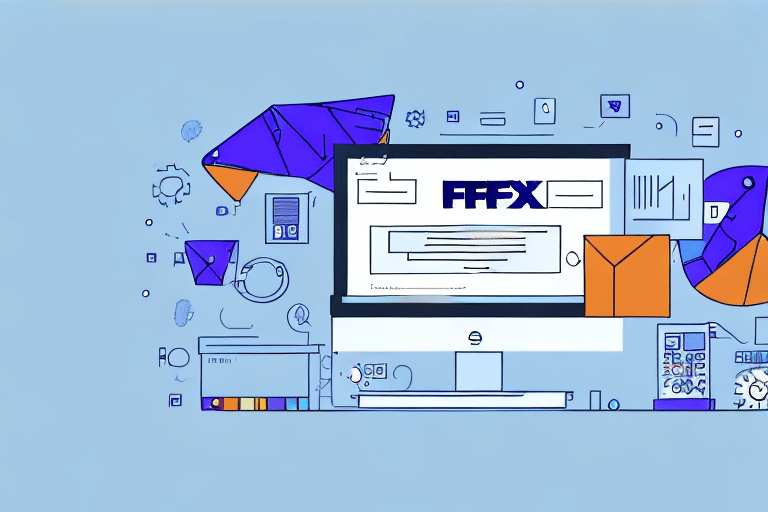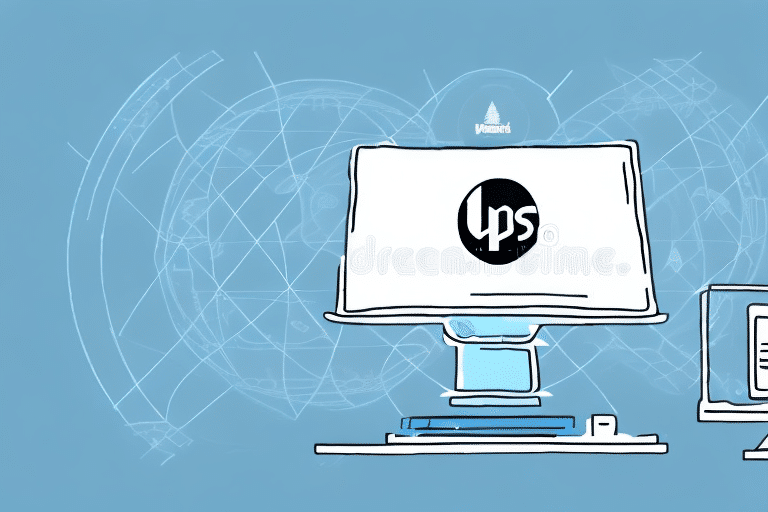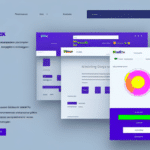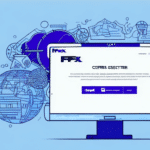How to Resolve Issues When Moving FedEx Ship Manager to a New PC After a System Crash
Moving FedEx Ship Manager to a new PC can be complex, especially if the original PC has crashed or failed. However, with the right understanding and preparation, the process can be straightforward. This guide provides comprehensive information on relocating FedEx Ship Manager to a new PC after a system crash, addressing common issues and offering troubleshooting tips.
Understanding FedEx Ship Manager Software
FedEx Ship Manager is a web-based tool designed to streamline the shipping process by offering various functionalities such as scheduling pickups, printing shipping labels, and tracking shipments. The software is compatible with both Windows and macOS operating systems and can be downloaded for free from the FedEx official website.
One of the key benefits of using FedEx Ship Manager is the ability to save time and reduce errors in the shipping process. With the software, users can access and manage all of their shipping information in one place, eliminating the need for manual data entry and reducing the risk of mistakes. Additionally, the software offers customizable shipping options, allowing users to tailor their shipping preferences to meet their specific needs. Overall, FedEx Ship Manager is a powerful tool that can help businesses of all sizes streamline their shipping operations and improve their bottom line.
Reasons for Moving FedEx Ship Manager to a New PC
Several factors can necessitate moving your FedEx Ship Manager to a new PC. One of the most common reasons is the need to upgrade to a more recent or advanced computer system. Other reasons may include the current PC's failure, the need to increase the number of users, and relocation to a new office.
Another significant reason for moving FedEx Ship Manager to a new PC is to enhance the overall efficiency and speed of shipping operations. Newer computers often boast faster processors and more memory, which can help reduce the time it takes to process shipments and print labels. Additionally, updated hardware may support the latest software features and functionalities, further streamlining the shipping process.
Preparing for the Transfer
Backing Up Data
Prior to moving your FedEx Ship Manager to a new PC, it is critical to back up all your valuable data to prevent loss and ensure continuity. To do this:
- Navigate to the Home screen in FedEx Ship Manager.
- Click on the "Back Up Data" button.
- Select the backup location and click "Start."
The backup process may take some time, depending on the amount of data you have. It is recommended to start the backup well in advance of the actual move to ensure completion before the move date.
Additionally, it is good practice to test the backup data to ensure its integrity. This can be done by restoring the data to a test environment or a spare PC to verify that all information is intact and accessible.
Ensuring System Requirements
Before transferring FedEx Ship Manager to a new PC, ensure that the new system meets the software's minimum requirements. Key requirements typically include:
- Operating System: Windows 10 or later, or the latest version of macOS.
- Processor: Intel Core i5 or equivalent.
- Memory: At least 8 GB of RAM.
- Storage: Minimum of 500 MB free space.
- Internet Connection: Stable broadband connection for web-based functionalities.
For the most accurate and updated system requirements, refer to the FedEx Ship Manager support page.
Best Practices for Transferring FedEx Ship Manager
Uninstalling from the Old PC
To prevent software conflicts and ensure a clean installation on the new PC, it is advisable to uninstall FedEx Ship Manager from the old computer before initiating the transfer. This can be done through the Control Panel on Windows or the Applications folder on macOS.
Installing on the New PC
Download the latest version of FedEx Ship Manager from the FedEx official website and follow the installation prompts. Ensure that you install any necessary updates during the installation process to benefit from the latest features and security patches.
Updating the Software
After installation, check for any available updates. Keeping the software up-to-date is crucial for maintaining security, accessing new features, and ensuring compatibility with your operating system. You can check for updates within the software or by visiting the FedEx Ship Manager download page.
Troubleshooting Common Transfer Issues
Data Loss
Data loss can occur due to improper backups or transfer errors. To mitigate this risk:
- Ensure that backups are completed successfully before starting the transfer.
- Use reliable storage media, such as external hard drives or secure cloud storage services.
- Verify the integrity of the backup by restoring it in a test environment.
Compatibility Issues
Compatibility issues may arise if the new PC has a different operating system or hardware configuration. To resolve these issues:
- Confirm that your new PC meets all system requirements for FedEx Ship Manager.
- Install any necessary drivers or software updates.
- Consider consulting the FedEx support team for guidance on compatibility problems.
Software Failure
If FedEx Ship Manager fails to install or function correctly on the new PC:
- Ensure that all previous versions have been completely uninstalled.
- Run the installation as an administrator to avoid permission issues.
- Disable any antivirus or firewall temporarily during installation, as they may block necessary processes.
- Refer to the FedEx Ship Manager support resources for further assistance.
Testing and Verifying Functionality
After transferring FedEx Ship Manager to the new PC, it is vital to test and verify that the software is functioning correctly. Follow these steps:
- Print Shipping Labels: Ensure that labels are printing without errors.
- Schedule Pickups: Test the pickup scheduling feature to confirm it operates smoothly.
- Track Shipments: Verify that tracking information is accurate and up-to-date.
Additionally, check for any available updates and install them to ensure you are using the most current and stable version of the software.
If you encounter any issues during testing, refer to the FedEx Ship Manager support resources or contact customer support for assistance.
Benefits of Properly Moving FedEx Ship Manager to a New PC
Successfully moving FedEx Ship Manager to a new PC offers numerous benefits:
- Increased Efficiency: Newer hardware can significantly speed up the shipping process, reducing wait times and improving productivity.
- Access to New Features: Up-to-date software versions provide the latest features and improvements, enhancing the overall user experience.
- Data Security: New PCs often come with enhanced security features, protecting sensitive shipping data from cyber threats.
- Cost Savings: Efficient shipping operations can lead to cost reductions by minimizing errors and streamlining processes.
By following the correct transfer process, businesses can maintain continuity in their shipping operations, avoid data loss, and leverage the full capabilities of FedEx Ship Manager.
Tips for Maintaining and Updating FedEx Ship Manager on the New PC
Ongoing maintenance and regular updates are essential to ensure that FedEx Ship Manager remains functional and secure:
- Regular Backups: Continuously back up shipping data to prevent loss in case of future system issues.
- Software Updates: Keep the software updated to benefit from the latest features and security patches.
- System Maintenance: Perform regular system maintenance tasks, such as clearing cache and removing unnecessary files, to ensure optimal performance.
- Antivirus Protection: Maintain up-to-date antivirus software to protect against malware and other security threats.
- Monitor Performance: Keep an eye on the software’s performance and address any issues promptly to avoid disruptions.
Additionally, staying informed about updates and best practices through the FedEx support resources can help maximize the effectiveness of FedEx Ship Manager in your shipping operations.
Conclusion
Moving FedEx Ship Manager to a new PC after a system crash requires careful planning, thorough backups, and adherence to best practices to ensure a seamless transition. By understanding the software, preparing adequately, following best practices for transfer, and proactively troubleshooting common issues, you can minimize downtime and maintain efficient shipping operations.
For additional assistance or more detailed guidance, consult the FedEx customer support team.