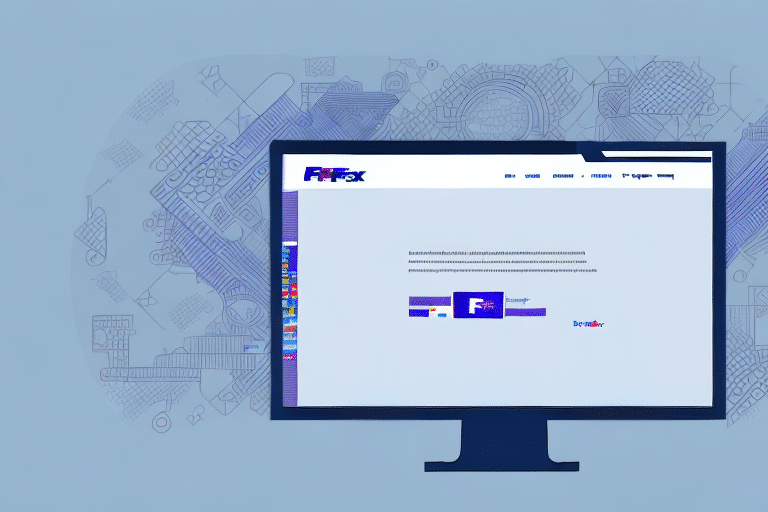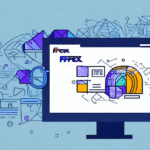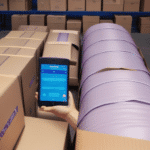How to Resolve Issues with FedEx Ship Manager Not Printing Out
Are you experiencing problems with FedEx Ship Manager not printing out your shipping labels? You're not alone. Many users encounter this issue, but fortunately, there are effective troubleshooting steps you can take to resolve it. This guide will explore the common reasons behind printing failures in FedEx Ship Manager and provide detailed solutions to help you get back on track.
Introduction to FedEx Ship Manager
FedEx Ship Manager is a comprehensive shipping software platform designed to streamline the shipping process for businesses of all sizes. It enables users to print shipping labels, schedule pickups, track shipments, and manage orders efficiently. Given its critical role in logistics, ensuring that FedEx Ship Manager operates smoothly is essential for maintaining business operations.
However, technical issues such as printing problems can disrupt workflow and cause delays. Understanding the potential causes can help you address these issues promptly and maintain seamless shipping operations.
Common Reasons Why FedEx Ship Manager May Not Print Out
1. Printer Connectivity Issues
One of the primary reasons FedEx Ship Manager may fail to print is due to connectivity problems between your computer and printer. Ensure that all cables are securely connected and that your printer is properly recognized by your system.
2. Outdated Printer Drivers
Using outdated printer drivers can lead to compatibility issues with FedEx Ship Manager. Regularly updating your printer drivers ensures optimal performance and compatibility with the latest software updates.
3. Internet Connection Problems
A stable internet connection is crucial for FedEx Ship Manager to communicate with your printer. Slow or intermittent internet issues can disrupt the printing process.
4. Software Compatibility Issues
Recent updates to your operating system or web browser may create compatibility problems with FedEx Ship Manager. Ensuring that both your OS and browser are up to date can mitigate these issues.
5. Printer Configuration Settings
Incorrect printer settings, such as paper size or print quality, can prevent FedEx Ship Manager from printing labels correctly. Proper configuration is essential for successful printing.
Troubleshooting Steps for FedEx Ship Manager Printing Issues
1. Verify Printer Connections
Start by checking all physical connections between your printer and computer. If you're using a wireless printer, ensure that it is connected to the same network as your computer.
2. Update Printer Drivers
Visit the printer manufacturer's website to download and install the latest drivers for your model. After updating, restart your computer and attempt to print again.
3. Clear Browser Cache and Cookies
Clearing your browser's cache and cookies can resolve temporary software glitches. Go to your browser settings, navigate to the privacy section, and clear the browsing data.
4. Check Internet Connection
Ensure that your internet connection is stable. You can run a speed test using tools like Speedtest to verify your connection quality.
5. Update FedEx Ship Manager Software
Visit the official FedEx website to download the latest version of FedEx Ship Manager. Installing updates can fix known bugs and improve software performance.
6. Adjust Printer Settings in FedEx Ship Manager
Within the FedEx Ship Manager interface, navigate to Settings > Printer and Scale Settings. Ensure that the correct printer is selected, and adjust the print quality and paper size settings as needed. Use the Test Thermal Printer feature to verify functionality.
7. Reinstall FedEx Ship Manager
If updating doesn't resolve the issue, consider reinstalling the software. Uninstall FedEx Ship Manager from your computer, download the latest version from the FedEx website, and install it anew.
8. Contact FedEx Customer Support
If you've tried all troubleshooting steps and the problem persists, reach out to FedEx Customer Support. Their team can provide specialized assistance to resolve your printing issues.
Best Practices to Avoid Future Printing Issues with FedEx Ship Manager
- Regularly Update Software: Keep FedEx Ship Manager and your operating system updated to the latest versions.
- Maintain Printer Health: Ensure your printer is well-maintained, with sufficient ink and paper, and free from mechanical issues.
- Stable Internet Connection: Use a reliable internet connection to prevent communication disruptions between the software and printer.
- Backup Drivers: Keep a backup of essential printer drivers to quickly reinstall if needed.
- Use Compatible Browsers: Utilize browsers recommended by FedEx for optimal performance with Ship Manager.
By adhering to these best practices, you can minimize the risk of encountering printing issues and ensure that your shipping operations remain efficient and uninterrupted.
In summary, while encountering printing issues with FedEx Ship Manager can be frustrating, the steps outlined above provide a comprehensive approach to diagnosing and resolving the problem. Regular maintenance and staying informed about software updates can further enhance your experience and prevent future disruptions.