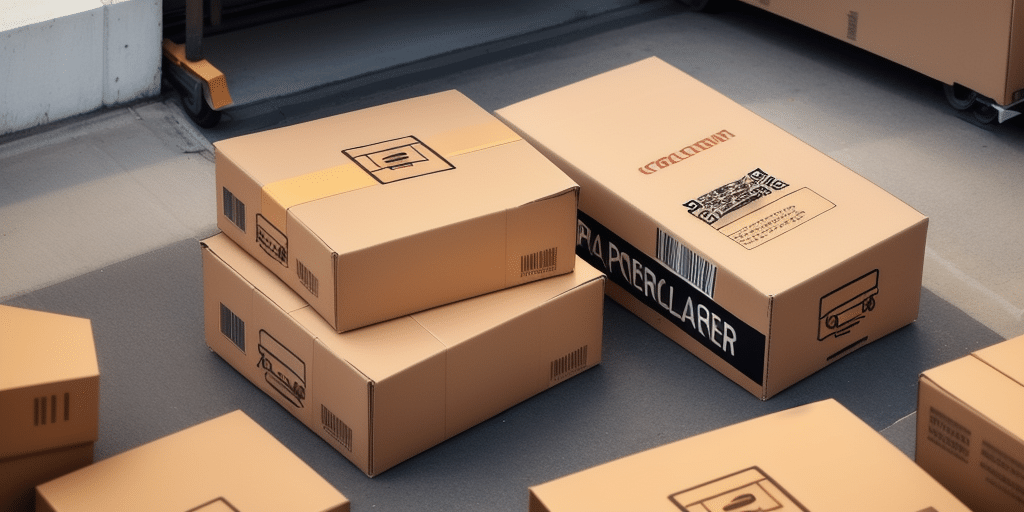Why Updating UPS Worldship Process Versions is Essential
Keeping your UPS Worldship software up to date is crucial for maintaining efficient and secure shipping operations. Regular updates provide access to the latest features, performance enhancements, and security patches that help streamline your workflow and protect your data.
Benefits of Staying Current
- Enhanced Performance: Each update typically includes bug fixes and optimizations that improve the software's reliability and speed.
- New Features: Gain access to the latest tools and functionalities that can further automate and simplify your shipping processes.
- Security Improvements: Regular updates address potential vulnerabilities, ensuring your shipping data remains protected against cyber threats.
- Compliance: Stay compliant with the latest shipping regulations and standards by leveraging updates that reflect current requirements.
Common Issues During Worldship Updates
While updating UPS Worldship can bring numerous benefits, users may encounter certain challenges. Being aware of these common issues can help you prepare and mitigate potential disruptions.
Installation Errors
Errors such as missing files or failed installations can occur, often due to incorrect file paths or conflicts with existing software.
Data Loss Risks
Interruptions during the update process can lead to data loss. It's essential to back up your data before initiating an update.
Performance Slowdowns
In some cases, the updated version may perform slower than previous iterations, affecting your shipping efficiency.
Troubleshooting Worldship Update Problems
Addressing update issues promptly ensures that your shipping operations remain uninterrupted. Follow these steps to resolve common problems:
Verify File Integrity
If you encounter missing file errors, check that all necessary files are present. Re-download the update if needed.
Restart the Update Process
Sometimes, simply restarting the update can resolve temporary glitches. Ensure all previous versions are closed before retrying.
Check System Compatibility
Run a diagnostic to ensure your operating system meets the requirements for the latest Worldship version. Updating your OS can often resolve compatibility issues.
Contact Technical Support
If problems persist, reach out to UPS technical support for specialized assistance. They can provide advanced troubleshooting steps tailored to your situation.
Best Practices for Updating Worldship
Implementing best practices can facilitate a smooth update process and minimize potential issues:
Backup Your Data
Always back up your shipping data to an external drive or cloud storage before starting the update. Regular backups ensure that your information remains safe.
Uninstall Previous Versions
Remove any older versions of Worldship to prevent conflicts during the installation of the new version.
Check System Requirements
Ensure your system meets all necessary requirements by reviewing the latest specifications on the UPS website.
Inform Your Team
Notify relevant team members about the upcoming update to coordinate efforts and address any concerns in advance.
Ensuring System Compatibility and Data Safety
Before updating, it's crucial to verify that your system is compatible with the latest Worldship version and that your data is securely backed up.
System Compatibility Checks
- Operating System: Verify that your OS version supports the new Worldship update.
- Hardware Specifications: Ensure your hardware meets the minimum requirements for optimal performance.
- Software Dependencies: Check for any required dependencies or additional software needed for the update.
Data Backup Procedures
Use reliable backup methods such as external drives or reputable cloud services to safeguard your shipping data. Regularly test your backups to confirm they are recoverable.
Minimizing Operational Disruptions During Updates
Updating Worldship doesn't have to interrupt your daily shipping activities. Follow these strategies to ensure continuity:
Schedule Updates During Off-Peak Hours
Plan updates for times when shipping activity is low to reduce the impact on operations.
Test the Update Before Full Deployment
Implement the update on a smaller scale first to identify and address potential issues before a company-wide rollout.
Maintain Clear Communication
Keep all stakeholders informed about the update schedule and any expected changes or downtime.
Provide Training for Staff
Ensure that your team is familiar with the new features and changes introduced in the updated version to maintain efficiency.
Additional Resources
For more detailed information and support, refer to the following trusted sources: