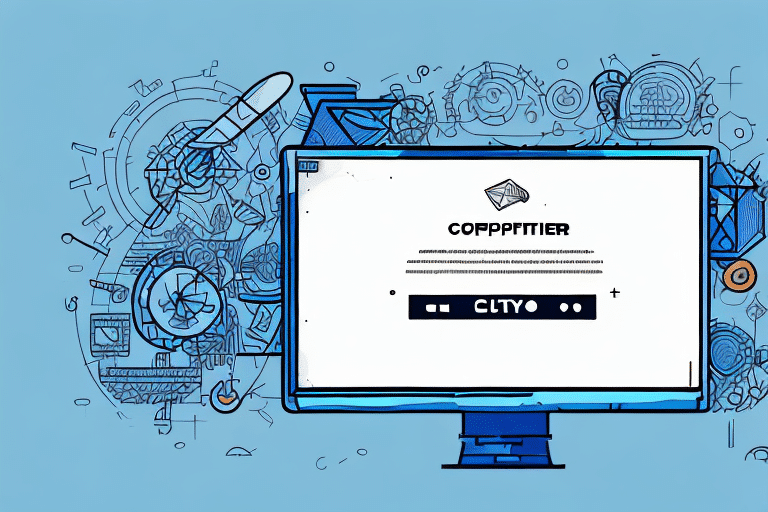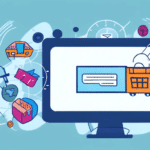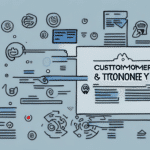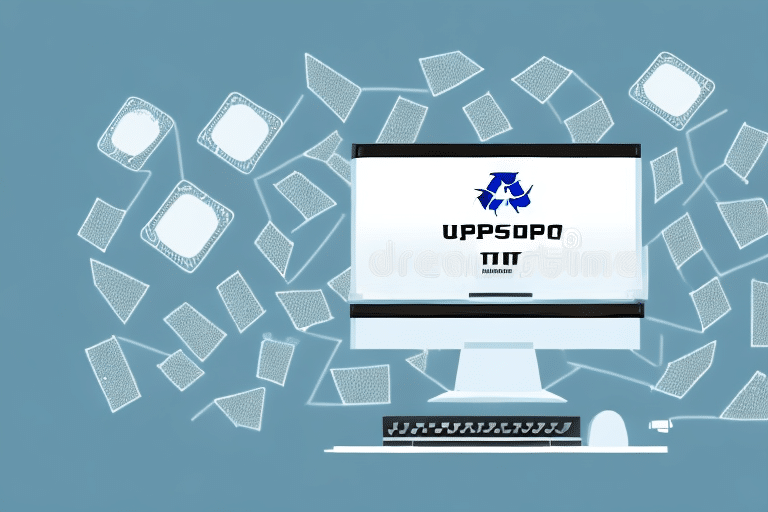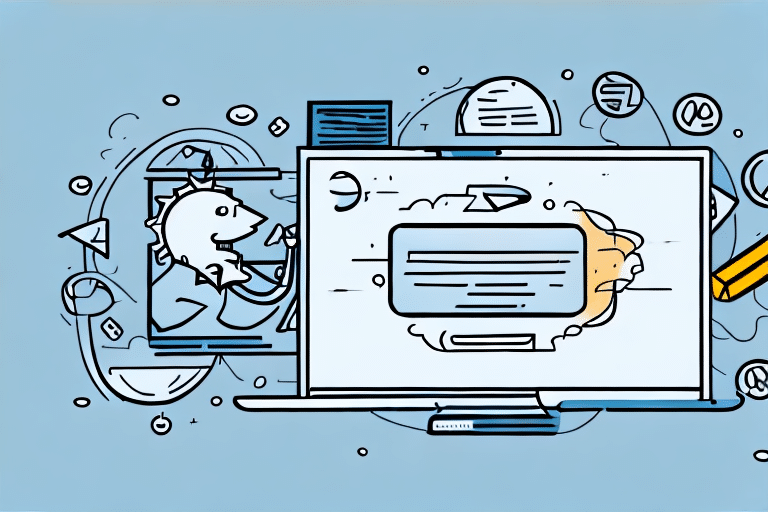Resolving the UPS WorldShip Pop-up Error Caused by Deleted Custom Package Types
Efficient management of shipping processes is essential for businesses relying on timely deliveries. UPS WorldShip is a robust software solution that facilitates this efficiency. However, users may encounter technical issues, such as constant pop-up errors when custom package types are deleted from the UPS WorldShip database. This guide provides a comprehensive approach to resolving this error and preventing its recurrence.
1. Understanding the Custom Package Type Deletion Error
A custom package type in UPS WorldShip is a specific packaging configuration tailored to a business's unique shipping needs. Unlike default package types, these are created by users to accommodate various product dimensions and shipping requirements. When a custom package type is deleted from the database, the software triggers the error message: "Custom package type does not exist in the system."
Causes of the Error
- Software Upgrades: Upgrading UPS WorldShip without backing up custom package types can lead to their deletion.
- Incorrect Data Restoration: Restoring data from backups improperly can result in the loss of custom configurations.
- User Error: Accidental deletion or modification of package types by users.
2. Impact of Deleted Custom Package Types on Shipping Operations
The deletion of custom package types can severely disrupt shipping workflows:
- Operational Delays: Constant error pop-ups can halt the shipping process, leading to delays.
- Increased Errors: Inaccurate package configurations may result in shipping errors, such as incorrect labeling or billing.
- Financial Implications: Delays and errors can incur additional costs and affect customer satisfaction.
3. Common Causes and Prevention Strategies
Understanding the root causes can help in preventing the recurrence of this error:
Software Updates and Upgrades
Ensure that during upgrades, custom package types are backed up. Refer to the official UPS WorldShip documentation for guidelines on performing safe upgrades.
Data Backup Practices
Regularly back up your UPS WorldShip data to secure custom package configurations. Utilize reliable backup solutions and verify the integrity of backup files periodically.
User Training
Train staff on the correct usage of UPS WorldShip, emphasizing the importance of handling custom package types carefully to prevent accidental deletions.
4. Step-by-Step Guide to Resolving the Pop-up Error
Follow these steps to eliminate the constant pop-up error:
- Open UPS WorldShip: Launch the software on your computer.
- Access System Preferences: Click on the 'System Preferences' button located at the top left corner.
- Navigate to Shipping Settings: From the dropdown menu, select 'Shipping'.
- Manage Package Types: Click on 'Package Types' and search for the missing custom package type.
- Recreate Package Type: If not found, click 'New' to create the package type with the original specifications.
- Save Changes: Ensure the new package type is saved to the database.
- Restart UPS WorldShip: Close the preferences window and restart the software to apply changes.
If the error persists after these steps, consider reinstalling the software or contacting UPS technical support for further assistance.
5. Restoring Deleted Custom Package Types from Backups
If you have a backup of your UPS WorldShip data, you can restore the deleted custom package type:
- Launch UPS WorldShip: Open the software on your system.
- Access Restore Options: Click on the 'File' menu and select 'Restore'.
- Select Backup File: Locate the backup file that contains the missing package type.
- Initiate Restoration: Follow the on-screen prompts to restore the backup.
- Verify Restoration: After restoration, check the 'Package Types' section to ensure the custom type is present.
In the absence of a backup, manually recreating the package type using the step-by-step guide is necessary.
6. Best Practices for Managing Custom Package Types
Implementing best practices can help maintain the integrity of your UPS WorldShip configurations:
- Regular Backups: Schedule periodic backups of your UPS WorldShip data to prevent loss.
- Maintain Documentation: Keep detailed records of all custom package types, including their specifications and purposes.
- Control Access: Restrict the ability to create or modify package types to authorized personnel only.
- Stay Updated: Regularly update UPS WorldShip to benefit from the latest features and security enhancements.
7. Seeking Expert Assistance and Support
If internal troubleshooting does not resolve the pop-up error, reaching out to technical support is advisable:
- Contact UPS Technical Support: UPS offers dedicated support for WorldShip users. Visit the UPS Support Center for assistance.
- Consult IT Professionals: Engage with IT experts who specialize in shipping software to diagnose and fix complex issues.
- Join User Forums: Participate in UPS WorldShip user communities and forums to seek advice and share solutions.
Professional assistance can ensure that technical issues are resolved efficiently, minimizing disruptions to your shipping operations.
Conclusion
Managing custom package types in UPS WorldShip is vital for maintaining smooth shipping operations. By understanding the causes of deletion errors, implementing preventive measures, and following structured resolution steps, businesses can mitigate disruptions and enhance their shipping efficiency. Regular maintenance, user training, and reliable support channels are essential components of an effective shipping software strategy.