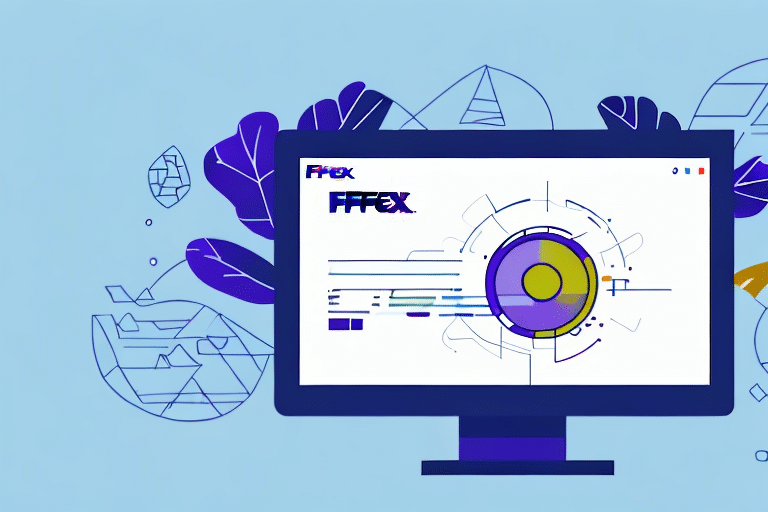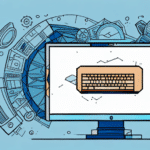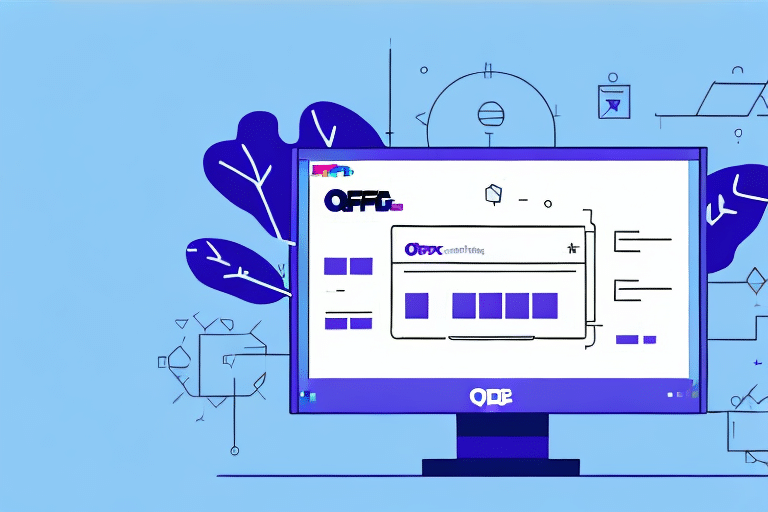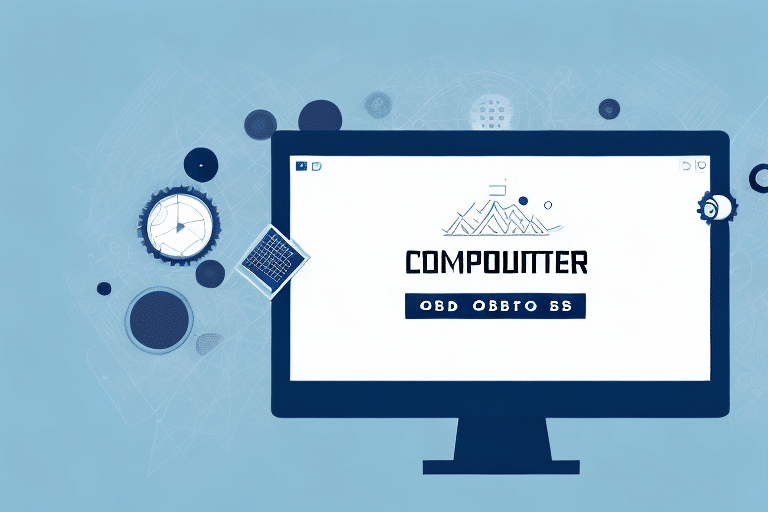The Importance of Restarting FedEx Ship Manager ODBC
FedEx Ship Manager ODBC is a crucial tool that connects your shipping software to the FedEx network, enhancing the efficiency of your shipping operations. However, like any software component, it can encounter issues that disrupt workflow and impede shipping processes.
Restarting your FedEx Ship Manager ODBC can help resolve such issues swiftly, ensuring that your shipping operations continue without significant downtime. Whether facing connection errors, sluggish performance, or other technical glitches, a restart can often restore normal functionality.
It's essential to consider restarting your FedEx Ship Manager ODBC as a last resort, after attempting other troubleshooting measures like verifying your internet connection and ensuring your software is up-to-date. Always save any unsaved work before restarting to prevent data loss.
Common Issues with FedEx Ship Manager ODBC
Understanding the common issues associated with FedEx Ship Manager ODBC can help you proactively address and prevent them. Common problems include:
- Connection errors
- Slow performance
- Software crashes
- Data corruption
- Incompatibility issues
Connection errors might stem from incorrect login credentials, network instability, or server problems. Slow performance can be due to insufficient system resources or outdated software, while software crashes can lead to data loss. Data corruption can arise from hardware failures or software bugs, and incompatibility issues may occur when the software isn’t compatible with your operating system or other installed applications.
Steps to Restart FedEx Ship Manager ODBC
Follow these steps to restart your FedEx Ship Manager ODBC:
- Close FedEx Ship Manager and any other shipping software or applications that rely on ODBC connections.
- Open the ODBC Administrator tool on your computer by navigating to Start Menu > Control Panel > Administrative Tools > Data Sources (ODBC).
- Select the DSN used for FedEx Ship Manager ODBC and click the Configure button.
- In the Configuration window, click the Test Connection button. If successful, click OK to save changes and exit.
- If the connection test fails, click Cancel to exit the configuration window.
- Open Task Manager by pressing Ctrl + Shift + Esc, go to the Processes tab, and look for instances of fmexe.exe and fmshipexec.exe.
- End these processes by selecting them and clicking the End Task button.
- Restart FedEx Ship Manager and any other shipping applications that rely on ODBC connections.
- Test the connection to ensure it's functioning correctly.
If issues persist after these steps, consider uninstalling and reinstalling FedEx Ship Manager. Access the Control Panel, select Programs and Features, locate FedEx Ship Manager, and choose Uninstall. Download and install the latest version from the official FedEx website.
Additionally, verify your firewall settings to ensure it isn't blocking ODBC connections or FedEx Ship Manager. You may need to add exceptions in your firewall settings to permit these connections. If unsure, seek assistance from your IT department or a computer technician.
Troubleshooting Tips and Fixes
If problems arise while restarting your ODBC connection, try the following troubleshooting tips:
- Ensure you have administrative permissions on your computer.
- Verify that all required system files and drivers are updated.
- If using a firewall or antivirus program, whitelist FedEx Ship Manager to prevent connection issues.
- Confirm that your login credentials for FedEx Ship Manager are correct.
- Restart your computer to clear potential system errors or conflicts.
If issues persist, consider uninstalling and reinstalling the FedEx Ship Manager ODBC software to resolve any underlying software conflicts or errors. Additionally, check your internet connection, as instability or slow speeds can affect the software's performance. Resetting your modem or router, or contacting your internet service provider, may help.
Understanding and Checking Your ODBC Connection
ODBC (Open Database Connectivity) is a standard protocol that allows software applications to access data from databases. FedEx Ship Manager ODBC enables your shipping software to connect to the FedEx network, facilitating access to shipping data and other critical information.
To check if your FedEx Ship Manager ODBC is running properly, follow these steps:
- Open Task Manager by pressing Ctrl + Shift + Esc.
- Go to the Processes tab.
- Look for processes named fmexe.exe and fmshipexec.exe.
- If found, your FedEx Ship Manager ODBC is running.
- If not, the ODBC connection may not be functioning correctly.
Ensuring the ODBC connection is active is vital to prevent delays or errors in your shipping processes. If issues are detected, try restarting your computer or reinstalling the software. For further assistance, contact FedEx customer support.
Maintaining ODBC Performance
Maintaining optimal performance of your FedEx Ship Manager ODBC involves adhering to best practices:
- Regularly restart your ODBC connection, especially after system updates or changes.
- Perform routine maintenance checks and keep your system updated.
- Remove unused or unnecessary software and applications.
- Clear system caches and temporary files regularly.
- Implement regular backup and restore procedures.
- Develop a disaster recovery plan to minimize downtime in case of system failures.
Following these practices helps ensure compatibility with the latest software updates, resolves third-party integration issues, and prevents unexpected downtime, ultimately saving time and resources.
Reinstalling, Updating, and Advanced Troubleshooting
If restarting your ODBC connection doesn't resolve issues, consider reinstalling or updating FedEx Ship Manager ODBC:
- Uninstall the current FedEx Ship Manager ODBC from your computer via Control Panel > Programs and Features.
- Download the latest version from the official FedEx Ship Manager page.
- Install the new version following the installation wizard prompts.
- Restart your computer to ensure changes take effect.
Advanced troubleshooting may involve using the Registry Editor to edit Windows settings related to FedEx Ship Manager ODBC. However, this can be risky; always back up your registry before making changes and consult a qualified technician if unsure.
Additionally, if you encounter persistent ODBC connection errors, ensure your login credentials are correct, required software and drivers are up-to-date, and FedEx Ship Manager is whitelisted in your firewall or antivirus settings. If necessary, contact FedEx support for further assistance.
Avoid common mistakes such as not closing all shipping software before restarting the ODBC connection, skipping connection tests post-restart, neglecting system file and driver updates, and failing to clear caches and temporary files regularly.
Benefits of Restarting FedEx Ship Manager ODBC Regularly
Regularly restarting your FedEx Ship Manager ODBC connection offers several benefits, including:
- Improved system performance
- Resolved connection errors
- Reduced risk of data corruption
- Ensured optimal connection speeds
Additionally, consistent restarts help:
- Maintain compatibility with the latest software updates
- Resolve issues with third-party integrations
By preventing unexpected downtime and delays in your shipping processes, regular restarts can ultimately save your business time and money.
Best Practices for Maintaining FedEx Ship Manager ODBC Performance
To maintain optimal performance with FedEx Ship Manager ODBC, consider the following best practices:
- Regularly restart your ODBC connection, especially after system updates or changes.
- Ensure routine maintenance checks and system updates are performed.
- Remove any unused or unnecessary software and applications to free up system resources.
- Clear system caches and temporary files on a regular basis.
- Implement regular backup and restore procedures to safeguard your data.
- Develop a disaster recovery plan to minimize downtime in case of system failures.
Adhering to these practices helps maintain the reliability and efficiency of your FedEx Ship Manager ODBC connection, ensuring smooth shipping operations.
How to Fix ODBC Connection Errors in FedEx Ship Manager
If you encounter ODBC connection errors in FedEx Ship Manager, try the following steps to resolve them:
- Restart your ODBC connection by following the steps outlined above.
- Ensure your login credentials for FedEx Ship Manager are correct.
- Double-check that all required software and drivers are up to date.
- Check your firewall or antivirus program settings to ensure that FedEx Ship Manager is whitelisted.
- If the issue persists, contact FedEx support for further assistance.
Addressing these areas can help mitigate connection errors and restore the functionality of your FedEx Ship Manager ODBC connection.
Common Mistakes When Restarting FedEx Ship Manager ODBC
When restarting your FedEx Ship Manager ODBC, avoid the following common mistakes:
- Forgetting to close all shipping software and applications before restarting your ODBC connection.
- Skipping important steps, such as testing your connection after restarting.
- Not ensuring that all necessary system files and drivers are up to date.
- Overlooking the need to regularly clear cache and temporary files.
By adhering to the steps and best practices outlined in this guide, you can effectively restart your FedEx Ship Manager ODBC and maintain efficient, error-free shipping operations. For complex issues or persistent errors, consult with a qualified technician or reach out to FedEx support for specialized assistance.