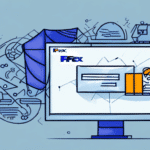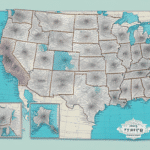Introduction to UPS Worldship Contacts Management
UPS Worldship is an essential tool for businesses that regularly ship products. One of its most critical features is the contacts database, which provides easy access to frequently used recipient information such as names, addresses, and contact details. However, contacts in UPS Worldship may sometimes be accidentally deleted, lost, or become corrupt. This poses a significant challenge for businesses, as the loss of contacts can disrupt shipment processes and lead to customer frustration. If you've lost your UPS Worldship contacts, don't worry. This article provides practical tips on why contacts can get lost, how to back them up, and precise steps to restore your contacts successfully. Let's dive in and learn how to restore your contacts in UPS Worldship effectively.
Why UPS Worldship Contacts May Require Restoration
Several factors can lead to the loss or corruption of UPS Worldship contacts. Common causes include accidental deletion by operators, operating system crashes, power outages, or malware attacks. Any of these can result in the loss of contacts, significantly impacting shipping operations. According to a 2023 Statista report, data loss incidents accounted for nearly 30% of all IT issues faced by businesses, highlighting the importance of robust data management practices.
Regularly backing up your UPS Worldship contacts is crucial to prevent the loss of important information. You can do this by exporting the contacts to a separate file or using a cloud-based backup system. Additionally, maintaining updated antivirus software helps prevent malware attacks that could corrupt or delete your contacts. By implementing these preventative measures, you ensure that your UPS Worldship contacts remain secure and accessible when needed.
Common Causes of UPS Worldship Contacts Loss
Understanding the reasons behind contact loss in UPS Worldship can help you mitigate potential risks. Here are the most common reasons for contact loss in UPS Worldship:
- Hardware failures, such as power outages or system crashes.
- Malware or virus attacks that can wipe out the UPS Worldship system, including all contacts.
- Accidental deletion of contacts by users.
- Software updates that become incompatible with your UPS Worldship database.
In addition to these, improper system shutdowns or a corrupted database can also lead to contact loss. Regularly backing up your contacts is essential to avoid potential data loss. If you do experience contact loss, contacting UPS technical support for assistance is recommended. For more information, visit the UPS Support Center.
Preparing for Contact Restoration in UPS Worldship
Before initiating the contact restoration process in UPS Worldship, take specific measures to ensure success. Follow these steps before restoring your contacts:
- Verify that your contact backups are up to date.
- Note the current version of UPS Worldship you are running, as this may affect the restoration process.
- Ensure a reliable internet connection during the restoration process.
- Contact the UPS technical support team if you need assistance.
Additionally, allocate sufficient time for the restoration process, especially if you have many contacts. Close other programs on your computer to prevent interference during restoration.
Backing Up Your UPS Worldship Contacts
Regularly backing up your UPS Worldship contacts is a best practice for maintaining and protecting your contacts. Follow these steps to back up your contacts:
- Open the UPS Worldship software on your computer.
- Navigate to Manage > Data.
- Select the Contact tab.
- Click the Export button in the Contacts section.
- Save the exported file to a secure location, such as a local drive, external hard drive, or a cloud storage service like Dropbox or Google Drive.
Consider backing up your contacts to a secondary location to protect against hardware failures or other disasters. Setting up automatic backups ensures your contacts are always current and protected. Regularly test your backups to confirm they are functioning correctly and can restore your contacts when needed.
Restoring UPS Worldship Contacts: A Step-by-Step Guide
If you have lost your UPS Worldship contacts, you can restore them using your backups. Follow these steps to restore your contacts:
- Open the UPS Worldship software on your computer.
- Navigate to Manage > Data.
- Select the Contact tab.
- Click the Import button in the Contacts section.
- Browse and select the most recent contact backup file you saved earlier and click Open.
- Select all contacts or choose specific contacts you wish to restore.
- Click the Import button to initiate the restoration.
- Wait for the restoration to complete, then close the Contacts window.
If you don't have a backup, you may need to manually re-enter your contacts or seek assistance from UPS support. To prevent future contact loss, regularly back up your contacts using the Export function and store your backup file in a secure location.
Tips for Successful UPS Worldship Contact Restoration
The restoration process can be challenging, but following these tips can help ensure a smooth experience:
- Ensure the backup file is not corrupted before starting.
- Verify that you have the correct version of UPS Worldship installed.
- Avoid interrupting the restoration process.
- Check the accuracy of restored contact information for completeness and correctness.
Additionally, create a backup of your current contacts before restoring to have a fallback option in case anything goes wrong. After restoration, send a test shipment to verify that all contact information is accurate and up to date.
Troubleshooting Common Restoration Issues in UPS Worldship
During the restoration process, you may encounter various issues. Here are some common problems and their solutions:
- The backup file is damaged or unusable.
- The UPS Worldship software version is incompatible with the backup.
- Antivirus software interferes with the restoration process.
- Power outages disrupt the restoration.
Additional issues may include improperly saved backup files or incorrect system configurations that prevent restoration. To avoid these problems, regularly back up your UPS Worldship contacts and ensure your computer system is up-to-date and properly configured. Having a plan in place for unexpected issues can also help manage any challenges during restoration.
Best Practices for Maintaining and Protecting UPS Worldship Contacts
To prevent the hassle of restoring contacts, adopt these best practices for maintaining and protecting your UPS Worldship contacts:
- Regularly back up your contacts and store backups in separate, secure locations.
- Keep your UPS Worldship software updated with the latest version.
- Maintain up-to-date antivirus software and run regular malware scans.
- Train your staff on proper UPS Worldship usage to prevent accidental deletions.
Additionally, regularly review and update your contacts to ensure accuracy and limit access to authorized personnel only. This helps prevent unauthorized changes or deletions and reduces the risk of shipping or delivery errors due to outdated information. By following these best practices, you can protect your UPS Worldship contacts and ensure smooth business operations.