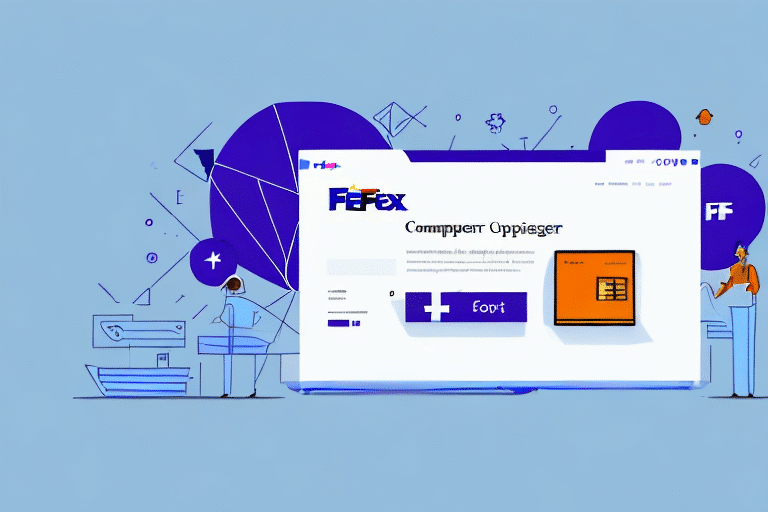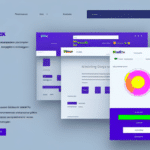How to Restore FedEx Ship Manager After a Crash
If you're reading this article, chances are your FedEx Ship Manager has crashed, and you're unsure of how to restore it. This guide will take you through the process step by step, from understanding the causes of the crash to troubleshooting common issues that may arise during restoration. It should take approximately 10 minutes to read and follow through the steps outlined below.
Understanding the Causes of a FedEx Ship Manager Crash
FedEx Ship Manager can crash for a variety of reasons, including software issues, conflicts with other programs or drivers on your computer, or hardware failures. Identifying the root cause of the crash is essential before proceeding with the restoration process to prevent future issues and ensure the software functions correctly.
Common Causes of Crashes
- Outdated Software: Running an outdated version of FedEx Ship Manager can lead to bugs or glitches causing crashes. Regular updates are crucial.
- Software Conflicts: Newly installed programs or drivers may conflict with FedEx Ship Manager. Uninstalling recent additions can help identify conflicts.
- Virus or Malware Infections: Malware can disrupt software operations, leading to crashes. Regular scans are recommended.
Importance of Regular Updates
Keeping your software up to date ensures you have the latest features and security patches. According to a CSO Online report, regular updates can prevent 70% of security breaches caused by unpatched vulnerabilities.
Identifying the Symptoms of a FedEx Ship Manager Crash
Recognizing the signs of a crash early can help in taking swift action to restore functionality. Common symptoms include:
- Freezing or crashing upon startup
- Error messages during use
- The program failing to open altogether
- Slow performance when executing tasks
- Issues with printing labels or processing shipments
Impact on Operations
According to a study by Forbes Technology Council, software crashes can lead to significant downtime, affecting business operations and customer satisfaction.
Preparing Your Computer for the Restoration Process
Before initiating the restoration, ensure your computer is ready by following these steps:
- Close all other programs to prevent conflicts.
- Perform a full virus and malware scan using reputable antivirus software.
- Free up sufficient disk space to accommodate the restoration.
- Disable unnecessary startup programs and services.
- Backup all important files and documents to an external hard drive or cloud storage.
Creating a Backup
Backing up your data is crucial to prevent loss during the restoration. Use tools like Backblaze or Dropbox to securely store your files.
Downloading and Installing the Latest FedEx Ship Manager
Downloading the Software
Visit the FedEx Ship Manager Downloads page to download the latest version compatible with your operating system.
Uninstalling Previous Versions
Before installing the new version, uninstall any existing versions to avoid conflicts. Navigate to Control Panel > Programs > Uninstall a program, select FedEx Ship Manager, and follow the prompts to remove it.
Installation Process
Run the downloaded installer and follow the on-screen instructions. Select your preferred language and location settings, and choose the option for a complete installation. After installation, set up your FedEx account information within the software.
Configuring and Restoring Your Settings
Setting Up Preferences
After installation, configure your settings by entering your FedEx account number, billing information, and contact details. Set up default shipping preferences, such as package weight and dimensions.
Restoring Data
To restore your previous shipping data and preferences, copy your backup files into the new installation directory, typically found at C:\Program Files\FedEx\Ship Manager. Ensure all data is correctly transferred to maintain continuity in your shipping operations.
Updating Your Address Book
Keep your address book updated to save time when creating shipments. Import contacts from a CSV file or add them manually to prevent errors and expedite the shipping process.
Troubleshooting Common Issues During Restoration
Despite careful preparation, you may encounter issues during the restoration. Common problems include:
- Software conflicts with other programs
- Installation errors
- Hardware compatibility issues
- Malware interfering with the process
Resolving Installation Errors
Refer to the FedEx Support page for troubleshooting guides and contact their technical support team for assistance with installation errors.
Ensuring System Security
Run a thorough virus scan using updated antivirus software. If malware is detected, remove it using tools like Malwarebytes before proceeding with the restoration.
Tips to Prevent Future Crashes of FedEx Ship Manager
Preventing future crashes involves proactive maintenance and best practices:
- Regularly update FedEx Ship Manager to the latest version.
- Maintain adequate free disk space on your computer.
- Back up your data and preferences routinely.
- Use reputable antivirus software and keep it updated.
- Avoid installing unnecessary programs that could conflict with FedEx Ship Manager.
Utilizing Support Resources
Take advantage of FedEx's technical support resources, including online guides and support forums, to stay informed about best practices and common issues.
Monitoring System Health
Regularly monitor your computer's health using tools like CCleaner to clear cache and temporary files, ensuring optimal performance for FedEx Ship Manager.
Conclusion
By following the steps outlined above and taking proactive measures to prevent future crashes, you can ensure that your FedEx Ship Manager remains functional and reliable for all your shipping needs. Maintaining your software and system health will minimize disruptions and enhance your overall shipping efficiency.