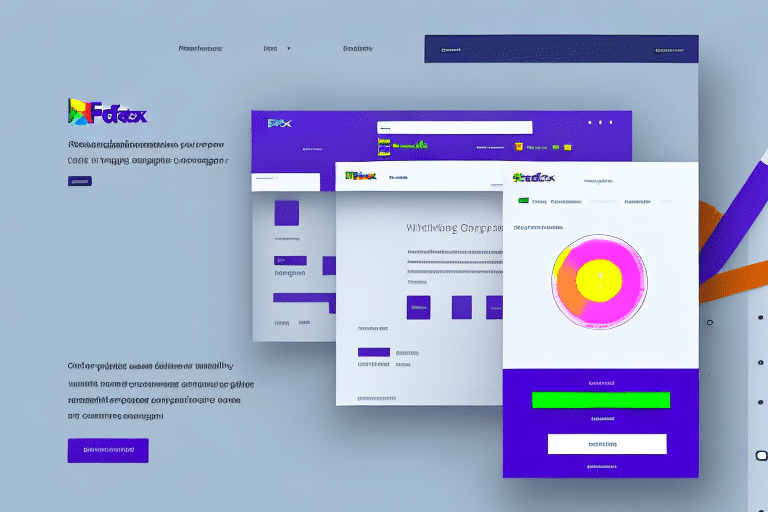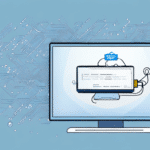How to Restore FedEx Ship Manager to Its Original Settings
If you're a business owner who relies heavily on FedEx Ship Manager, you're probably aware of how frustrating it can be when the program doesn't work properly. One effective solution to this recurring problem is to restore FedEx Ship Manager to its original settings. Although this may seem daunting, it is a straightforward process that can be quickly accomplished in a few simple steps. In this comprehensive guide, we will walk you through the step-by-step procedure for restoring FedEx Ship Manager to its original settings and provide additional tips for optimizing your use of the program.
Why Restoring FedEx Ship Manager to Its Original Settings is Necessary
At times, the FedEx Ship Manager program can become corrupted, causing it to malfunction. This can lead to errors, delays in shipping, lost data, and other undesired results. By restoring FedEx Ship Manager to its original settings, you can remove any corrupt or outdated files, recover lost data, and ensure that the program is running smoothly. This can save you time, money, and headaches.
Moreover, restoring FedEx Ship Manager to its original settings helps in mitigating potential security risks. Malfunctioning software can leave your system vulnerable to cyber attacks, which can compromise your sensitive data and cause significant damage to your business. By restoring the program to its default settings, you can eliminate any potential vulnerabilities and ensure that your system is secure.
Additionally, restoring FedEx Ship Manager to its original settings can optimize its performance. Over time, the program may accumulate unnecessary files and settings that can slow down its operation. Resetting it to its default configuration removes any unnecessary clutter and streamlines its performance, allowing you to process shipments more efficiently and effectively.
Understanding the Importance of Backing Up Your FedEx Ship Manager Data
Before you begin the restoration process, it is essential to create a backup of all your FedEx Ship Manager data. This includes your shipping history, addresses, profiles, and other important information. By taking the time to back up your data, you can easily restore it in case something goes wrong during the restoration process.
Backing up your FedEx Ship Manager data is not only crucial for the restoration process but also ensures that you do not lose any critical information in case of a system crash or hardware failure. It is recommended to create regular backups of your data to avoid any potential loss. Additionally, storing your backups in a secure location, such as an external hard drive or cloud storage, provides an extra layer of protection against data loss.
Common Reasons for Restoring FedEx Ship Manager to Its Original Settings
Several factors can cause FedEx Ship Manager to malfunction. These include viruses, outdated software, or glitches in the system. Some common signs that may indicate the need to restore FedEx Ship Manager to its original settings include frequent crashes, error messages, slow processing, and other system-related issues.
Another reason you may need to restore FedEx Ship Manager to its original settings is when changes made to the software cause it to become unstable. This can happen when customizing settings or adding new features that are not compatible with the software. In such cases, restoring the software to its original settings can help resolve the issues and ensure proper functionality.
Step-by-Step Guide to Restoring FedEx Ship Manager to Its Original Settings
The following steps outline the process for restoring FedEx Ship Manager to its original settings:
- Click on the Start button in the bottom left corner of your screen.
- Select the Control Panel option from the applications list.
- Choose the Programs and Features option.
- Scroll down to find the FedEx Ship Manager program and click on it to select it.
- Click on the Uninstall/Change button on the top menu bar.
- Select the Repair option and follow the on-screen instructions.
- Once the repair process is complete, restart your computer to ensure the changes take effect.
Following these steps should restore FedEx Ship Manager to its original settings, allowing you to work with it smoothly and efficiently.
It is important to note that restoring FedEx Ship Manager to its original settings will erase any custom settings or preferences you may have set up. If you have custom settings that you want to keep, make sure to back them up before proceeding with the restoration process.
If you encounter any issues during the restoration process, such as error messages or the program not responding, try restarting your computer and attempting the process again. If the issue persists, you may need to contact FedEx customer support for further assistance.
How to Verify That Your FedEx Ship Manager Has Been Successfully Restored
After completing the restoration process, ensure that FedEx Ship Manager has been successfully restored to its original settings by following these steps:
- Access Features: Open the program and check if you can access all features, such as creating shipping labels, tracking packages, and printing invoices. If everything works smoothly and no error messages appear, your program has been successfully restored.
- Check Version Number: Click on the "Help" menu and select "About FedEx Ship Manager." The version number should match the one you had before the restoration process. If it does, your program has been restored to its original state.
If you encounter any issues or errors after the restoration process, contact FedEx customer support for further assistance. They can help you troubleshoot any problems and ensure that your program is functioning properly.
Troubleshooting Tips for When Your FedEx Ship Manager Restoration Fails
If your attempt to restore FedEx Ship Manager to its original settings fails, consider the following troubleshooting tips:
- Ensure your internet connection is stable and strong enough.
- Disable any firewalls or antivirus software that may be interfering with the installation process.
- Restart your computer and try the restoration process again.
- Contact FedEx support for further assistance.
If none of these troubleshooting tips work, there may be a more serious issue with your computer or the FedEx Ship Manager software. In this case, it may be necessary to uninstall and reinstall the software completely.
Before doing so, back up any important shipping data or settings saved within FedEx Ship Manager. This ensures that you do not lose any important information during the reinstallation process.
How to Create a Backup Plan to Avoid Losing Your FedEx Ship Manager Data in the Future
To avoid the hassle of having to restore FedEx Ship Manager to its original settings in the future, create a backup plan for your data. This can be achieved by:
- Regularly exporting your shipping data to a spreadsheet.
- Backing up your FedEx Ship Manager files to an external hard drive.
- Utilizing a cloud-based backup service.
Having a backup plan ensures that your important data is always safe and easily recoverable.
When creating a backup plan, ensure that your backups are stored in a secure location. This can be a physical location, such as a safe or locked cabinet, or a digital location, such as a password-protected cloud storage service. Secure backups prevent unauthorized access to your sensitive data.
Additionally, regularly test your backups to identify any potential issues with your backup process and ensure that your data is being backed up correctly. Keep your backup plan up-to-date, as changes to your shipping data or software may require adjustments to your backup process.
The Benefits of Regularly Maintaining and Updating Your FedEx Ship Manager
In addition to restoring FedEx Ship Manager to its original settings, it is essential to keep your program regularly updated and maintained. This helps prevent future problems and ensures that the program operates at its optimal level. According to a study by Software Advice, regular software maintenance can reduce the risk of unexpected downtime by up to 70%.
By staying up-to-date with the latest versions and bug fixes, you can avoid unexpected software issues, save time, and improve your overall productivity.
Regular maintenance and updates also ensure that your FedEx Ship Manager is compliant with the latest security protocols. Cybersecurity threats are constantly evolving, and outdated software can leave your system vulnerable to attacks. By keeping your program updated, you can protect your sensitive information and maintain the trust of your customers.
Another benefit of regularly maintaining and updating your FedEx Ship Manager is the ability to take advantage of new features and functionalities. As technology advances, new tools and capabilities are added to software programs. Keeping your program up-to-date allows you to access these new features and further improve your shipping processes.
Additional Tips for Optimizing Your Use of FedEx Ship Manager After Restoration
Now that your FedEx Ship Manager has been restored to its original settings and you've implemented backup and maintenance plans, consider the following tips to optimize your use of the program:
- Familiarize yourself with all the features of the program, including setting up templates, customizing labels, and creating shipment groups.
- Experiment with different shipping methods to find the most efficient and cost-effective option for your business.
- Utilize FedEx's online resources, including their shipping calculator and tracking tools, to simplify your shipping process.
- Regularly review and analyze your shipping data to identify patterns and areas for improvement.
By following these recommendations and taking the necessary steps to restore your FedEx Ship Manager to its original settings, you can ensure that your shipping process runs efficiently and without any issues. Preparation and technical know-how will help keep your business operations running smoothly and minimize any frustrating setbacks.
Additionally, take advantage of FedEx's customer support resources. If you encounter any issues or have questions about the program, don't hesitate to reach out to their support team for assistance. They can provide guidance on troubleshooting, offer tips for using the program more effectively, and help you resolve any technical problems that may arise.
Consider integrating FedEx Ship Manager with other software programs you use for your business. Many accounting and inventory management systems can be linked with FedEx Ship Manager, allowing you to streamline your shipping process even further. By automating certain tasks and reducing the need for manual data entry, you can save time and reduce the risk of errors in your shipping process.
Conclusion
Restoring FedEx Ship Manager to its original settings is a crucial step in maintaining the efficiency and reliability of your shipping operations. By following the steps outlined in this guide, creating a robust backup plan, and regularly maintaining and updating your software, you can ensure that your business remains productive and secure. Implementing these practices not only helps in troubleshooting current issues but also safeguards your operations against future challenges.