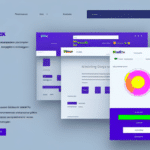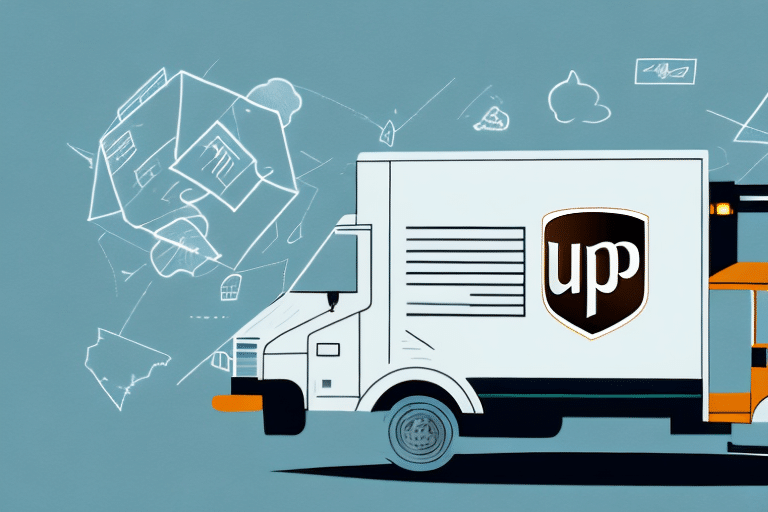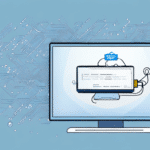How to Restore UPS Worldship 15 Backup on Worldship 19
If you're a user of UPS Worldship, maintaining a backup of your data is essential to safeguard against emergencies such as system crashes or data loss. However, restoring data can be challenging, especially when transitioning between different software versions. This guide provides a comprehensive, step-by-step process to restore your UPS Worldship 15 backup on Worldship 19.
Understanding the Differences Between Worldship 15 and Worldship 19
Worldship 19 introduces several advanced features and improvements over Worldship 15, enhancing user experience and operational efficiency. Understanding these differences is crucial for a successful data restoration process.
Enhanced Address Validation
Worldship 19 offers a more robust address validation system, which reduces errors in shipping addresses and decreases the number of returned packages. This improvement ensures higher accuracy in shipping operations.
Improved User Interface
The user interface in Worldship 19 is more intuitive and user-friendly compared to Version 15, making navigation and operation more efficient for users.
Advanced International Shipping Features
Worldship 19 provides enhanced capabilities for international shipping, including the ability to calculate duties and taxes, as well as generate comprehensive customs documentation. These features facilitate smoother international shipping and compliance with global regulations.
Reasons to Restore a Backup in Worldship 19
Restoring a Worldship 15 backup to Worldship 19 may be necessary for several reasons:
- System Recovery: In the event of a system crash or data loss, restoring from a backup allows quick recovery without data loss.
- Software Upgrade: Transitioning to Worldship 19 from Version 15 requires migrating your existing data to maintain continuity.
- Testing Configurations: Restoring backups can allow users to test new features or settings without impacting current operations.
- Data Transfer: Easily transfer your shipping data to a new computer by restoring the backup.
Preparing Your System for Backup Restoration
Ensuring your system is ready for the backup restoration process is critical to prevent issues during the process.
System Requirements
Verify that your system meets the minimum requirements for Worldship 19. This includes appropriate hardware specifications and sufficient disk space to accommodate the restored data.
Backup Current Data
Before initiating the restoration, create a backup of your current Worldship 19 data. This precaution ensures that you have a fallback in case the restoration process encounters any problems. Navigate to the "Backup and Restore" section within the Worldship 19 settings to create a new backup.
Disable Antivirus Temporarily
Temporarily disabling your antivirus software can prevent potential interference with the restoration process. Remember to re-enable it once the restoration is complete.
Step-by-Step Restoration Process
Follow these detailed steps to restore your Worldship 15 backup into Worldship 19:
1. Creating a Backup of Current Data
To safeguard your existing Worldship 19 data:
- Navigate to the "File" menu and select "Import/Export Data".
- Choose "Export Data" and follow the on-screen prompts to create a backup file.
- Ensure the backup file is stored securely and clearly labeled for easy identification.
2. Locating and Extracting the Worldship 15 Backup File
Locate your Worldship 15 backup file and extract it using tools like WinZip or WinRAR. Once extracted, move the backup file to an accessible location, such as your desktop, to facilitate the import process.
3. Importing the Backup File into Worldship 19
Proceed with importing your backup file:
- Open Worldship 19 and go to the "File" menu.
- Select "Import/Export Data" and then choose "Import Data".
- Follow the prompts to import your Worldship 15 backup file.
- Ensure all data from the backup is successfully imported.
Verifying and Securing Your Restored Data
After completing the restoration, it's essential to verify the accuracy and integrity of your data.
Data Verification
Compare the restored data in Worldship 19 with your previous records to ensure completeness and accuracy. Verify that all shipping labels, reports, and shipment processes are functioning correctly.
Creating a Secondary Backup
Once the restoration is verified, create a new backup of your Worldship 19 data to secure your current state. Store this backup in a secure location and consider using encrypted storage solutions to protect sensitive information.
Troubleshooting Common Restoration Issues
During the restoration process, you may encounter some common issues. Here's how to address them:
Missing Data
If you notice missing data after restoration, reattempt the backup process from the original Worldship 15 backup file. Ensure the backup file is not corrupted and contact UPS technical support if the problem persists.
Restoration Failure
Failure of the restoration process can stem from insufficient disk space, connectivity problems, or hardware issues. To resolve this:
- Free up disk space on your system.
- Check your network connection.
- Inspect and replace any faulty hardware components if necessary.
If issues continue, reach out to UPS technical support for further assistance.
Establishing a Robust Backup Plan for Future Emergencies
Implementing a reliable backup strategy is vital to protect your data from unforeseen events.
Regular Backups
Schedule regular backups of your Worldship data to ensure you always have the latest information secured. Utilize external hard drives or reputable cloud-based storage solutions like Google Drive or Dropbox for storing backup files.
Encryption and Security
Encrypt your backup files to protect sensitive data from unauthorized access. Store backups in secure locations to safeguard against cyber threats and physical damage.
Testing Your Backup Strategy
Periodically test your backup and restoration process by restoring data to a test environment. This practice helps identify potential issues and ensures that your backup plan is effective and reliable during actual emergencies.
Conclusion
Restoring your Worldship 15 backup to Worldship 19 is a critical process for maintaining seamless shipping operations and ensuring data integrity. By following the steps outlined in this guide, you can effectively restore your backup and continue using Worldship with confidence. Establishing a robust backup plan further enhances your readiness for future emergencies, safeguarding your business against data loss and operational disruptions.