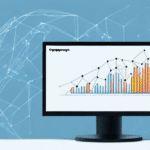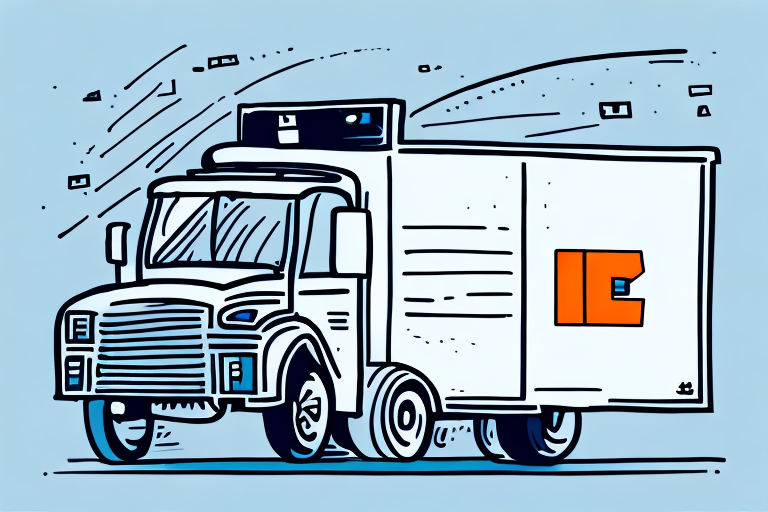Understanding and Preventing Address Book Data Loss in UPS Worldship
Experiencing data loss in your UPS Worldship Address Book can cause significant disruptions to your shipping operations. Whether due to system failures, human error, or hardware issues, the loss of crucial address information can lead to delays, increased costs, and customer dissatisfaction. This comprehensive guide explores the causes, impacts, and preventive measures to safeguard your UPS Worldship Address Book.
Common Causes of Address Book Data Loss
Software and Hardware Failures
Data loss often occurs due to unexpected software crashes or hardware malfunctions. Events like power outages or system crashes can force UPS Worldship to shut down abruptly, leading to the loss of unsaved data. Regularly updating your software and maintaining your hardware can mitigate these risks.
User Errors
Accidental deletion or overwriting of address entries by users is a common cause of data loss. Additionally, unauthorized changes made by multiple users with access can compromise the integrity of the Address Book. Implementing strict access controls and providing proper training can help prevent such issues.
Insufficient Backups
Failing to perform regular backups increases the risk of permanent data loss. Without backups, recovering lost information becomes a time-consuming and challenging process. It's essential to establish a consistent backup routine to ensure data safety.
Security Vulnerabilities
Outdated UPS Worldship applications may lack the latest security patches, making them vulnerable to crashes and potential data breaches. Keeping your software updated is crucial to protect against such threats.
The Impact of Data Loss on Business Operations
Operational Disruptions
Loss of address data can lead to shipping delays and missed deadlines, negatively affecting your business operations. This disruption can result in dissatisfied customers and harm your company's reputation.
Financial Consequences
Re-entering lost data manually increases labor costs and reduces productivity. In severe cases, businesses might need to compensate customers for delayed or lost shipments, further impacting financial performance.
Time-Consuming Restoration
Without proper backups, restoring lost Address Book data can be a lengthy and complex process, diverting valuable resources away from core business activities.
Identifying Address Book Data Loss in UPS Worldship
Accessing the Address Book
If you notice that the Address Book is missing or appears empty when accessing it through UPS Worldship, this may indicate data loss. Additionally, error messages or system prompts related to the Address Book can serve as warning signs.
Comparing Backups
Regularly compare your current Address Book with previous backups. Discrepancies or missing entries between these versions can confirm data loss. Utilizing tools or scripts to automate this comparison can enhance accuracy and efficiency.
Monitoring System Logs
Review system logs for any unusual activities or errors that occurred around the time data loss was detected. This can help identify the root cause and prevent future incidents.
Best Practices to Prevent Address Book Data Loss
Regular Backups
Establish a consistent backup schedule, preferably weekly, to ensure that you always have a recent copy of your Address Book. Utilize cloud-based storage solutions or external hard drives for secure backup storage.
Access Control
Restrict access to the Address Book to authorized personnel only. Implementing role-based access controls can minimize the risk of accidental or malicious data alterations.
Software Updates
Keep your UPS Worldship application updated with the latest patches and updates. Regular updates not only enhance functionality but also address security vulnerabilities that could lead to data loss.
Employee Training
Provide comprehensive training to employees on the proper usage of UPS Worldship. Educate them on data backup procedures and the importance of maintaining data integrity to prevent accidental loss.
Step-by-Step Guide to Restoring Your UPS Worldship Address Book
Preparation
- Ensure UPS Worldship is closed before beginning the restoration process.
- Open Windows File Explorer and navigate to the UPS Worldship installation directory.
Restoration Process
- Locate and open the 'Backup' folder within the installation directory.
- Copy the latest 'Address Book Backup' file to a safe location on your computer.
- Return to the main installation directory and open the 'UPS' folder.
- Find the 'AddressBook.dat' file and replace it with the copied 'Address Book Backup' file.
- Restart UPS Worldship to access the restored Address Book.
Post-Restoration Verification
After restoration, compare the Address Book with previous backups to ensure all data has been accurately recovered. Address any discrepancies immediately to maintain data integrity.
Effective Backup Strategies for Your Address Book
Automated Backups
Set up automated backup routines using UPS Worldship's built-in features or third-party backup software. Automation reduces the risk of human error and ensures consistent data protection.
Multiple Backup Locations
Store backups in multiple locations, such as cloud storage and external drives, to safeguard against localized hardware failures or data corruption.
Exporting Data
Regularly export your Address Book to CSV files. This practice not only serves as an additional backup but also facilitates data sharing and integration with other applications.
Troubleshooting Common Restoration Issues
Missing Backup Folder
If the 'Backup' folder is not visible, enable the 'Show hidden files' option in Windows File Explorer to access it.
Incorrect Backup File
Ensure you are using the latest and correct 'Address Book Backup' file. Using an outdated or incorrect file can lead to incomplete data restoration.
Corrupted Backup Files
If a backup file is corrupted, create a new backup and attempt the restoration process again. Persistent issues may require contacting UPS technical support for assistance.
Verifying the Integrity of Your Restored Address Book
Data Verification
- Open UPS Worldship and navigate to the 'Address Book' section.
- Conduct a search to locate specific entries and ensure they are present.
- Check for any discrepancies between the restored Address Book and your latest backup.
Ensuring Accuracy
Confirm that all addresses are up to date and accurately reflect your current customer information. Regular verification helps maintain data quality and reliability.
Additional Tips for Managing Your UPS Worldship Address Book
- Organize with Categories: Use categories and tags to efficiently manage and group address entries.
- Regular Cleanup: Periodically review and clean up your Address Book to remove outdated or duplicate entries.
- Utilize Import/Export Features: Take advantage of UPS Worldship's import/export functionalities to back up data externally or integrate with other systems.
Conclusion: The Importance of Regular Backups and Maintenance
Protecting your UPS Worldship Address Book from data loss is crucial for maintaining seamless shipping operations and ensuring customer satisfaction. By implementing regular backups, controlling access, keeping software updated, and training employees, you can minimize the risks of data loss. In the event of an unexpected data loss incident, having a robust restoration plan in place ensures that your business can recover quickly and continue operating efficiently.
For more information on data protection and best practices, consider visiting authoritative resources such as the Microsoft Security Center or the ISO/IEC 27001 Information Security Standard.