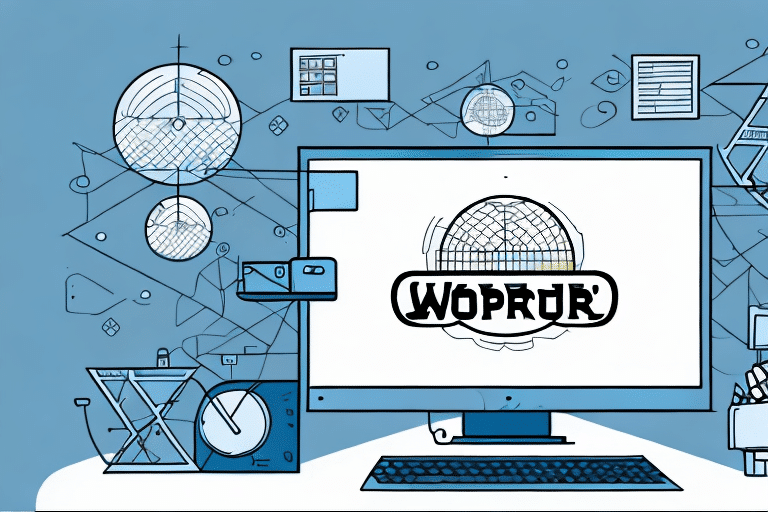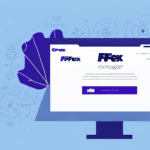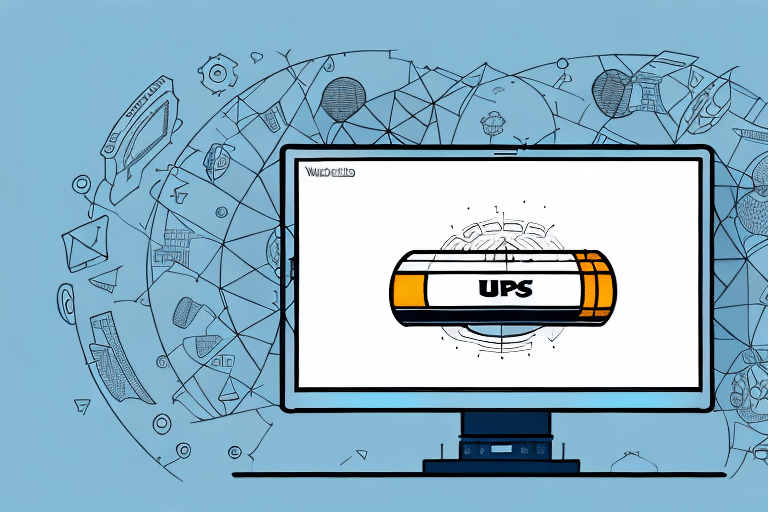How to Run UPS WorldShip as an Administrator
Companies that rely heavily on shipping and logistics, such as e-commerce businesses, often utilize UPS WorldShip. UPS WorldShip is a comprehensive software application that streamlines the shipping process by enabling companies to manage and track shipments, print labels, and generate detailed reports all within a single platform. To fully leverage the features and customization options available in WorldShip, it is essential to run it with administrative privileges. This guide provides everything you need to know about running UPS WorldShip as an administrator.
Why You Need to Run UPS WorldShip as an Administrator
Operating UPS WorldShip with administrator rights unlocks numerous benefits that aren't accessible to standard users. One primary advantage is the ability to customize settings and access advanced features. Administrators have complete control over WorldShip, including configuring advanced settings and integrating the software with other systems, which is crucial for optimizing shipping operations.
Running UPS WorldShip as an administrator also facilitates more effective troubleshooting. Administrators can access system logs and modify settings that may be causing issues, saving valuable time and reducing frustration when resolving problems.
Additionally, administrative access enhances security by restricting program access to authorized personnel only. This reduces the risk of unauthorized access or modifications to sensitive shipping information, thereby protecting both your business and your customers' data.
For more information on the benefits of administrative access, refer to the UPS Business Solutions.
The Benefits of Running UPS WorldShip as an Administrator
Key benefits of running UPS WorldShip as an administrator include:
- Full customization of settings: Tailor the software to meet your specific business needs.
- Access to advanced features: Utilize all functionalities for optimal shipping performance.
- System integration: Seamlessly integrate with other business systems like CRM or inventory management.
- Enhanced reporting and analytics: Generate detailed reports to gain insights into shipping operations.
- Improved security: Maintain control over application access and protect sensitive data.
Moreover, administrators can manage multiple user accounts, assign varying access levels, and monitor user activities within the application. This centralized management ensures that your team operates efficiently and securely.
Implementing custom workflows and automating repetitive tasks as an administrator can significantly enhance productivity and reduce the likelihood of errors, leading to a more streamlined shipping process.
Understanding the Role of an Administrator in UPS WorldShip
An administrator in UPS WorldShip holds a pivotal role with full control over the application. Responsibilities include accessing all features, customizing settings, and configuring integrations. Typically, this role is assigned to IT personnel or individuals overseeing logistics and shipping operations within the company.
Administrators must be aware of the security implications associated with their role. They have access to sensitive information such as customer addresses and shipping details, making it imperative to maintain strong passwords and restrict application access to authorized users only. Regular audits of user activity can help identify potential security breaches and ensure compliance with company policies and regulations.
For best practices on administrative roles, consult resources like the SANS Institute.
Step-by-Step Guide to Running UPS WorldShip as an Administrator
If you are an IT administrator or responsible for managing logistics and shipping operations, follow this step-by-step guide to run UPS WorldShip with administrative privileges:
- Click the Windows Start button and search for the UPS WorldShip application.
- Right-click on the application icon and select "Run as administrator."
- You will be prompted to enter your administrator credentials. Enter your username and password and click "OK."
- The UPS WorldShip application will now launch with full administrative privileges.
Running UPS WorldShip as an administrator grants access to advanced features and settings not available to regular users. With administrative privileges, you can configure shipping preferences, manage user accounts, and customize reports. It is crucial to exercise caution when making changes to system settings to avoid any adverse effects on your shipping operations. Always back up your data before making changes and consult with your IT department if unsure about any settings.
Troubleshooting Common Issues When Running UPS WorldShip as an Administrator
If you encounter issues while running UPS WorldShip as an administrator, consider the following potential causes:
- Incorrect user permissions
- Corrupt installation files or settings
- Incompatible hardware or drivers
To address these issues, ensure that your user account has full administrative privileges, reinstall or repair the application, and update drivers and hardware as necessary.
Additional troubleshooting steps include temporarily disabling antivirus or firewall software, as these can sometimes interfere with UPS WorldShip's functionality. Running the application in compatibility mode may also help resolve issues related to older versions of Windows.
If problems persist, contact UPS Technical Support for further assistance.
Best Practices for Running UPS WorldShip as an Administrator
Adhering to best practices ensures that UPS WorldShip runs smoothly and securely. Here are some recommendations:
- Regular Updates: Keep the application updated to access the latest features and security patches.
- Optimize Settings: Configure advanced settings and integrations for optimal performance.
- User Training: Train employees to use the application as standard users and restrict administrative privileges to authorized personnel.
- System Security: Use strong passwords and encryption to protect your system.
- Data Backup: Regularly back up your data to prevent loss in case of system failures or corruption.
Monitoring the application's performance and usage can help identify and resolve inefficiencies impacting productivity. Implementing a disaster recovery plan ensures business continuity in the event of major system failures or outages.
For additional best practices, refer to the CSO Online guidelines.
How to Customize Your Settings When Running UPS WorldShip as an Administrator
Customization is key to tailoring UPS WorldShip to your business needs. As an administrator, you can adjust various settings, including:
- Shipping Preferences: Set service levels, package types, and weight limits.
- Payment and Billing: Configure billing account numbers and payment methods.
- System Integration: Integrate with other systems like accounting or inventory management software.
- Reporting and Analytics: Customize data export and analysis tools to suit your reporting needs.
Customizing settings such as default shipping addresses and notification preferences can streamline your shipping process and save time. For example, setting a default address eliminates the need to enter it for every shipment, and configuring shipment notifications keeps you informed about delivery statuses and potential delays.
Explore more customization options in the UPS Technology Integration resources.
Tips and Tricks for Maximizing Efficiency When Running UPS WorldShip as an Administrator
Enhance your efficiency with these tips and tricks:
- Keyboard Shortcuts: Use shortcuts to navigate the application quickly.
- Templates: Create templates for frequently used shipping options and addresses.
- Automation: Configure rules and automation to streamline workflows.
- Reporting Tools: Utilize reporting and analytics tools to identify areas for optimization.
Leveraging WorldShip's integration capabilities with other business systems, such as inventory management or order processing software, can automate data entry and reduce errors. This integration not only saves time but also improves accuracy, leading to a more efficient and effective shipping process.
For advanced efficiency strategies, refer to resources like the Smartsheet Blog.
The Dos and Don'ts of Running UPS WorldShip as an Administrator
Follow these dos and don'ts to maintain optimal performance and security:
- Do: Regularly update the application to access the latest features and security patches.
- Do: Train employees to use the application as standard users and ensure only authorized personnel have administrative privileges.
- Don't: Share your administrator credentials or leave them exposed.
- Don't: Modify or delete system files or settings without proper authorization and backups.
Regularly monitoring the application's usage and activity logs can help detect any suspicious or unauthorized actions. Administrators should also have a disaster recovery plan in place to address potential system failures or data loss. Additionally, maintaining secure backups ensures that you can quickly restore the system if needed.
Learn more about administrative dos and don'ts from the Australian Cyber Security Centre.
How to Train Your Employees to Run UPS WorldShip as an Administrator
Proper training ensures that employees can effectively use UPS WorldShip with administrative privileges. Training should include:
- User Manual: Provide a detailed user manual or training guide.
- Training Sessions: Conduct in-person or virtual training sessions.
- Technical Support: Offer access to technical support and troubleshooting resources.
- Ongoing Education: Provide regular updates and reminders on best practices and new features.
Effective training empowers employees to utilize WorldShip efficiently while maintaining security and compliance. Ensure that training materials are up-to-date and cover all necessary aspects of the software.
For comprehensive training resources, visit the UPS Technology Training page.
The Importance of Regularly Updating UPS WorldShip When Running it as an Administrator
Keeping UPS WorldShip updated is crucial for accessing the latest features and security patches. Administrators should:
- Regularly check for software updates.
- Promptly install available updates to avoid compatibility issues and security vulnerabilities.
- Monitor update logs to ensure installations are successful.
Regular updates not only enhance functionality but also protect the system against potential threats. Outdated software can lead to compatibility issues, reduced performance, and increased security risks.
Stay informed about updates through the UPS Technology Updates.
How to Secure Your System When Running UPS WorldShip as an Administrator
Security is paramount when running UPS WorldShip with administrative privileges. Follow these best practices to safeguard your system and data:
- Strong Passwords: Use complex passwords and change them regularly.
- Data Encryption: Encrypt sensitive data and backups to protect against unauthorized access.
- Access Control: Restrict application access to authorized personnel only.
- System Monitoring: Regularly monitor your system for unusual activity and errors.
- Antivirus and Firewalls: Use reliable antivirus software and firewalls to defend against malware and cyberattacks.
Implementing these security measures helps prevent unauthorized access, data breaches, and other security threats. It is essential to maintain a secure environment to protect both your business operations and customer information.
For advanced security strategies, refer to the Center for Internet Security.
Understanding the Analytics and Reports Available When Running UPS WorldShip as an Administrator
Running UPS WorldShip as an administrator provides access to robust reporting and analytics tools that can optimize your shipping and logistics operations. Key reports include:
- Shipping History and Activity Logs: Track all shipping activities and review historical data.
- Tracking Information and Status Updates: Monitor the real-time status of shipments.
- Cost and Billing Reports: Analyze shipping costs and billing details for better financial management.
- Customizable Analytics and Dashboards: Create tailored dashboards to visualize key performance indicators.
These tools enable you to measure performance, identify areas for improvement, and make data-driven decisions to enhance your shipping and logistics processes.
Explore more about UPS WorldShip analytics in the UPS Integrations resources.
Conclusion
Running UPS WorldShip as an administrator offers numerous advantages for companies that depend heavily on shipping and logistics. By leveraging the full range of features and customization options, you can streamline operations, enhance efficiency, and reduce costs. However, administrative access also comes with responsibilities, including maintaining security and managing user permissions. By adhering to best practices, securing your system and data, and providing thorough training to your employees, you can maximize the benefits of UPS WorldShip while minimizing potential risks and vulnerabilities.