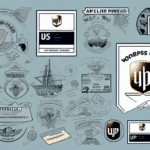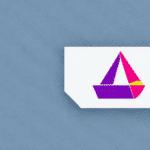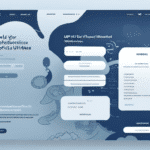How to Save a Label from FedEx Ship Manager
If you frequently ship packages using FedEx Ship Manager, having easy access to your shipping labels is essential. Saving a label ensures that you can quickly retrieve it for future reference, reprint it if needed, and make necessary changes to the shipping details. In this article, we provide a comprehensive guide on saving labels in FedEx Ship Manager, discuss its importance for your business, and offer troubleshooting tips and best practices for efficient label management.
Step-by-Step Guide: Saving a Label from FedEx Ship Manager
Saving a label in FedEx Ship Manager is straightforward and requires only a few clicks. Follow these steps:
- After entering the shipping details, including package weight and dimensions, click the "Ship" button at the bottom of the screen.
- Review the shipping information on the confirmation screen and click the "Create Label" button on the left-hand side.
- Select the destination folder where you want to save the label.
- Choose a file format for the label, such as PDF or PNG.
- Click "Save" and wait for the label to be downloaded and saved in the selected folder.
Once saved, you can access the label anytime by navigating to the designated folder and locating the file. For more detailed instructions, refer to the FedEx Ship Manager Help Center.
Importance of Saving Labels for Your Business
Saving labels in FedEx Ship Manager offers several benefits to your business:
- Efficient Tracking: Easily access shipping information to track packages, manage inventory, and identify shipping trends.
- Streamlined Processes: Reduce the time required to re-enter shipping information for repeat shipments.
- Risk Mitigation: Minimize the risk of losing important shipping details due to system failures or crashes.
- Cost Analysis: Analyze shipping costs using saved labels to identify areas where you can save money.
According to a Statista report, effective shipping management can reduce costs by up to 20%, highlighting the importance of efficient label management.
Common Reasons Why Labels Disappear from FedEx Ship Manager
Despite their importance, saved labels may occasionally disappear from FedEx Ship Manager due to several reasons:
- The label file was accidentally deleted from the designated folder.
- The label file was moved to a different folder or location.
- Your computer or device experienced a system crash or was shut down improperly, causing the label file to be lost.
- Technical issues with FedEx Ship Manager prevented the label file from being saved correctly.
If you encounter any of these issues, don't worry. Below are some troubleshooting tips to help you retrieve lost or deleted labels.
Troubleshooting Tips for Missing Labels
If you're having trouble saving or locating labels in FedEx Ship Manager, try the following steps:
- **Check the Designated Folder:** Ensure the label wasn't accidentally moved or deleted.
- **Use the Search Function:** Locate the label file by entering the tracking number or relevant keywords.
- **Restart Applications:** Restart FedEx Ship Manager and your device to see if the label reappears.
- **Contact Support:** Reach out to FedEx Customer Support for assistance with technical issues.
It's crucial to save your label before closing FedEx Ship Manager to prevent loss of important shipping information.
Best Practices for Saving and Managing Labels
Implementing best practices for label management can enhance efficiency and prevent issues:
- Organize Your Folders: Create a structured folder system for easy navigation and organization of labels.
- Descriptive Filenames: Include relevant information in filenames, such as the tracking number, shipping date, and recipient name.
- Regular Backups: Back up saved labels to a separate device or cloud storage for added security.
- Software Updates: Keep FedEx Ship Manager updated to ensure you have the latest features and bug fixes.
- Verify Shipping Details: Double-check all shipping information before generating a label to avoid errors.
Adhering to these practices can significantly improve your label management process and reduce the likelihood of encountering issues.
Top Features of FedEx Ship Manager for Efficient Label Management
FedEx Ship Manager offers several features that enhance label management efficiency:
- Batch Shipping: Process multiple packages simultaneously, saving time and effort.
- Automated Tracking: Receive automated tracking and delivery notifications to keep customers informed.
- E-commerce Integration: Seamlessly integrate with popular e-commerce platforms like eBay and Amazon.
- Customized Labels: Add your company logo or select specific label formats for branding purposes.
Utilizing these features can optimize your shipping process, leading to increased efficiency and improved customer satisfaction.
Conclusion
Saving labels in FedEx Ship Manager is a simple yet vital practice for businesses that regularly ship packages. By following the step-by-step guide, implementing best practices, and utilizing the platform's top features, you can ensure that your labels are easily accessible and well-managed. This not only streamlines your shipping process but also contributes to cost savings and enhanced customer satisfaction.
Efficient label management can save your business both time and money. With easy access to previously used labels, reprinting for future shipments becomes effortless, eliminating the need to recreate labels each time. Additionally, customizing labels with your company logo enhances your professional image and strengthens brand recognition.
For further information and resources on optimizing your shipping processes, consider visiting the FedEx Support Center or consulting industry reports from sources like US Courts.