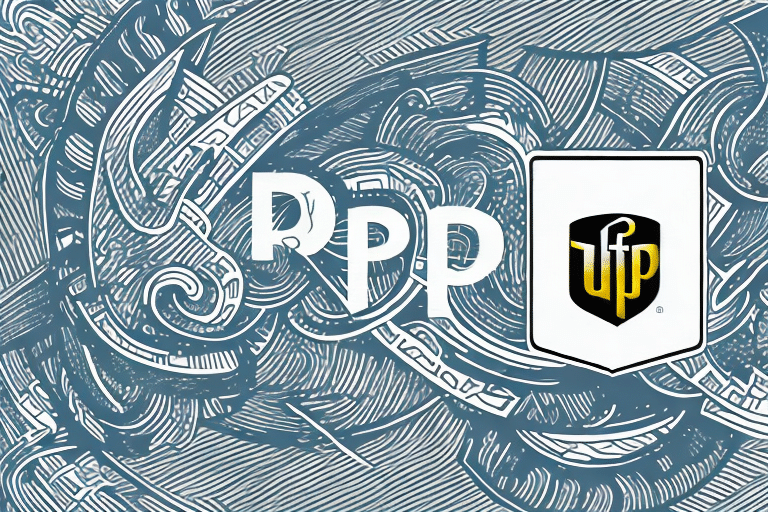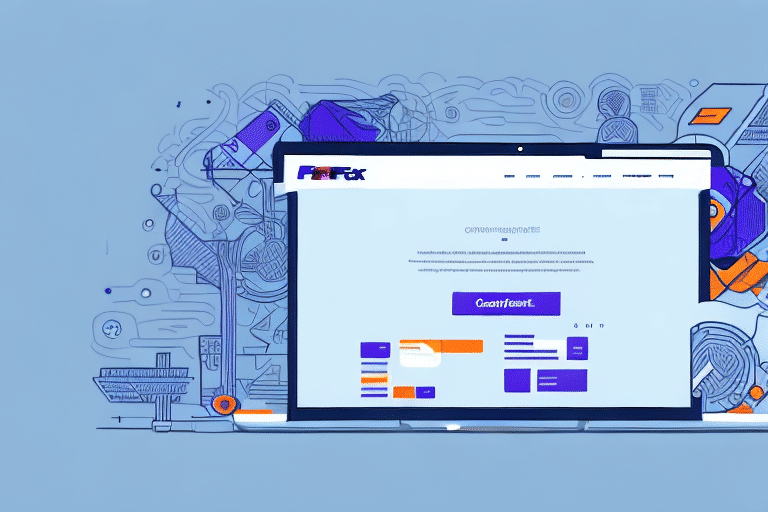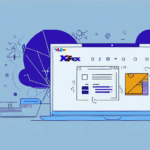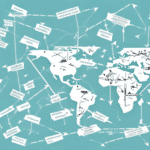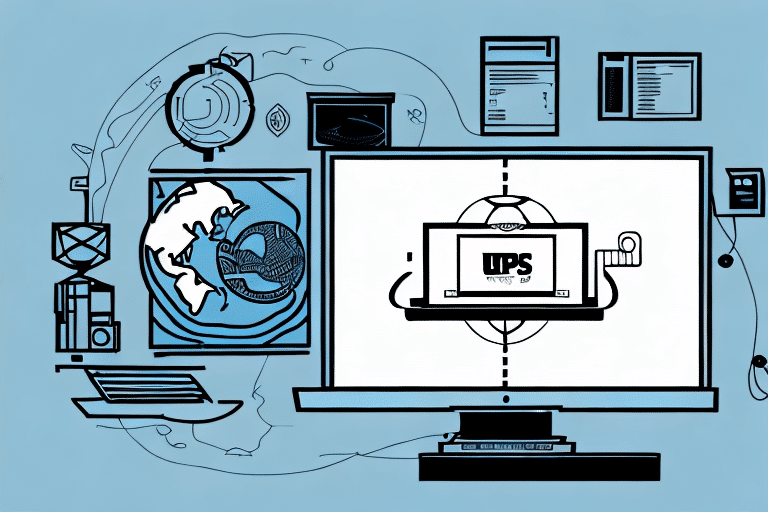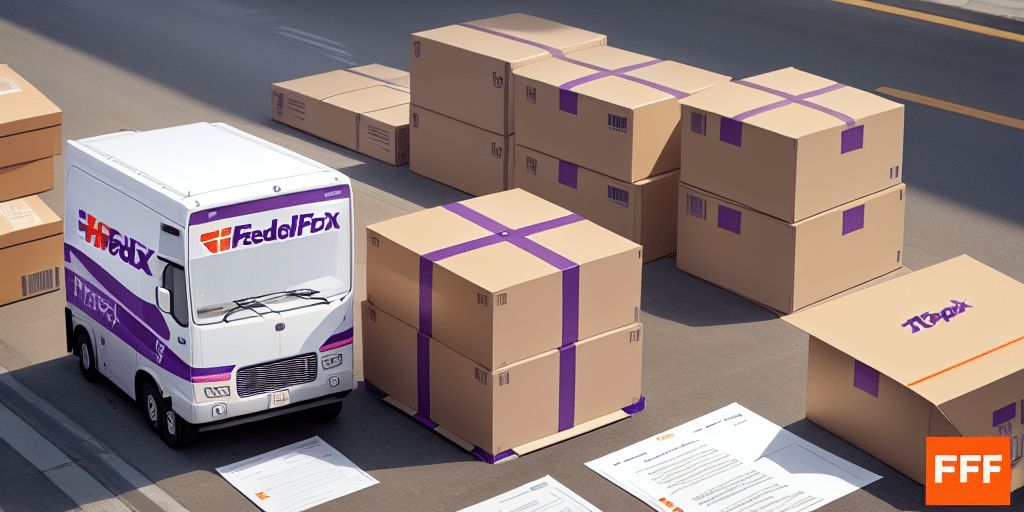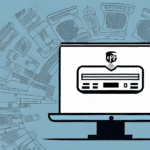How to Save a UPS Label WorldShip as a PDF
UPS is a leading logistics company relied upon by countless businesses to deliver products to customers efficiently. A crucial step in this shipping process is generating a shipping label using WorldShip, UPS’s proprietary shipping software. This guide delves into the process of saving a UPS Label in WorldShip as a PDF, highlighting its importance and providing actionable steps to streamline your shipping operations.
Why Saving UPS Labels as PDFs Matters
Enhanced Compatibility and Portability
PDF (Portable Document Format) is universally recognized and can be accessed across various platforms and devices, ensuring that your UPS labels are readily viewable regardless of the recipient’s operating system or software. This universal accessibility facilitates seamless sharing and viewing of labels without formatting issues.
According to a report by Adobe, PDF is one of the most widely used document formats globally, making it an ideal choice for businesses aiming for consistency and reliability in document sharing.
Preservation of Formatting and Accuracy
PDFs maintain the exact formatting and layout of your documents, ensuring that all critical information—such as recipient details, package dimensions, weight, and shipping method—remains intact. This precision minimizes the risk of errors that could lead to shipping delays or lost packages.
Increased Security
Saving labels as PDFs allows for additional security measures, such as password protection and encryption. This ensures that sensitive information contained within the labels is safeguarded against unauthorized access, which is particularly vital for businesses handling confidential shipments.
Efficient Storage and Organization
Digital storage of PDFs simplifies the organization and retrieval of shipping labels. Businesses can efficiently manage records without the clutter and inefficiency associated with physical storage, enhancing overall operational productivity.
Step-by-Step Guide to Saving a UPS Label in WorldShip as a PDF
1. Generate Your Shipping Label
Start by creating your shipping label within the WorldShip software. Enter all necessary details, including sender and recipient information, package dimensions, weight, and shipping options.
2. Access the Print Options
Once your label is generated, navigate to the print options by clicking on the "Print" button within the WorldShip interface.
3. Select PDF as the Printer
In the printer selection dialog, choose a virtual PDF printer. If you don’t have one installed, software like Adobe Acrobat or PDF24 can be used to install a virtual PDF printer.
4. Configure PDF Settings
Adjust the PDF settings as needed, such as page size and orientation, to ensure the label is formatted correctly. Ensure that the entire label fits within the page margins to avoid any cropping of essential information.
5. Save the PDF
Choose the destination folder on your computer where you want to save the PDF file, name your file appropriately, and click "Save." Your UPS label is now saved as a PDF, ready for printing or digital storage.
Common Challenges and How to Overcome Them
Blank or Error-Filled PDFs
If the resulting PDF is blank or contains errors, it may be due to compatibility issues with the PDF printer software. Ensure you are using the latest version of your PDF software to mitigate this problem.
Special Characters Causing Formatting Issues
Special characters in the label information can disrupt the formatting of the PDF. To prevent this, review and remove any unnecessary special characters before generating the label.
Troubleshooting Tips
- Clear Browser Cache: Sometimes, residual data can interfere with PDF generation. Clear your browser’s cache and cookies by navigating to your browser settings and selecting “Clear browsing data.”
- Update Software: Ensure that both WorldShip and your PDF printer software are updated to their latest versions.
- Contact Support: If issues persist, reach out to UPS customer support or the PDF software provider for specialized assistance.
Alternative Methods for Saving UPS Labels as PDFs
Using Third-Party Conversion Tools
There are various third-party tools and online services that can convert shipping labels into PDFs. Tools like Smallpdf or Zamzar offer reliable conversion services. However, be cautious of security implications when using online converters for sensitive information.
Employing Virtual PDF Printers
Virtual PDF printers act as intermediary devices that convert print jobs into PDF files. Software such as PDFCreator allows you to “print” your UPS label directly to a PDF without the need for additional conversion steps.
Best Practices for Managing PDF Shipping Labels
Organizing and Storing PDFs
Create a systematic folder structure on your computer or cloud storage service to store your PDF shipping labels. Organize them by date, order number, or customer name to facilitate easy retrieval.
Batch Processing for Multiple Labels
If you handle a high volume of shipments, consider using batch processing tools that can automate the saving of multiple labels as PDFs. This approach can significantly reduce the time and effort required to manage large numbers of labels.
Securing Your PDF Files
Implement security measures such as password protection and encryption to protect sensitive information contained within your shipping labels. Tools like Adobe Acrobat Pro offer robust security features to safeguard your documents.
Regular Backups
Ensure that your PDF shipping labels are regularly backed up to prevent data loss. Utilize automated backup solutions or manual backups to secure your important shipping records.
Conclusion
Saving UPS Labels as PDFs using WorldShip is a straightforward process that offers numerous benefits, including enhanced compatibility, security, and efficient organization. By following the step-by-step guide and implementing best practices outlined in this article, businesses can streamline their shipping operations, reduce errors, and ensure timely deliveries. Adopting PDF as the standard format for shipping labels not only enhances operational efficiency but also supports the secure and reliable transfer of critical shipping information.