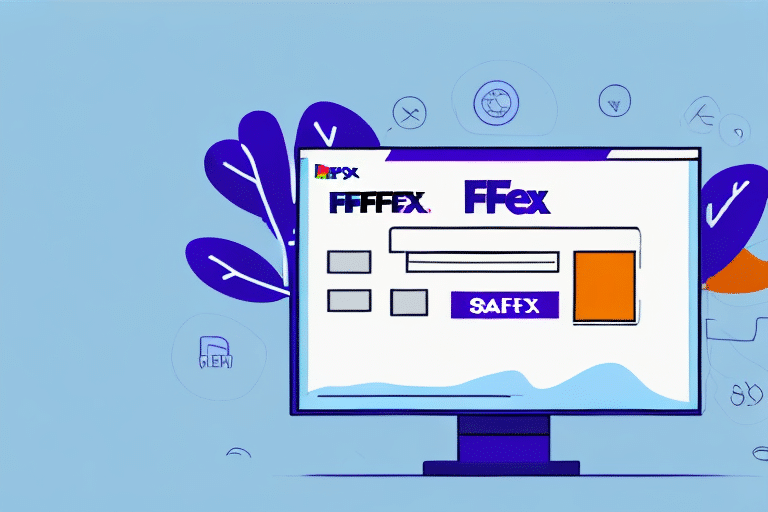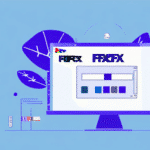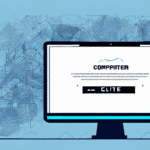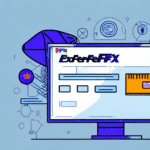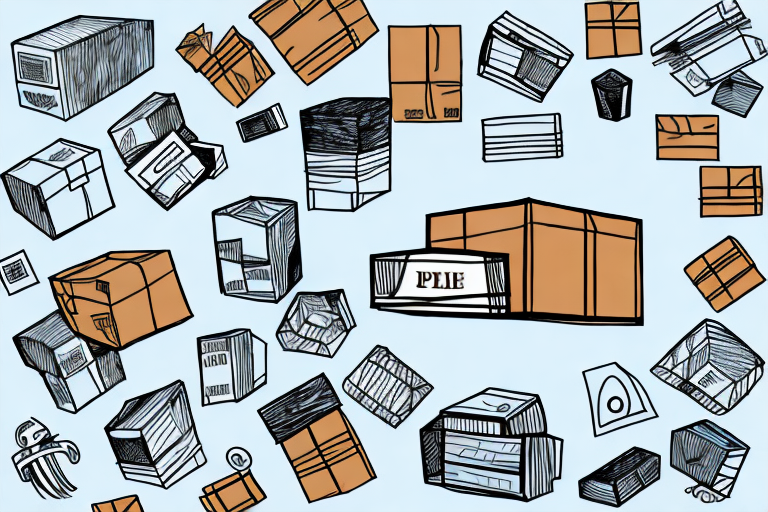How to Save Addresses in FedEx Ship Manager v.3111
Shipping items can be a cumbersome task, especially when dealing with multiple addresses frequently. FedEx Ship Manager v.3111 streamlines this process with its robust Address Book feature. This article delves into the importance of saving addresses in FedEx Ship Manager v.3111, provides a step-by-step guide, explores common errors, advanced features, integration with other platforms, and best practices for efficient address management.
The Importance of Saving Addresses in FedEx Ship Manager v.3111
Saving addresses in FedEx Ship Manager v.3111 eliminates the hassle of manually entering address details for each shipment. This feature not only saves time but also reduces the likelihood of errors during data entry, enhancing overall shipping efficiency.
For businesses handling multiple shipments daily, the Address Book feature is invaluable. It allows quick access to frequently used addresses, ensuring consistency and accuracy in deliveries. Additionally, maintaining a record of past shipping addresses aids in tracking shipping history, managing expenses, and analyzing customer order patterns.
According to a study by Shipping Facts, efficient address management can reduce shipping errors by up to 30%, leading to cost savings and improved customer satisfaction.
Step-by-Step Guide to Saving Addresses in FedEx Ship Manager v.3111
- Access the Ship Tab: Open FedEx Ship Manager v.3111 and navigate to the Ship tab in the main menu.
- Select Address Book: Click on the Address Book option to open your address management interface.
- Add a New Address: Click the Add New button to create a new address entry.
- Enter Details: Fill in the recipient's name, address, contact information, and any other required fields.
- Save the Address: Click the Save button to store the address in your Address Book.
You can also edit or delete saved addresses by selecting the appropriate option from the dropdown menu next to each address entry.
Understanding the Address Book Feature in FedEx Ship Manager v.3111
The Address Book in FedEx Ship Manager v.3111 is designed for user-friendly management of shipping addresses. Accessible via the Ship tab, it allows users to add, organize, and retrieve addresses with ease.
Key Features of the Address Book
- Alphabetical Sorting: Addresses are sorted by the recipient's name, facilitating quick searches.
- Import and Export: Users can import addresses from CSV files and export them for backup or use in other applications.
- Grouping: Organize addresses into groups based on criteria such as geographic location or recipient type.
These features enhance the efficiency of managing large volumes of addresses, making FedEx Ship Manager v.3111 a powerful tool for businesses of all sizes.
Tips for Organizing Your Address Book
Effective organization of your Address Book can significantly enhance shipping efficiency. Here are some best practices:
Create Logical Groupings
- Geographic Location: Group addresses by region or country to streamline international shipping.
- Recipient Type: Separate residential and commercial addresses for targeted shipping strategies.
- Shipment Frequency: Categorize based on how often you ship to certain addresses.
Regularly Update Address Information
Maintain the accuracy of your Address Book by:
- Reviewing and updating addresses periodically.
- Removing outdated or incorrect entries.
- Verifying changes in recipient information promptly.
Use Descriptive Labels
Assign descriptive names to each address to facilitate easy identification and selection during the shipping process.
Common Errors When Saving Addresses and How to Avoid Them
While the process of saving addresses is straightforward, several common errors can impact shipping accuracy:
Incorrect Zip or Postal Codes
Ensure that the zip or postal codes are accurate to prevent delivery delays or misrouted packages.
Outdated Recipient Information
Regularly update recipient details to reflect any changes, avoiding errors in delivery addresses.
Incomplete Address Details
Include all necessary information, such as apartment or suite numbers, to ensure packages reach the correct destination.
Implementing a verification step before saving addresses can mitigate these errors, enhancing the reliability of your shipping operations.
Troubleshooting Issues with Saving Addresses
If you encounter problems while saving addresses in FedEx Ship Manager v.3111, consider the following solutions:
Update Software
Ensure you are using the latest version of FedEx Ship Manager. Software updates often include bug fixes and improvements that can resolve existing issues.
Check Internet Connection
A stable internet connection is essential for the proper functioning of the Address Book feature. Verify your connection if you experience saving issues.
Clear Browser Cache and Cookies
Sometimes, cached data can interfere with software operations. Clearing your browser's cache and cookies may resolve saving problems.
Reinstall the Application
If issues persist, consider uninstalling and reinstalling FedEx Ship Manager v.3111. Ensure you back up important data before proceeding.
For persistent issues, contacting FedEx Customer Support is recommended.
Advanced Features for Managing Addresses
FedEx Ship Manager v.3111 offers several advanced features to enhance address management:
Import and Export Address Lists
Easily transfer address data by importing from or exporting to various file formats, facilitating integration with other systems.
Address Templates
Create and save templates for frequently used addresses, reducing the need for repetitive data entry and minimizing errors.
Departmental Address Books
Manage separate address books for different departments or employees, ensuring organized and role-specific data access.
Integrating Your Address Book with Other Shipping Platforms
Integration capabilities allow FedEx Ship Manager v.3111 to work seamlessly with other shipping platforms, enhancing operational efficiency:
Automated Address Synchronization
Set up synchronization between FedEx Ship Manager and other shipping software to maintain consistent address data across platforms.
Cross-Platform Data Transfer
Utilize import/export features to transfer address information between different systems, ensuring data integrity and saving time.
Such integrations are vital for businesses that utilize multiple shipping solutions, providing a unified approach to address management.
Best Practices for Efficient Address Management
Adhering to best practices ensures optimal use of the Address Book feature in FedEx Ship Manager v.3111:
Regularly Review and Update Addresses
Maintaining accurate and current address information prevents shipping errors and improves delivery success rates.
Organize Addresses Logically
Implement a structured organization system, such as grouping by region or customer type, to facilitate quick access and management.
Leverage Advanced Features
Utilize functionalities like address templates and departmental books to enhance efficiency and reduce manual data entry.
Utilize the Search Function
Use the built-in search feature to quickly locate specific addresses, especially within large Address Books. Filtering options by city, state, or other criteria can further streamline the process.
By following these best practices, businesses can maximize the efficiency and reliability of their shipping operations using FedEx Ship Manager v.3111.
Conclusion
Effectively managing shipping addresses is crucial for maintaining efficient and error-free shipping operations. FedEx Ship Manager v.3111 provides a comprehensive suite of tools through its Address Book feature to streamline this process. By saving addresses, organizing them logically, utilizing advanced features, and adhering to best practices, businesses can significantly enhance their shipping efficiency and accuracy.
For more information and updates on FedEx Ship Manager, visit the FedEx Official Website.