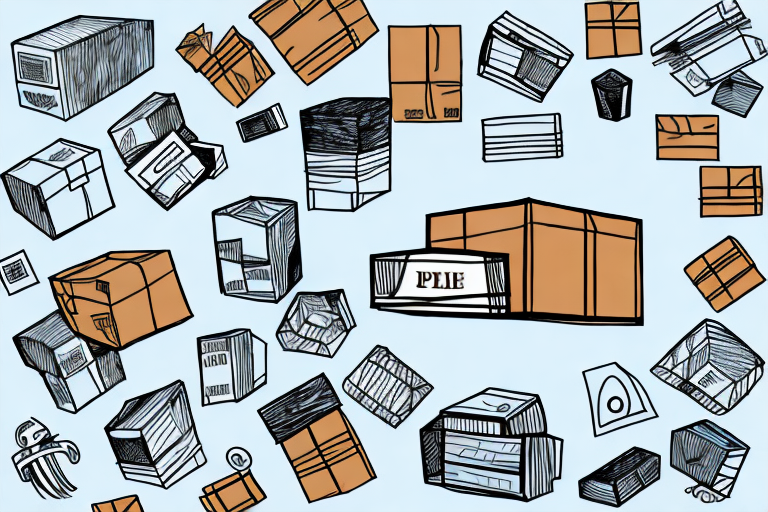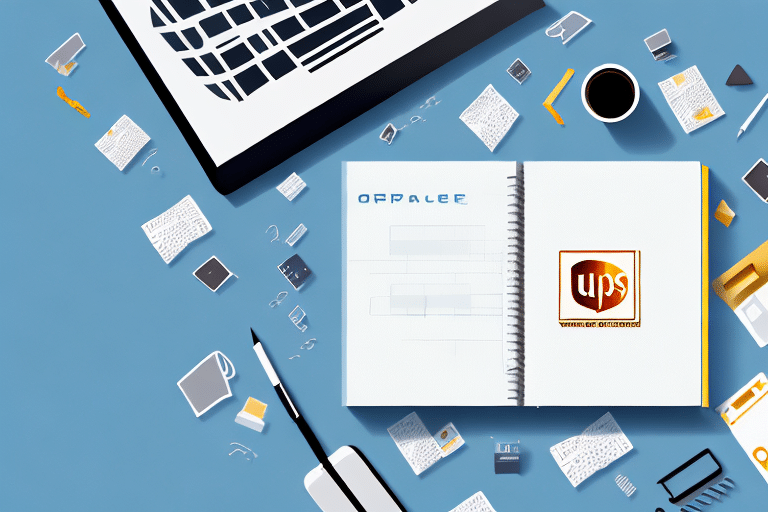The Importance of Saving Addresses in UPS WorldShip
Saving addresses in UPS WorldShip is a fundamental feature that enhances shipping efficiency and accuracy for businesses of all sizes. By storing frequently used addresses, you eliminate the repetitive task of entering the same information for each shipment, thereby saving valuable time and minimizing the risk of errors. This streamlined process not only accelerates your shipping operations but also ensures consistency in your address formats, which is crucial for both domestic and international shipments.
Moreover, maintaining a comprehensive address book within UPS WorldShip allows for better tracking and management of your shipping activities. It provides a centralized repository of all your shipped packages, facilitating easier inventory management and the ability to analyze shipping trends over time. This data-driven approach can lead to more informed business decisions and optimized logistics strategies.
Exploring the Features of UPS WorldShip
Comprehensive Shipping Management
UPS WorldShip is designed to cater to the diverse shipping needs of businesses. It enables users to create shipping labels, track packages, and manage shipping histories with ease. One of its standout features is the address book, which serves as a centralized hub for storing all your important shipping addresses. This not only simplifies the shipping process but also ensures that all your address data is easily accessible.
Advanced Reporting Capabilities
UPS WorldShip offers a robust suite of reporting tools that provide insights into various aspects of your shipping operations. These reports can include metrics such as the number of packages shipped, total shipping costs, and delivery times. By analyzing these reports, businesses can identify patterns, optimize shipping routes, and reduce operational costs. According to a UPS Supply Chain Insights report, businesses that leverage data analytics in their shipping processes can achieve significant improvements in efficiency and cost savings.
Seamless Integration with Business Software
One of the key advantages of UPS WorldShip is its ability to integrate seamlessly with other business software applications. This integration allows for automatic importing of order information and real-time updating of tracking details, which helps in maintaining accurate and up-to-date shipping records. Such automation not only saves time but also reduces the likelihood of manual entry errors, thereby enhancing overall operational accuracy.
How to Access and Manage the Address Book in UPS WorldShip
Accessing the Address Book
To effectively utilize the address book feature in UPS WorldShip, follow these steps:
- Open the UPS WorldShip software on your computer.
- Navigate to the Ship tab located in the top menu.
- Click on Edit next to the Ship To Address field.
- This action will open the Address Book, where you can manage your shipping addresses.
Importing and Exporting Addresses
For businesses with a large number of addresses, manually entering each one can be time-consuming. Fortunately, UPS WorldShip allows you to import and export address data using CSV files. This feature is particularly useful for businesses looking to migrate address data from another system or share address information with multiple users. To import an address book, click on the Import button within the Address Book window and follow the on-screen instructions. Similarly, to export addresses, select the Export option and choose your preferred file format.
Setting Default Addresses
To further streamline your shipping process, UPS WorldShip enables you to set default addresses for frequently used destinations. This means that the Ship To address will automatically populate when creating a new shipping label, reducing the need for repetitive data entry. Additionally, you can set default addresses for billing and return purposes, ensuring consistency across all your shipping documentation.
Step-by-Step Guide to Saving an Address in UPS WorldShip
Saving an address in UPS WorldShip is a straightforward process. Follow these steps to add a new address to your address book:
- Open the UPS WorldShip software on your computer.
- Click on the Ship tab in the top menu.
- Select the Ship To Address field.
- Click on the Add New button to create a new address entry.
- Enter the recipient's information, including name, street address, city, state, ZIP code, and any other relevant details.
- Once all necessary fields are filled out, click Save to add the address to your address book.
By following these steps, you can efficiently manage your frequently used addresses, ensuring quick and accurate shipping label creation.
Customizing Address Fields in UPS WorldShip
UPS WorldShip allows users to tailor the address fields to better fit their specific business needs. Customizing address fields can include adding additional information such as reference numbers, department names, or specific delivery instructions. Here's how you can customize address fields:
- Open the UPS WorldShip software on your computer.
- Navigate to the Ship tab and select Edit next to the Ship To Address field.
- In the Address Book window, click on the Customize button.
- Add, edit, or delete fields as necessary to accommodate the additional information required.
- Click Save to apply the changes.
Customizing address fields ensures that all pertinent information is captured, which can be critical for complex shipping requirements or specialized delivery instructions.
Best Practices for Organizing Your Address Book
To maximize the efficiency of your address book in UPS WorldShip, consider implementing the following best practices:
- Group Similar Addresses: Organize addresses into groups based on criteria such as company name, geographic location, or shipping frequency. This categorization makes it easier to locate specific addresses quickly.
- Consistent Naming Conventions: Use clear and consistent naming conventions for your saved addresses. For example, include the recipient's name and company or department to avoid confusion.
- Regularly Update Your Address Book: Periodically review and update your address book to remove outdated entries and add new ones. This practice ensures that your address data remains accurate and relevant.
Implementing these organizational strategies can significantly enhance the usability and effectiveness of your address book, leading to more efficient shipping operations.
Advanced Features of the UPS WorldShip Address Book
Assigning Default Ship-To Addresses
Setting a default ship-to address can expedite the shipping process by automatically populating the address field when creating a new shipping label. To assign a default ship-to address, select the desired address from your address book and click on the Set as Default button. This feature is particularly useful for businesses that regularly ship to the same location.
Creating Address Groups
UPS WorldShip allows you to create custom groups within your address book. These groups can be based on various criteria such as client type, shipping frequency, or geographic location. Creating address groups facilitates quicker access and better management of your addresses, especially for businesses with a large number of shipping destinations.
Importing and Exporting Address Data
As previously mentioned, the ability to import and export address data using CSV files is a valuable feature for businesses that handle large volumes of addresses. This functionality not only saves time but also ensures data consistency across different platforms and systems.
Troubleshooting Common Issues with Saving Addresses
While saving addresses in UPS WorldShip is generally a seamless process, users may occasionally encounter issues. Here are some common problems and their solutions:
- Software Updates: Ensure that you are using the latest version of UPS WorldShip. Outdated software may contain bugs or lack compatibility with newer features.
- Internet Connectivity: A stable internet connection is essential for UPS WorldShip to function correctly. If you experience connectivity issues, check your network settings or contact your internet service provider.
- Mandatory Fields: Verify that all required fields, such as recipient name and address, are accurately filled out. Incomplete information can prevent addresses from being saved properly.
If problems persist, consult the UPS Help Center or contact their customer support for further assistance.
Maximizing Efficiency with Saved Addresses: A Case Study
Consider a small e-commerce business that ships approximately 50 packages daily. Before utilizing the address book feature in UPS WorldShip, the business owner spent an average of 2-3 minutes entering each recipient's information manually. This amounted to 100-150 minutes of labor each day solely dedicated to address entry.
After implementing saved addresses, the time required to create each shipping label was reduced by 50%, cutting down the daily time investment to approximately 50-75 minutes. This efficiency gain not only saved time but also allowed the business owner to focus on other critical aspects of the business, such as customer service and inventory management. Over the course of a month, this improvement translated to nearly 20 hours of saved labor, highlighting the significant impact of using UPS WorldShip's address book feature effectively.
Conclusion
Saving and managing addresses in UPS WorldShip is an essential practice for businesses looking to enhance their shipping efficiency and accuracy. By leveraging the address book feature, businesses can streamline their shipping processes, reduce the likelihood of errors, and gain valuable insights through integrated reporting tools. Implementing best practices for organizing your address book and utilizing advanced features can further optimize your shipping operations, ultimately contributing to improved customer satisfaction and business growth.